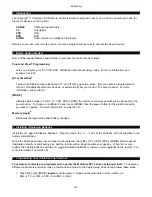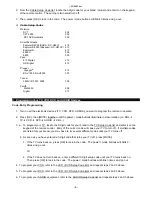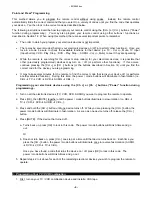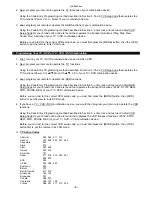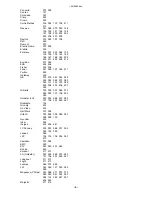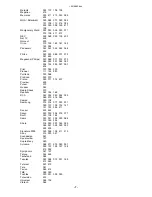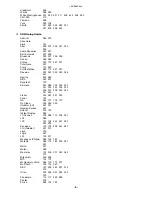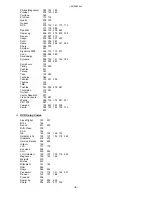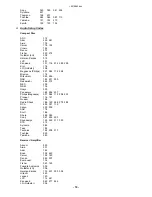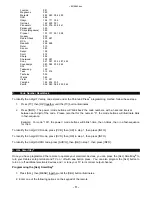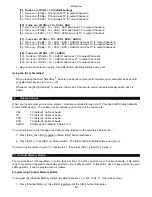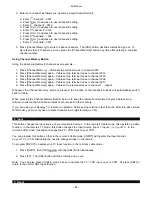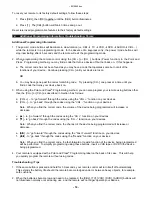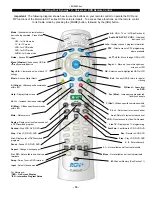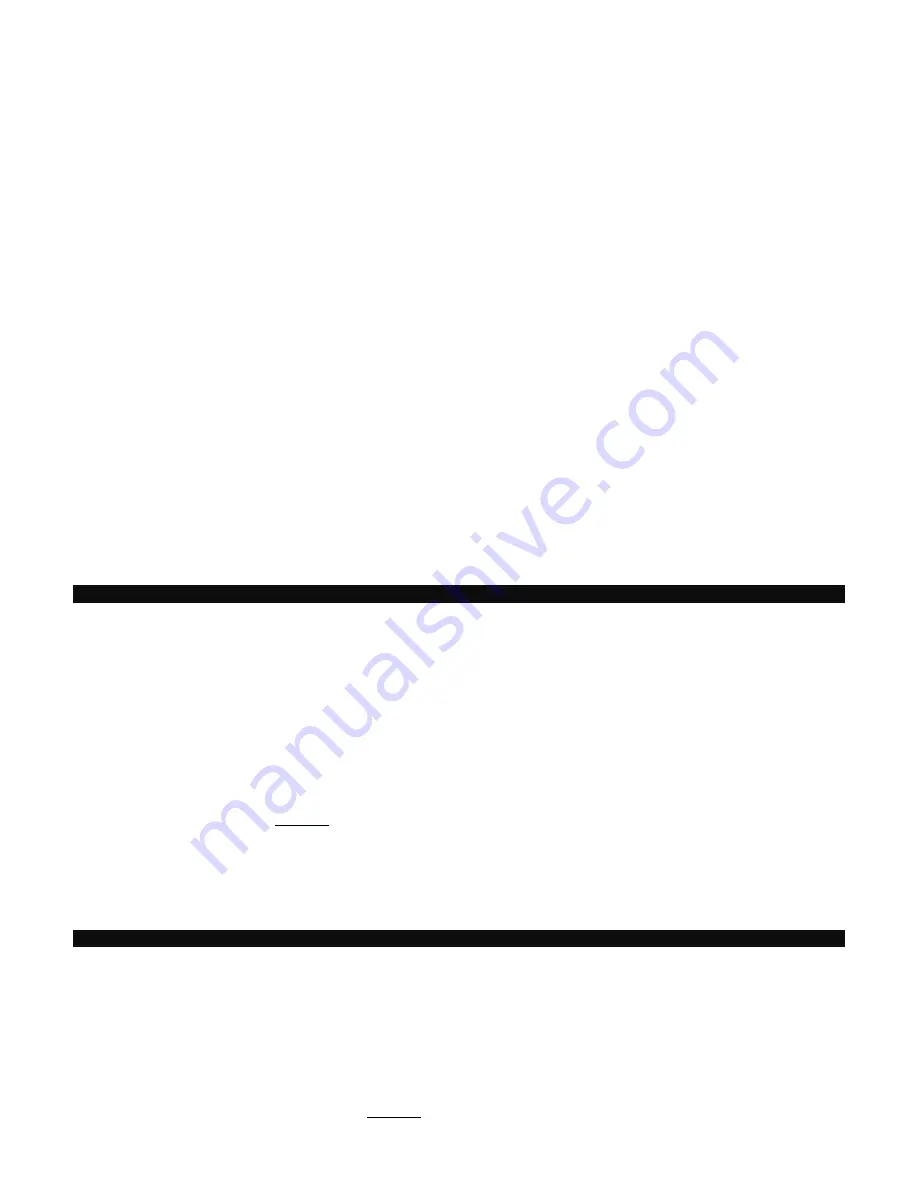
~8214842.doc
- 12 -
[0] - Turns on / off CBL + TV (default setting)
[1] - Turns on / off CBL + TV and tunes TV to output Channel 3.
[2] - Turns on / off CBL + TV and tunes TV to output Channel 2.
[3] - Turns on / off CBL + TV and tunes TV to output Channel 4.
[10] - Turns on / off CBL + TV + VCR + DVD
[4] - Turns on / off CBL + TV + VCR + DVD and tunes TV to output Channel 3.
[5] - Turns on / off CBL + TV + VCR + DVD and tunes TV to output Channel 2.
[6] - Turns on / off CBL + TV + VCR + DVD and tunes TV to output Channel 4.
[11] - Turns on / off CBL + TV + VCR + DVD + AUDIO
[7] - Turns on / off CBL + TV + VCR + DVD + AUDIO and tunes TV to output Channel 3.
[8] - Turns on / off CBL + TV + VCR + DVD + AUDIO and tunes TV to output Channel 2.
[9] - Turns on / off CBL + TV + VCR + DVD + AUDIO and tunes TV to output Channel 4.
[12] - Turns on / off CBL + TV + AUDIO
[13] - Turns on / off CBL + TV + AUDIO and tunes TV to output Channel 3
[14] - Turns on / off CBL + TV + AUDIO and tunes TV to output Channel 2
[15] - Turns on / off CBL + TV + AUDIO and tunes TV to output Channel 4
3. As soon as you select an option, the [CBL] button will blink 3-times and go out.
Using the [ALL] SmartKey
®
When pressing the [ALL] SmartKey
®
, be sure to keep the remote control aimed at your electronic devices until
your electronic devices turn on or / off.
Whenever the [ALL] SmartKey
®
is pressed, the mode of the remote control will automatically switch back to
Cable.
10. Volume Control
When you first program your remote, volume / mute are controlled through your TV (except AUDIO which defaults
to the AUDIO device). The volume control options in each mode of the remote are:
CBL
TV (default), Cable or Audio.
TV
TV (default), Cable or Audio.
VCR
TV (default), Cable or Audio.
DVD
TV (default), Cable or Audio.
AUDIO
AUDIO device (default), Cable or TV.
To control volume / mute through your Cable set-top terminal in the remote’s Cable mode…
1. Press [CBL], then [OK] together until the [CBL] button illuminates.
2. Press [VOL +], then [CBL] for Cable volume. The [CBL] button will blink 3-times and go out.
To return volume control to your TV, repeat step 1, then press [VOL +], then [TV] in step 2.
11. Channel Memory Button
Your remote has 1 Channel Memory button (See Section 15) which can store up to 5 cable channels. This button
may come pre-set / labeled to channels selected by your cable operator. If this button has not been pre-set by your
cable operator, it can be programmed as follows:
Programming Channel Memory Button
To program the [Channel Memory] button to cable channels 1, 12, 123, 1234, 17, follow these steps:
1. Press [Channel Memory], then [CBL] together until the [CBL] button illuminates.