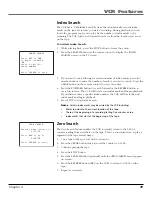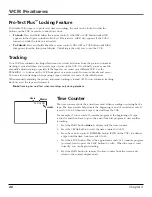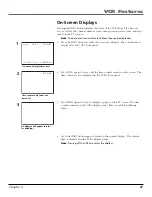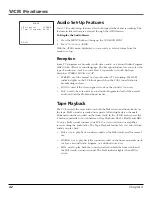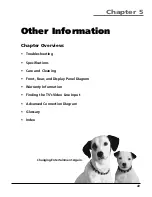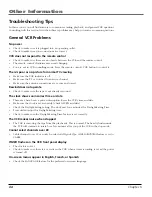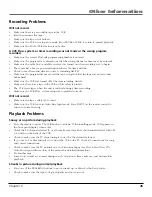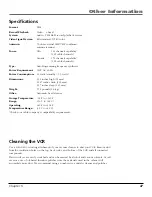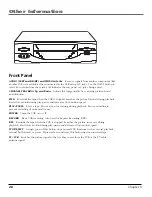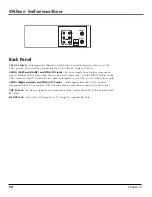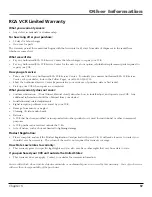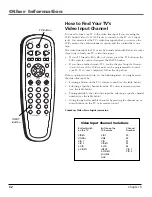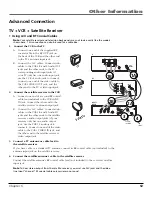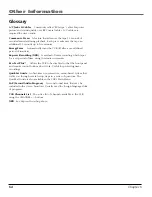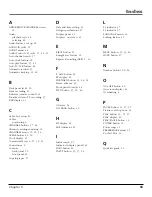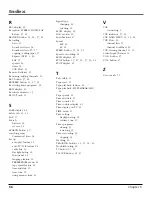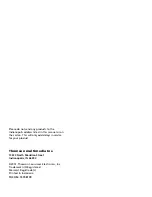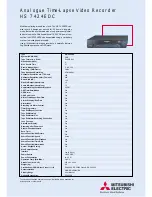Chapter 5
53
Other Information
Advanced Connection
TV + VCR + Satellite Receiver
• Using A/V and RF Coaxial Cables
Note
: Your satellite receiver and television back panels may not look exactly like the models
shown here. This connection can also be used for a cable box.
1.
Connect the VCR to the TV
A. Connect one end of the supplied RF
coaxial cable to the RF OUT jack on
the back of the VCR and the other end
to the TV’s antenna input jack.
B. Connect the A/V cables. Connect audio
cables to the VCR’s R and L Audio OUT
jacks and the other ends to the TV’s
corresponding audio input jacks (if
your TV only has one audio input jack,
use the VCR’s L audio jack to connect).
Connect one end of the video cable to
the VCR’s VIDEO OUT jack, and the
other end to the TV’s video input jack.
2.
Connect the satellite receiver to the VCR
A. Connect one end of a second RF coaxial
cable (not included) to the VCR’s ANT.
IN jack. Connect the other end to the
satellite receiver’s antenna output jack.
B. Connect the A/V cables. Connect audio
cables to the VCR’s R and L Audio IN
jacks and the other ends to the satellite
receiver’s audio output jacks (if your
receiver only has one audio output
jack, use the VCR’s L audio jack to
connect). Connect one end of the video
cable to the VCR’s VIDEO IN jack, and
the other end to the satellite receiver’s
video output jack.
3.
Connect a TV antenna or cable feed to
the satellite receiver
CH
ANT. IN
IN
OUT
AUDIO
VIDEO
3 4
RF OUT
CABLE/
ANTENNA
VCR
TV
VIDEO
R
L / MONO
S-VIDEO
AUDIO
L
IN
OUT
CH3
CH4
SATELLITE
RECEIVER
S-VIDEO
L
L
R
R
VIDEO
OUT
IN FROM ANT
OUT TO TV
SATELLITE
IN
From
Satellite
From Cable
or TV Antenna
1A
4
3
VCR
TV
Satellite
If you have cable or a standard TV antenna, connect its RF coaxial cable (not included) to the
antenna input jack on the satellite receiver.
4.
Connect the satellite antenna’s cable to the satellite receiver
Connect the satellite antenna’s RF coaxial cable feed (not included) to the receiver’s satellite
input jack.
Note
: To hear stereo output from the satellite receiver, you must use A/V jacks and the video
line input “channel.” RF coaxial cable only carries mono sound.
1B
2A
2B
Содержание VR651HF
Страница 1: ...VCR User s Guide Changing Entertainment Again VR651HF ...
Страница 16: ...This page left blank intentionally ...
Страница 26: ...This page left blank intentionally ...
Страница 32: ...This page left blank intentionally ...
Страница 59: ...This page intentionally left blank ...