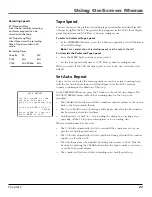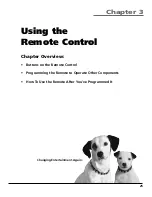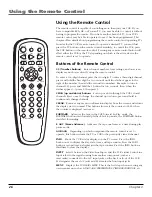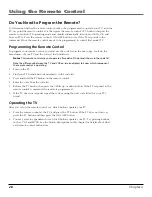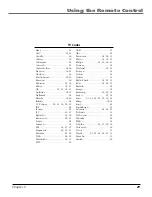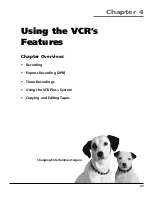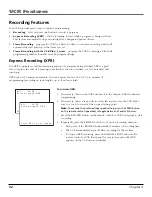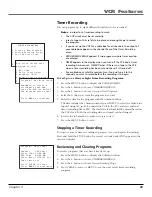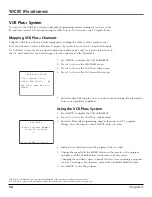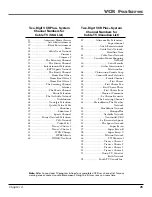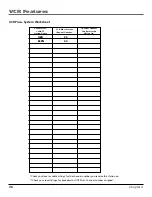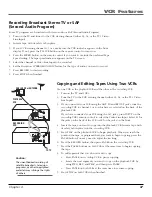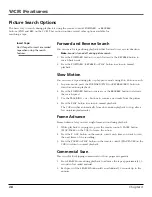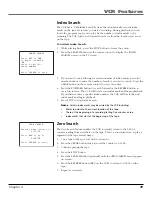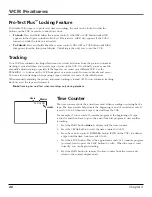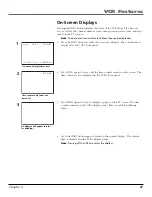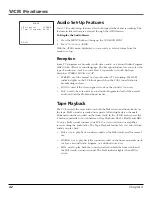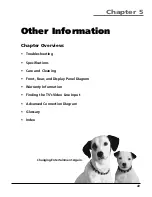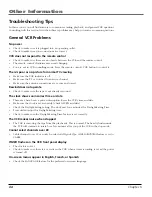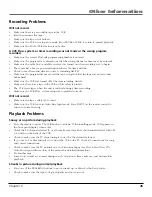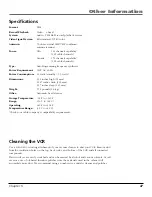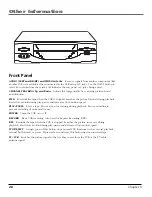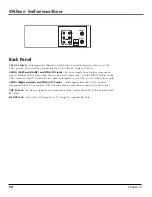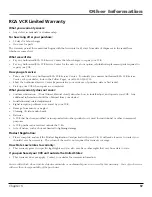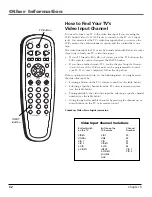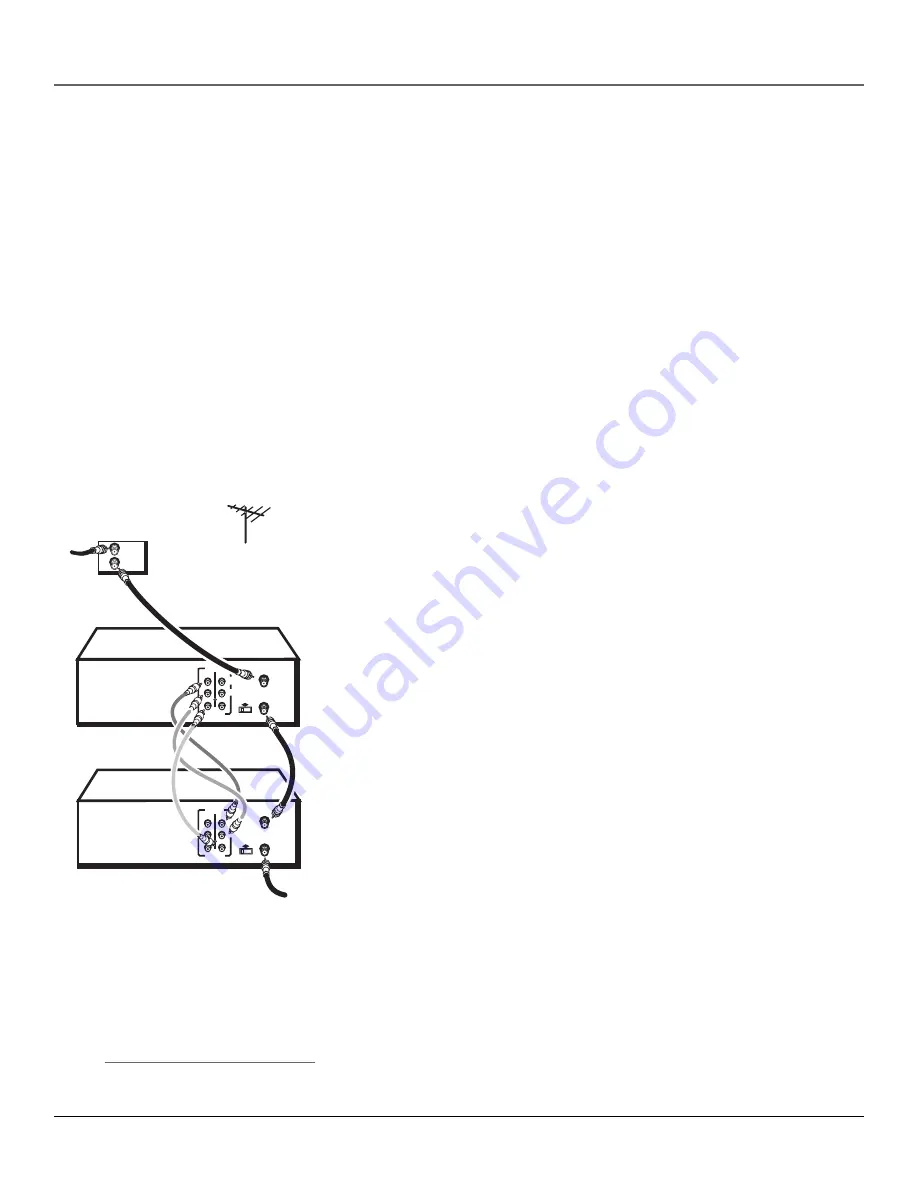
VCR Features
Chapter 4
37
Recording Broadcast Stereo TV or SAP
(Second Audio Program)
Some TV programs are broadcast with stereo audio or SAP (Second Audio Program).
1.
Turn on the TV and tune it to the VCR viewing channel (either 03, 04, or the TV’s Video
Line Input).
2.
Insert a tape with its safety tab in place.
3.
If your VCR viewing channel is 3 or 4, make sure the VCR indicator appears in the front
display. If not, press the TV•VCR button on the remote control to turn it on.
4.
Press the SPEED button on the remote control if you want to override the preferred Tape
Speed setting. The tape speed indicator appears on the TV screen.
5.
Select the channel or Video Line Input to be recorded.
6.
Set the
Reception: STEREO/MONO/SAP
feature for the type of audio you want to record.
7.
Press RECORD to start recording.
8.
Press STOP when finished.
Caution:
The unauthorized recording of
satellite broadcasts, television
programs, or other copyrighted
materials may infringe the rights
of others.
CABLE BOX or ANTENNA
IN
OUT
TO TV
PLAYBACK
VCR
RECORDING
VCR
CH
ANT. IN
OUT
IN
AUDIO
R
L
VIDEO
3 4
RF OUT
CH
3 4
OUT
IN
AUDIO
R
L
VIDEO
ANT. IN
RF OUT
Copying and Editing Tapes Using Two VCRs
Use one VCR as the
playback
VCR and the other as the
recording
VCR.
1.
Turn on the TV and VCRs.
2.
Tune the TV to the VCR viewing channel (either 03, 04, or the TV’s Video
Line Input).
3.
If you connected your VCR using the ANT. IN and RF OUT jacks, tune the
recording
VCR to channel 3 or 4—whichever is selected on the back of the
playback
VCR.
If you have connected your VCR using the A/V jacks
,
press INPUT on the
recording
VCR’s remote control to select the Video Line Input. Select L1 for
the jacks on the back of the VCR or L2 for the jacks on the front.
4.
Insert the tape you want to copy into the
playback
VCR. Insert a tape with
its safety tab in place into the
recording
VCR.
5.
Press PLAY on the
playback
VCR to begin playback. When you reach the
point on the tape or program where you want to begin copying, press the
PAUSE button. You may need to adjust the tracking.
6.
Press the RECORD button, then press PAUSE on the
recording
VCR.
7.
Press the PAUSE buttons on
both
VCRs at the same time to begin copying
the tape.
8.
To edit segments that you do not want to copy:
•
Press PAUSE on
recording
VCR to pause copying.
•
Locate the next segment you want to copy on the
playback
VCR by
using FWD, REV, and PLAY, and then press PAUSE.
•
Press PAUSE on
both
VCRs at the same time to resume copying.
9.
Press STOP on
both
VCRs when finished.
Содержание VR651HF
Страница 1: ...VCR User s Guide Changing Entertainment Again VR651HF ...
Страница 16: ...This page left blank intentionally ...
Страница 26: ...This page left blank intentionally ...
Страница 32: ...This page left blank intentionally ...
Страница 59: ...This page intentionally left blank ...