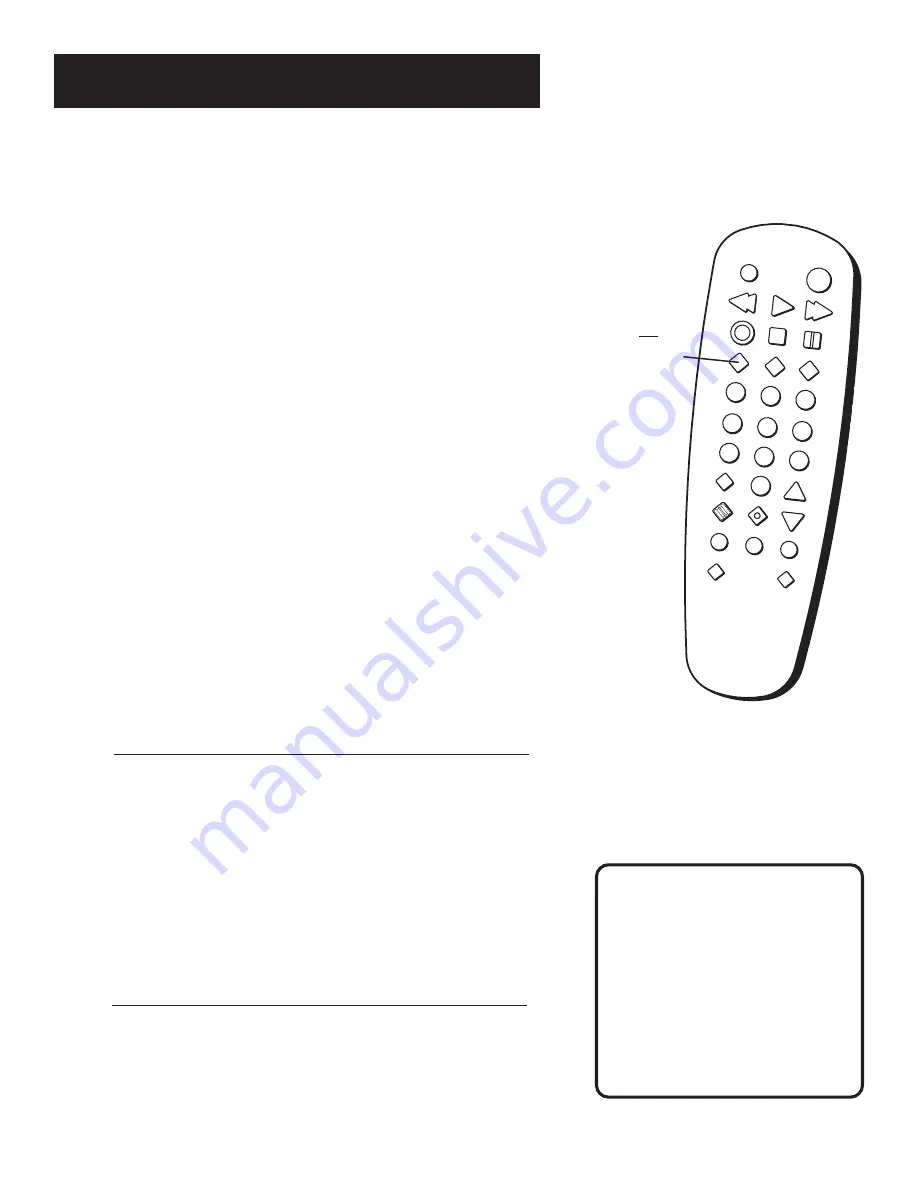
62
Appendix: reference
SEARCH
POWER
REV
PLAY
FWD
REC
STOP
PAUSE
INPUT
GO BACK
TRACK
F.ADV
CLEAR
MENU
1
2
3
4
5
6
7
8
9
0
CHANNEL
INFO
SPEED
SLOW
TV•VCR
-
+
How to Find Your TV’s
Video Input Channel
You need to tune your TV to the Video Input Channel if you are
using the VCR’s VIDEO/STEREO OUT jacks to connect to the TV’s
VIDEO/STEREO INPUT jacks. You must select this “channel”
before you can see the VCR’s menus, the cable or antenna
reception, and the content that’s on a tape, but you cannot do it
with your VCR’s remote control.
The video channel on TVs varies for different brands and
different models. Below are some steps to try:
•
pressing a button on the TV’s remote (see table below)
•
selecting the channel from the TV’s menu system
(see table below)
•
tuning directly to the channel by selecting a specific channel
number (see table below)
•
going through all the channels in the channel list by pressing
the channel up or down buttons on the TV.
Some common scenarios are listed in the Video Input Channel
Variations table that follows:
Common Scenarios for
Video Input Channel Variations
Your VCR’s
INPUT Button
will not find
your TV’s
VIDEO
INPUT
channel.
Button/Switch
Button on the
Channel
on the TV
TV Remote
Number
VIDEO
VID 1
00
SIGNAL
LINE
90
VID 1
VID
91
VID 2
VIDEO
92
S-VID
S-VID
93
S-VIDEO
INPUT
VID 1
S-VIDEO
VID 2
SOURCE
AUX
Remote Control Input
Button
The VCR remote’s INPUT button
will NOT find your TV’s VIDEO
INPUT channel. This button only
finds the VIDEO INPUT channel of
your VCR which you would use if
you plugged a camcorder into
your VCR’s A/V IN jacks.





































