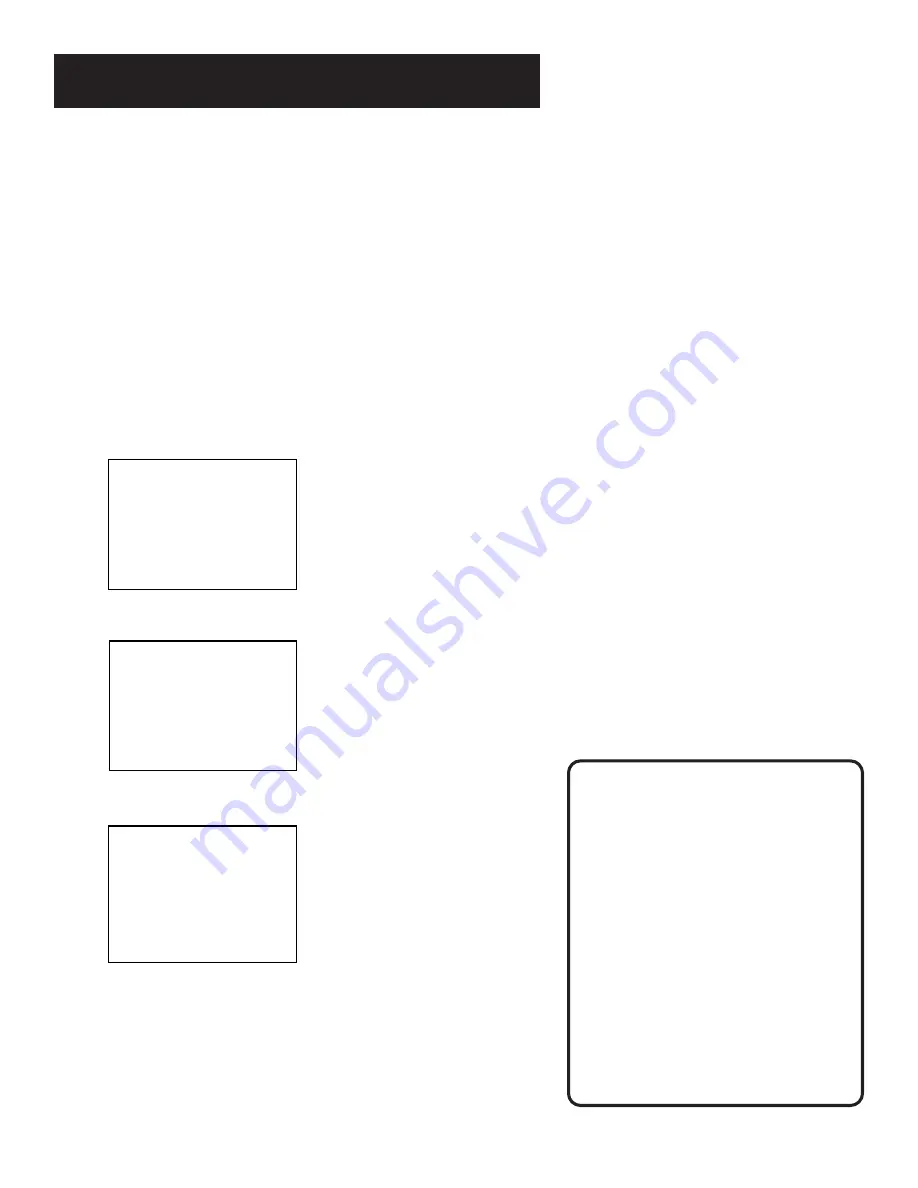
13
Setting Up the VCR
Auto Clock Set
The Auto Clock Set feature is set to ON at the factory. In the ON
setting, the VCR looks for a channel carrying XDS (Extended Data
Services) information. XDS updates the clock using the
Coordinated Universal Time. To use this automatic feature,
certain steps are required such as Auto Channel Search, setting
the time zone, and setting the Daylight Saving feature before
the Auto Clock feature works.
Setting the Time Zone
1. Press MENU on the remote control to display the VCR Main
Menu.
VCR MAIN MENU
1 VCR Plus+
2 Timer Recodings
3 Time
4 Channels
5 Preferences
6 Audio
7 Language
0 Exit
2. Press 3 to display TIME menu
TIME
1 Set Time and Date
2 Auto DST: ON
0 Exit
3. Press 3 to display the SET TIME ZONE screen.
SET TIME ZONE
What is your time zone?
1 Eastern
2 Central
3 Mountain
4 Pacific
5 Alaska
6 Hawaii
7 Automatic
Press MENU to continue
4. Select your time zone, then press MENU to continue.
If you chose AUTOMATIC for your time zone, the VCR sets the
clock using the first Coordinated Universal Time information
it finds. If the time is not correct, select another time zone or
manually set the time and date through the menu system.
Auto Clock Information
With a cable box, the VCR will not
reset the clock after a power outage
unless the cable box is set to the
channel carrying the XDS signal.
If AUTO CLOCK SET is unsuccessful,
try tuning the VCR (or cable box) to
a channel carrying the broadcast
information (usually PBS), then turn
the VCR off. If the time does not set
within 10 minutes, set the time and
date manually through the menus.
Check your local cable system or TV
stations for availability of channels
with XDS.






























