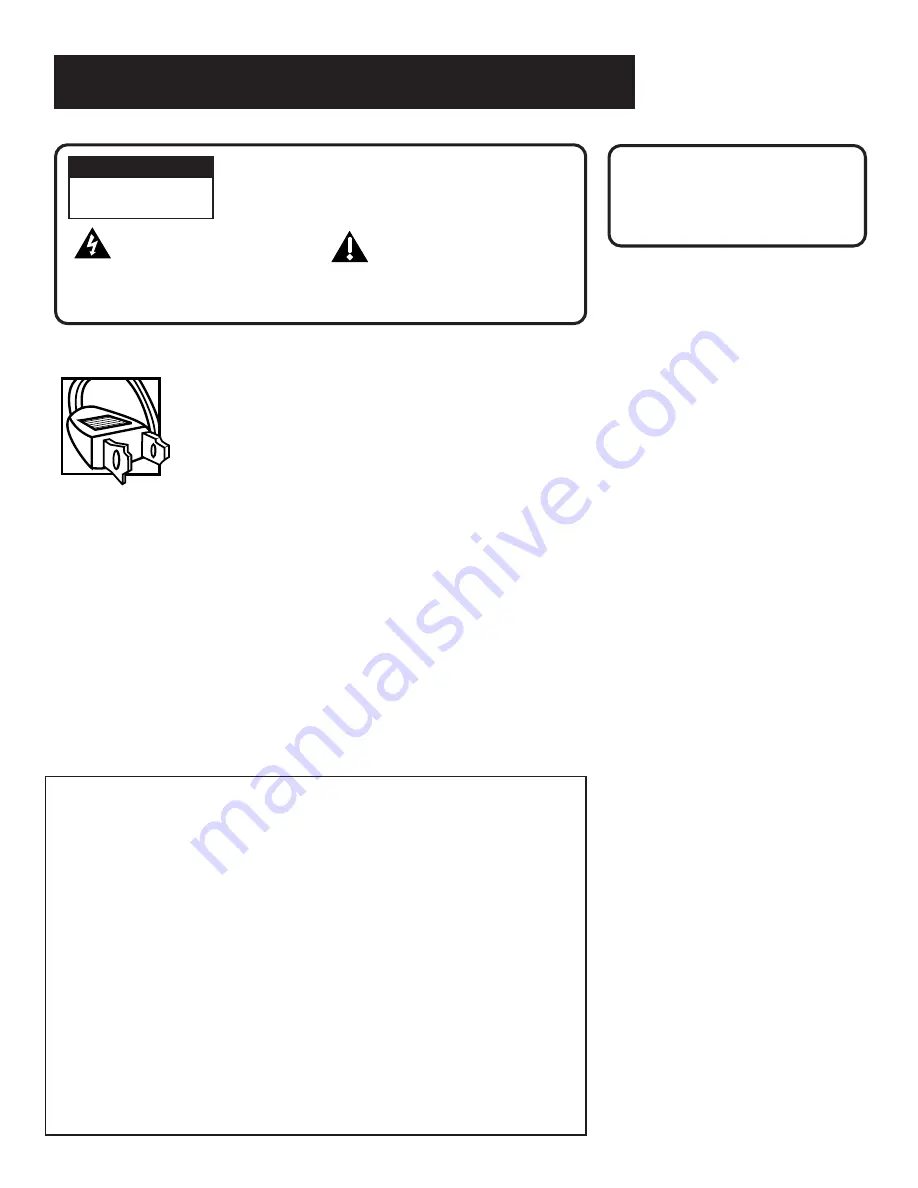
Important Information
Caution:
To reduce the risk of electric shock, match
wide blade of plug to wide slot, fully insert.
Attention:
Pour éviter les chocs électriques, introduire
la lame la plus large de la fiche dans la borne
correspondante de la prise et pousser jusqú au fond.
Refer to the identification/rating label located on the back panel of your
product for its proper operating voltage.
FCC Regulations state that unauthorized changes or modifications to this
equipment may void the user’s authority to operate it.
Cable TV Installer:
This reminder is provided to call your attention to
Article 820-40 of the National Electrical Code (Section 54 of the Canadian
Electrical Code, Part 1) which provides guidelines for proper grounding
and, in particular, specifies that the cable ground shall be connected to the
grounding system of the building as close to the point of cable entry as
practical.
To reduce the risk of electric shock, do not remove
cover (or back). No user serviceable parts inside.
Refer servicing to qualified service personnel.
This symbol indicates
"dangerous voltage" inside
the product that presents a
risk of electric shock or
personal injury.
This symbol indicates
important instructions
accompanying the product.
WARNING
RISK OF ELECTRIC
SHOCK DO NOT OPEN
Product Registration
Please fill out the product registration card and return it immediately.
Returning this card allows us to contact you if needed.
Keep your sales receipt to obtain warranty parts and service and for proof
of purchase. Attach it here and record the serial and model numbers in
case you need them. The numbers are located on the back
of the product.
Model No. _____________________________________________________
Serial No. ______________________________________________________
Purchase Date: ________________________________________________
Dealer/Address/Phone: _________________________________________
_______________________________________________________________
VR518
WARNING
To reduce the risk of fire or
shock hazard, do not expose
this product to rain or moisture.
Содержание VR518
Страница 1: ...video cassette recorder user s guide VR518 ...
Страница 24: ......
Страница 32: ......
Страница 36: ......
Страница 42: ......



































