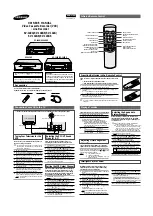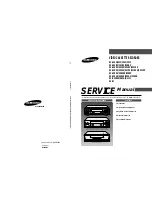47
appendix a: reference
This section gives you some additional information
about the VCR, including a description of the unit’s
controls and display.
You also will find a Troubleshooting Tips section in this
Appendix, which might help to resolve some of those
simple problems.
Finally, this section contains your warranty
information.
Содержание VR518
Страница 1: ...video cassette recorder user s guide VR518 ...
Страница 24: ......
Страница 32: ......
Страница 36: ......
Страница 42: ......