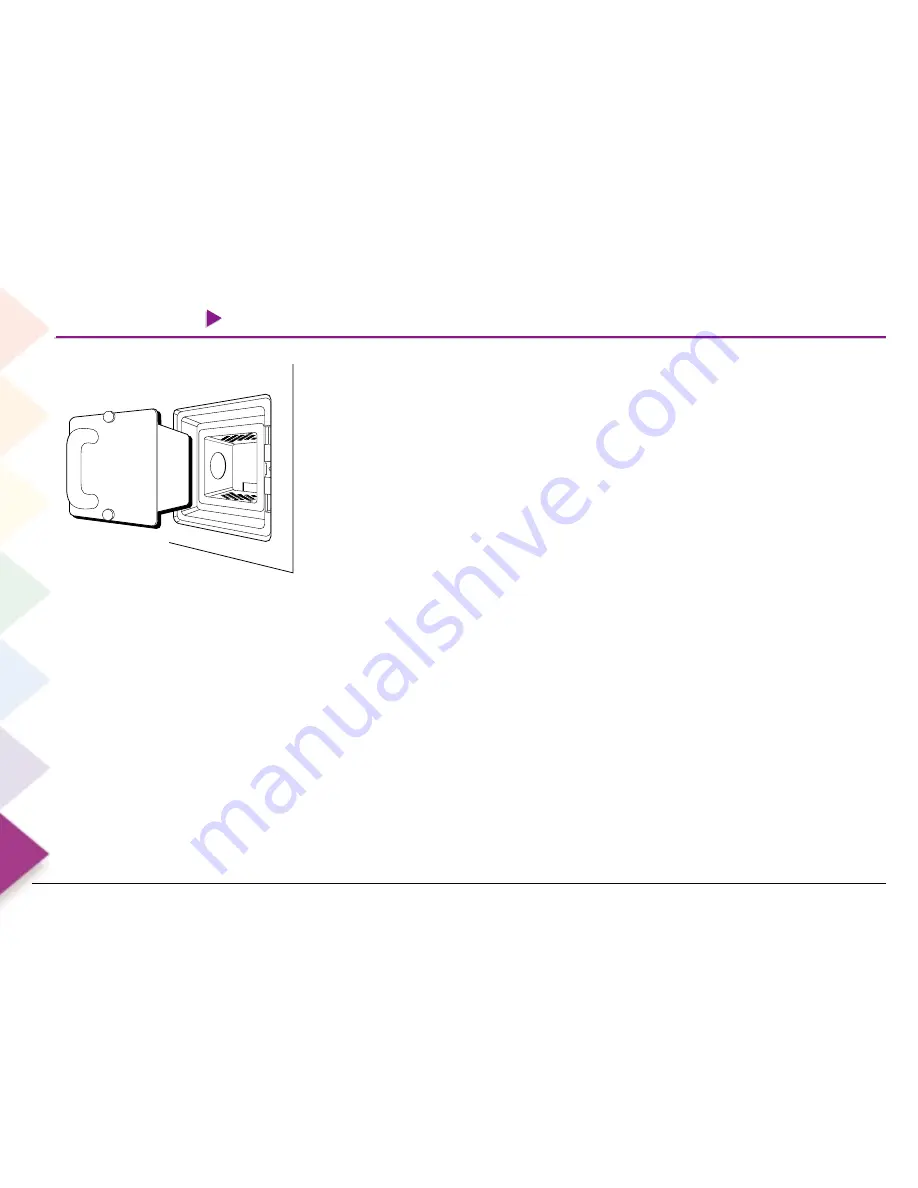
Chapter 7 Help & Assistance
Chapter 7 Help & Assistance
148
10. As you remove the lamp, pay attention to how the lamp fits so that you can use the proper orientation
when you’re installing the new lamp. To remove the lamp unit:
• grasp the handle and pull straight back to remove the entire lamp assembly unit from the TV.
• place the old unit out of the way where it won’t get broken or dropped.
11. Remove the new lamp assembly unit from its packaging.
12. Make sure the lamp unit is oriented in the correct position, and gently slide it into the lamp access opening
as far as it can go (it fits snugly).
13. Tighten the two screws on the new lamp unit.
14. Put the old lamp unit into the box in which the new lamp unit was packaged.
15. Replace the lamp access door (the TV won’t turn on unless this door is in place and properly attached).
a. Insert the catch tabs (also called latches) into the slots on the left side of the lamp access compartment
first. Then put the rest of the door in place by rotating the door until it is fully closed and the latches are
engaged.
b. Tighten the screw.
16. Plug the power cord into the back of the TV first and then back into the wall outlet strip.
17. Turn on the TV.
18. After the TV warms up (up to 60 seconds), you should see a picture. If you don’t see a picture, check the
following:
• Make sure TV is plugged in.
• Make sure you’ve tuned the TV to a valid channel.
• Try turning on the TV both ways: with the remote control, and then with the power button on the
front of the TV.
• Make sure the lamp unit access door is properly and completely closed.
• Make sure the screws are completely tightened.
• Return to step 7 and make sure the lamp unit is fully seated in the housing.
• If the TV still doesn’t come on, you need to have the unit professionally serviced. See your warranty.
Содержание Scenium L50000
Страница 1: ......
Страница 2: ......
Страница 4: ...This page intentionally left blank ...
Страница 38: ...This page left intentionally blank ...
Страница 108: ...This page left intentionally blank ...
Страница 130: ...This page intentionally left blank ...
Страница 176: ...This page intentionally left blank ...
Страница 177: ...This page intentionally left blank ...
Страница 178: ...This page intentionally left blank ...
















































