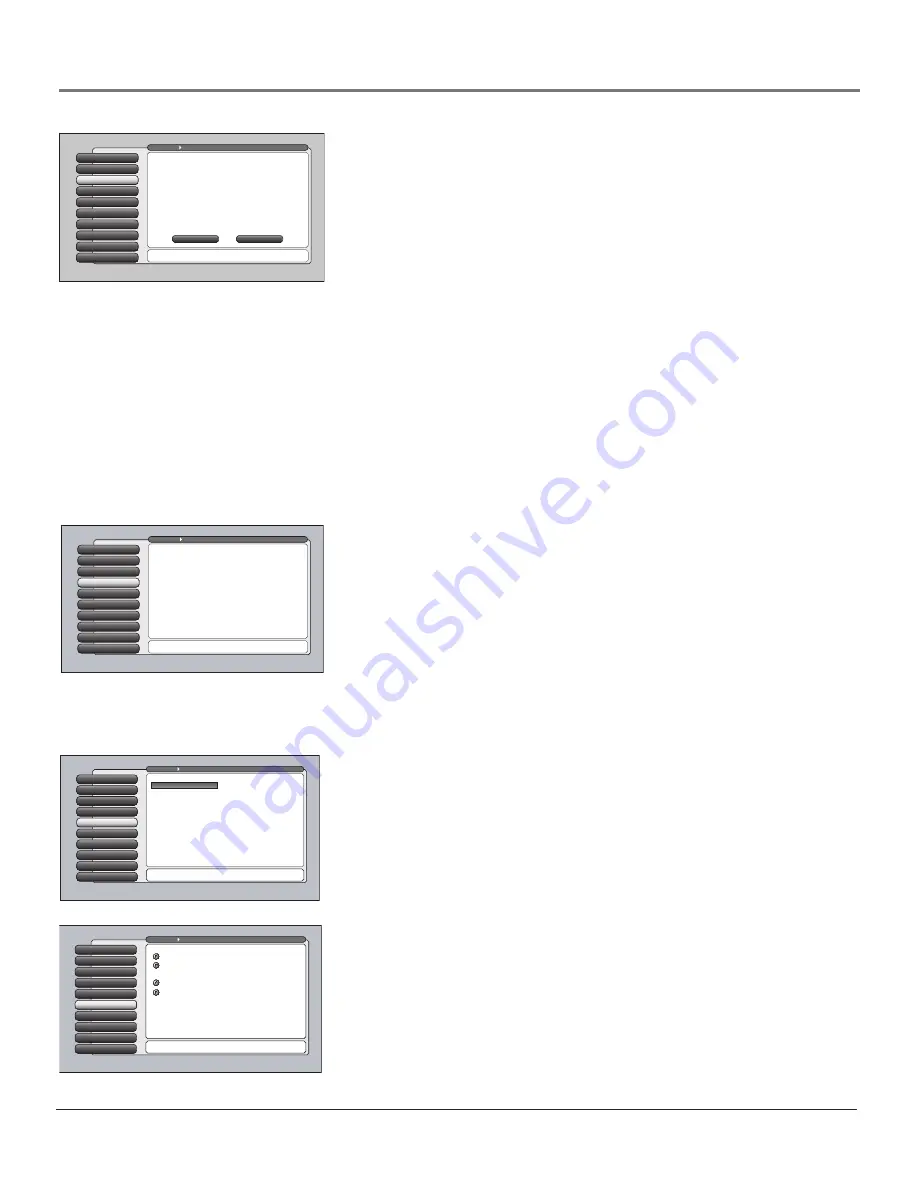
Chapter 4
71
Using the TV’s Menu System
Ethernet Setup
9
Special Features
8
1394 Setup
7
Auto Tuning
6
Signal Type
Signal Type
5
Signal Source
4
Software Upgrade
3
Channel Search
2
Antenna Info
1
Go Back
0
Main Menu
Connections
You can select the Air/Cable setting for Antenna A and
Antenna B. Press OK to continue.
Antenna B Signal Type
You should not normally need to change the settings above
because they are set automatically by a Full Channel Search.
If a setting in this screen is changed, you may have to run a
new Quick Channel Search to find that signal type's channels.
Antenna A Signal Type
Tip: If you have Cable and Air, connect Cable to Antenna A.
If you have only Air, connect it to AntennaA.
Cable
Air (UHF/VHF Antenna)
Cable
Air (UHF/VHF Antenna)
Channel Search
Engaging in a channel search tells the TV to search for all the terrestrial TV
channels available through the antenna inputs. When the TV finds an active
channel, it places it in the channel list. Inactive channels (weak stations or
channels with no signal at all) aren’t placed in the channel list.
The
Channel Search
screen lets you choose a
Full Search
or a
Quick Search
.
Full Search
Searches both Antenna A and B, and automatically detects
whether they are cable or off-air.
Note:
A Full Search can take several minutes.
Quick Search
Searches only for channels on the antenna you’re currently
using and uses the current
Air
or
Cable
setting. For optimum reception, you
need to conduct a
Quick Search
after you’ve adjusted a terrestrial antenna
because the TV might pick up new channels.
Notes:
Channel Search takes a long time to complete because all possible
analog and digital channels are being searched.
If a cable box is connected to Antenna A and GUIDE Plus+ Setup was
performed, a channel search will not be permitted.
Software Upgrade
The
Software Upgrade
screen contains current software information and
indicates if a new upgrade is available. The software information and upgrades
can be accomplished only if you have the TV connected via the Ethernet cable
to the Internet with ISP subscription.
Note:
If using a dialup service via a router connected at a dialup speed of
56K, the Software Upgrade could take several hours or more. If TV is
unplugged while doing a Software Upgrade during this time, it could
render the TV inoperable.You may want to decline a software upgrade if
you have this setup.
Signal Source
The
Signal Source
menu allows you to choose the source from which you
would like the signal to come: Antenna A, Antenna B, or Video Inputs. The
same can be accomplished using the component buttons if you’ve set up Auto
Tuning on the remote or the INPUT button. But, if you misplace the remote,
this feature gives you another way to tune to a signal source.
Ethernet Setup
9
Special Features
8
1394 Setup
7
Auto Tuning
6
Signal Type
5
Signal Source
4
Software Upgrade
3
Channel Search
2
Antenna Info
1
Go Back
0
Main Menu
Connections
Press OK to startt a Full Channel Search of both antennas
including automatic detection of Cable or Air antenna.
Use Full Search the first time that your TV is setup to
search for channels on Antenna A and B. Full Search will also
automatically detect the proper Air or Cable setting.
A Full Channel Search requires several minutes to complete.
Thereafter, use Quick Search. It only searches the currently-
tuned antenna, keeps the Air or Cable setting the same, and
is faster. Quick Search is useful when adjusting an
over-the-air antenna to receive the channels for your area.
Tip: If you have Cable and Air, connect Cable to Antenna A.
If you have only Air, connect it to Antenna A.
Status: Antenna A (Cable), Antenna B (Air).
Quick Search
Full Search
Ethernet Setup
9
Special Features
8
1394 Setup
7
Auto Tuning
6
Signal Type
5
Signal Source
Signal Source
4
Software Upgrade
3
Channel Search
2
Antenna Info
1
Go Back
0
Main Menu
Connections
You can select a source from the available signal sources.
Press OK to continue.
Use this screen if you have misplaced your remote control
and need a way to tune to a different antenna or to go to
the video inputs. Use the arrows to highlight the rectangle
then press OK or MENU-OK to scroll to the input you want.
Front Input
Ethernet Setup
9
Special Features
8
1394 Setup
7
Auto Tuning
6
Signal Type
5
Signal Source
4
Software Upgrade
Software Upgrade
3
Channel Search
2
Antenna Info
1
Go Back
0
Main Menu
Connections
You can view your current TV-software version and check
if a new software version is available. Press
to continue.
If you have a connection to the TV's Ethernet jack, your TV
may periodically alert you to the availability of a TV
software upgrade which can be downloaded through the
Ethernet jack.
Status: Software upgrade is not available at this time.
If one were available, you would be able to select a button
on this screen to acquire it.
Current Software Version and Date: \A05.82d 5/12/2003
Signal Type
The
Signal Type
screen lets you choose whether you are receiving a signal from
cable TV or an off-air antenna for Ant A or Ant B. When you run a
Full Search
in
Channel Search
, the TV automatically detects your signal and you don’t have
to specify it here. However, if you decide to change the source, you can use the
Signal Type
screen. Changing the source on Antenna A may mean that you will
have to make changes to your GUIDE Plus+ Setup settings.
1614682A.06_menu_8.8
9/18/03, 5:29 PM
71
Содержание Scenium HDLP50W151
Страница 1: ...HDTV with DLP technology High Definition Television User s Guide ...
Страница 95: ......






























