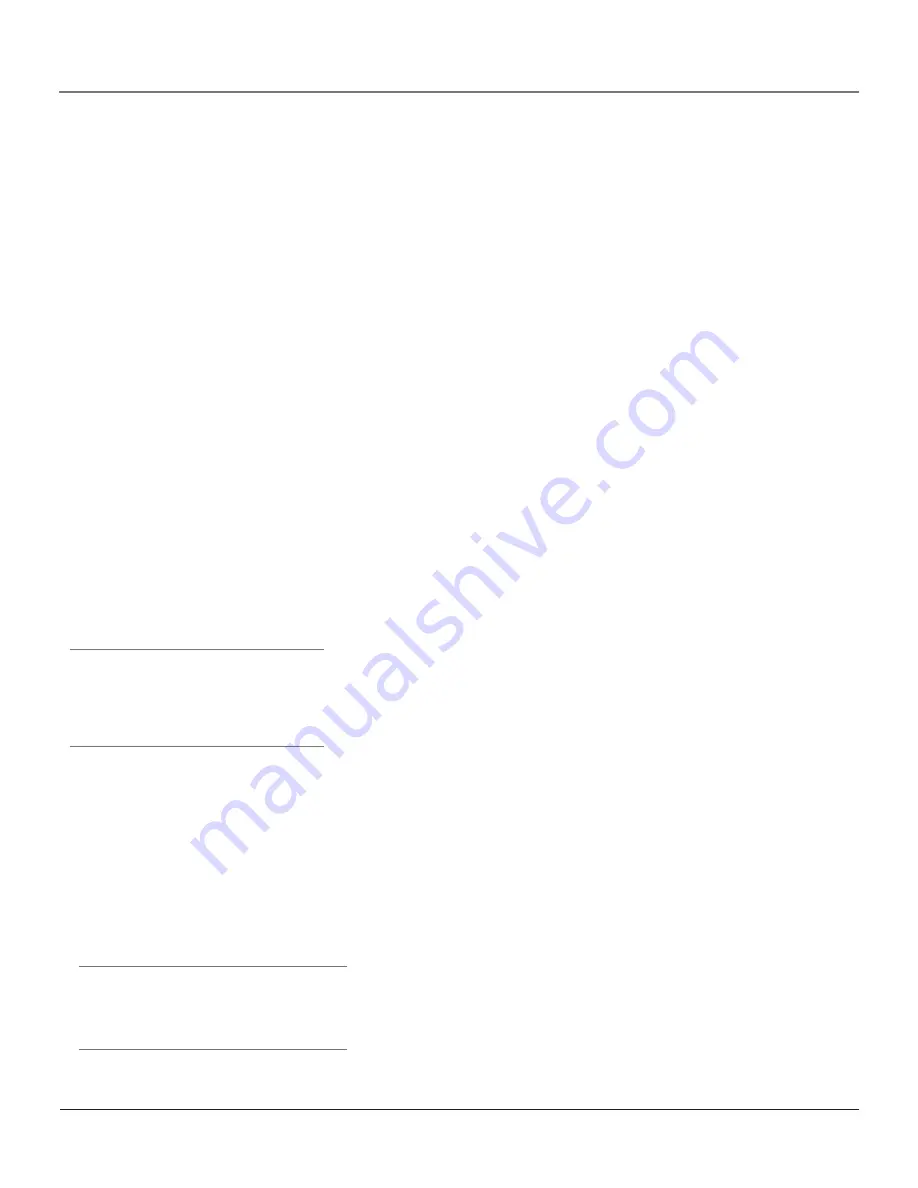
Chapter 2
35
Using the Remote Control
Using Automatic Code Search
Note:
The AUX button can only search VCR codes, but can be used for a non-VCR device by
programming it with direct entry method.
If Direct Entry does not work for your component, try Auto Code Search. The following instructions can be
used to program the remote to operate each of your components. If you want to stop the automatic code
search without programming any of your components, press and hold CLEAR until the indicator on the
remote turns off.
1.
Turn on the component you want to operate (VCR, DVD player, etc.)
2.
Press and hold the component button you want to program (VCR, DVD, etc.). While holding the
component button, press and hold ON•OFF until the component button on the remote turns on, then
release both buttons.
3.
Point the remote at the component.
4.
Press and release PLAY, then wait 5 seconds or until the component button stops flashing.
At this point the remote is searching for the correct code to program. If, after 5 seconds, the component
you want to operate does not turn off, press PLAY again to tell the remote to search the next set of
codes.
Continue pressing and releasing PLAY until the component turns off or you have searched through all
of the codes. The component buttons flash when all codes have been searched, the component button
turns off, and remote exits Automatic Code Search.
If the component you want to control
does
turn off:
1.
Press and release REVERSE, then wait 2 seconds. Repeat this step until the component turns back ON.
2.
To finish, press and hold STOP until the component button on the remote turns off.
Tip
Some of the remote’s buttons might operate
differently for other components, especially when
you’re using another component’s menu system.
Tip
To stop the automatic code search without
programming any components, press and hold
CLEAR until the indicator on the remote turns
off.
How to Use the Remote After You’ve
Programmed It
Because this universal remote can control several different components (TV,
DVD, VCR, satellite receiver, etc.), it uses operational modes triggered by the
component buttons.
1.
Press the appropriate component button (DVD, TV, VCR, SAT/CAB,
AUDIO, AUX) to set the remote to control the component.
2.
Press ON•OFF to turn the component ON or OFF.
3.
Use the remote buttons that apply to that component.
Notes:
The remote control may not be compatible with all brands and
models of components.
If you keep pressing buttons and nothing happens, the remote is
probably in the wrong mode. You must press the component button
that matches the component you want to operate (i.e., if you want to
operate the VCR, press VCR on the remote control to put the remote in
VCR mode.)
1614682A.04_8.25_remote
9/18/03, 5:33 PM
35
Содержание Scenium HDLP50W151
Страница 1: ...HDTV with DLP technology High Definition Television User s Guide ...
Страница 95: ......
















































