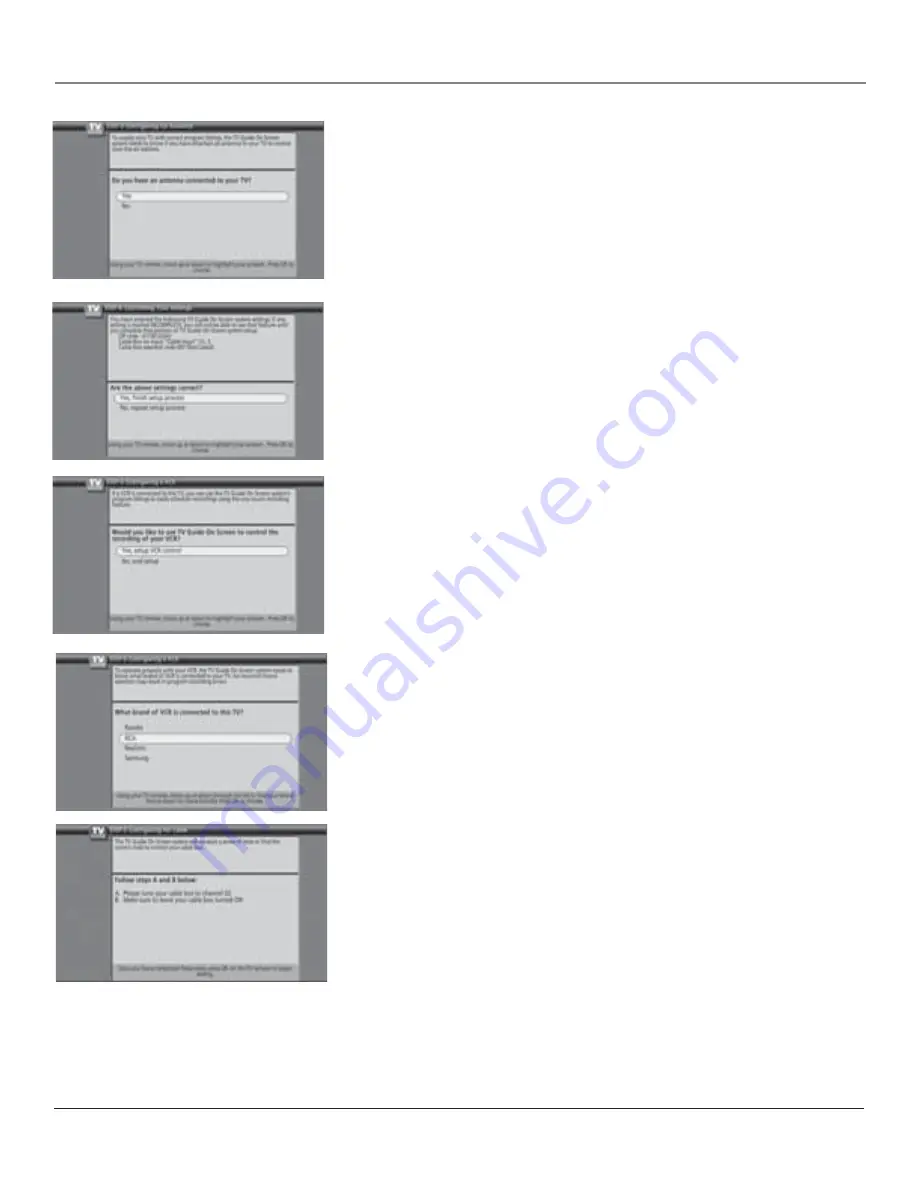
Connections and Setup
24
Chapter 1
Step 3: Confi guring for Antenna
If you have an antenna connected to your TV, press OK to select
Yes
and
continue.
If you don’t have an antenna connected to your TV, press the down arrow
button to highlight
No
and press OK to continue.
Note:
If you have two off-air antennas connected and you’re not getting
channel listings after setup is complete, try swapping the antennas.
Step 4: Confi rming Your Settings
The next screen allows you to review what items you’ve set so far during the
setup. Review each item, and press OK to continue. If any items are incorrect,
press the down arrow to highlight
No, repeat setup process
, and press OK to
start over. There may be a slight delay before the setup screen appears.
Step 5: Confi guring for a VCR
1. If your TV is connected to a VCR and you want the TV Guide On Screen
system to work with your VCR for recording, press OK (a screen appears
reminding you to connect your G-LINK cable to your TV and VCR).
If you don’t have a VCR, or you don’t want the TV Guide On Screen system
to work with your VCR for recording, highlight
No
and press OK (
STEP 6:
Confi rming Your Settings
appears–go to page 25).
2. Use the up and down arrow buttons to highlight the brand of your VCR
that is connected to the TV and press OK.
If your brand isn’t listed, highlight
Not Listed
and press OK.
3. Keep the VCR on. Insert a tape and press play. When you complete these
steps, press OK to begin testing.
Important Note:
When code testing is in progress, don’t touch your TV,
VCR, or any of the remote controls for these products.
Содержание SCENIUM HD50LPW166PK
Страница 34: ...This page left intentionally blank ...
Страница 94: ...This page left intentionally blank ...
Страница 95: ...This page left intentionally blank ...











































