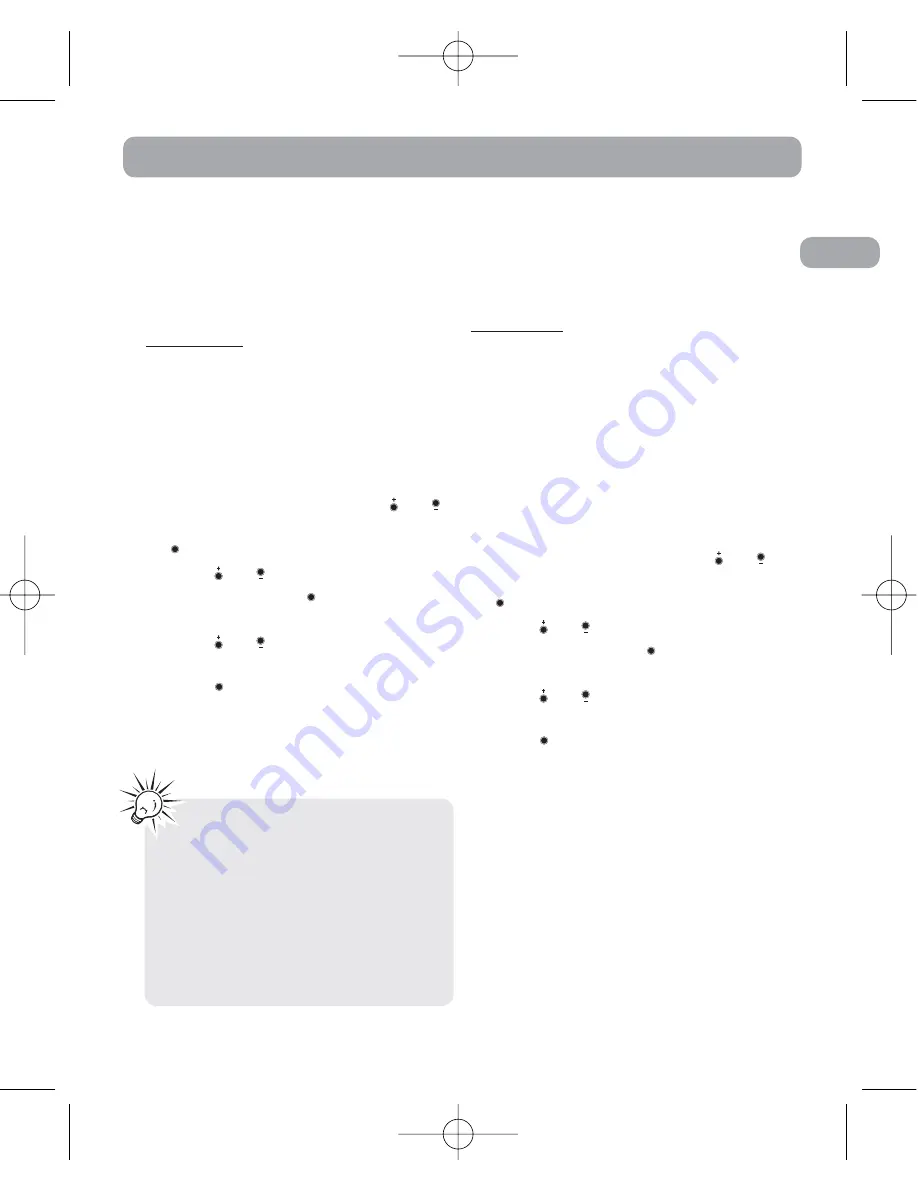
EN
Recording Mode
Setting Record Mode
You can select between two
recording conditions. Default is
Dictation
.
Definition
•
Conference
- in a more open area
and recording source is far from
the player.
•
Dictation
- in a more enclosed
area and recording source is close
to the player.
1. In Main Menu Mode, press
or
to select
Record Menu
and press
to confirm your selection.
2. Press
or
to select
Record
Mode
and press
to confirm your
selection.
3. Press
or
to toggle between
Dictation
and
Conference
.
4. Press
or
MENU
to save and exit
the current option.
Dict
or
Conf
will be displays to reflect your
selection.
Setting Record Quality
You can select between three
recording qualities. Default is
HQ
.
Definition
•
HQ
(High Quality) -
This allows about 498 minutes
recording.
•
SP
(Standard Play) -
This allows about 990 minutes
recording.
•
LP
(Long Play) -
This allows about 1990 minutes
recording.
1. In Main Menu Mode, press
or
to select
Record Menu
and press
to confirm your selection.
2. Press
or
to select
Rec.
Quality
and press
to confirm
your selection.
3. Press
or
to toggle between
HQ
,
SP
and
LP
.
4. Press
or
MENU
to save and exit
the current option.
HQ, SP
or
LP
will be displays to reflect your
selection.
10
Tip:
For conferences, to obtain optimum
recording quality, place the recorder with
the microphone freely exposed to the
sound source as close as convenient. A
built-in automatic recording level control
will set the optimum record level during
manual recording. Avoid recording near
unwanted noise sources, such as air
conditioners or fans.
RP5050 EN 18/10/06 11:16 AM Page 14




























