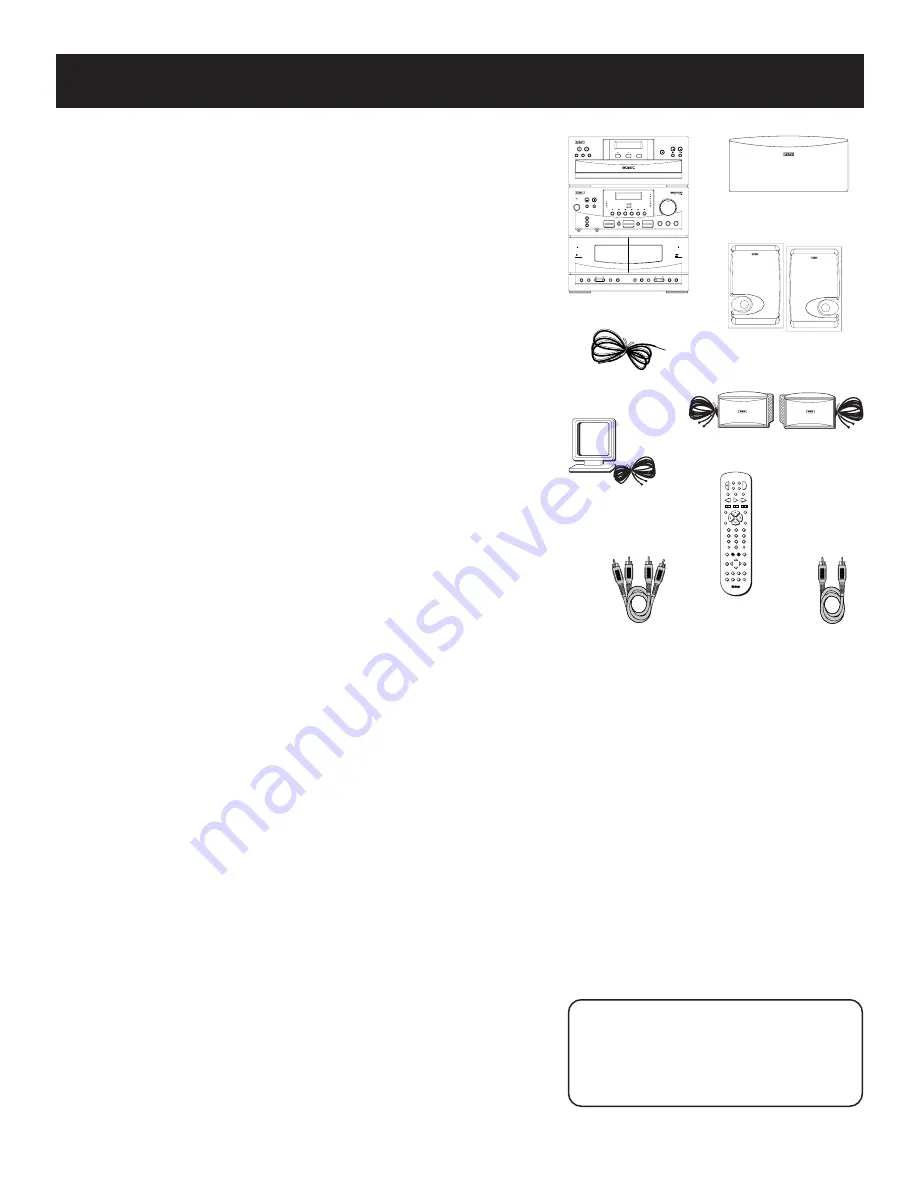
2
FIRST THINGS FIRST
UNPACK THE SYSTEM
Unpack the system and locate all the accessories. You
should have:
•
the central unit, consisting of a three disc CD player, receiver
and dual cassette decks;
•
five speakers:
two main, with approximately 4 ft. of wire;
two surround, with approximately 20 ft. or wire;
one center, with approximately 5 ft. of wire;
•
the RCA Universal remote control (CRK67A);
•
an FM wire antenna;
•
an AM loop antenna;
•
one video cable (single wire) with RCA connector;
•
one audio cable (two wires) with RCA connector;
•
and Important Safeguards literature.
CHECK FOR MOISTURE
Just as moisture can form on the inside of windows on a cold day, it
can also form on the inside of your system, causing it to
malfunction.
If moisture has formed inside your system, simply disconnect it from
all power sources and let it stand for approximately 30 minutes.
Choose a Locale
The following guidelines should be helpful in setting up your new
audio system:
•
Choose level, solid surfaces for all components of
your system. Do not place on surfaces such as carpet or foam
rubber.
•
Choose a location away from direct sunlight, air ducts, radiators
and other sources of heat.
•
Avoid locations subject to moisture, mechanical
vibrations, shock or excessive heat.
•
Choose a location with adequate air circulation. Good
ventilation is essential to protect the system from internal heat
build up.
central unit
main speakers
surround speakers
center speaker
remote
FM antenna
AM antenna
Be a Pack Rat
It is a good idea to keep the box and all
of the packing materials your system
came with in case you need to store,
move or ship the unit at a later date.
VCR
2
•
LD
AM
•
FM
TAPE
AUX
CD
POWER
VCR
1
DSS
•
CABLE TV
SKIP
GUIDE
•
RDM
MUTE
PREV CH
•
DISC
REC
PAUSE
PLAY
REW
FF
STOP
CHAN
CHAN
V
O
L
V
O
L
INPUT
•
SEEK
RESET
•
REP
DISPLAY
TV MENU
MENU
PROGRAM
DELAY
CH CTRL
MOVE
1
4
7
2
5
8
0
ANTENNA
3
6
9
CLEAR
PIP
SWAP PIP
CTR MODE
BY-PASS
SWAP
AUDIO
LEVEL
S
U
R R O U N
D
RE
AR
CTR
•
–
+
u n i v e r s a l
SIMULTANEOUS PLAY AND LOADING SYSTEM
SEARCH
PROGRAM
REPEAT
STAND BY
TUNING
PRESETS
BAND
PLAY / REC
TAPE
PLAY BACK
TAPE
FM MODE
CENTER LEVEL
TEST TONE
CD
CUSTOM
REMOTE SENSOR
ROCK
CLASSIC
POP
PRO LOGIC
3 STEREO
VOLUME
HALL
SIMULATED
BYPASS
NORMAL
PHANTOM
WIDE
TUNER
TAPE
TV
VCR 1
VIDEO
EQ MODE
REAR LEVEL
BALANCE
BASS
TREBLE
UP
DOWN
UP
DOWN
SURROUND MODE
CENTER MODE
PAUSE
STOP
PLAY
DUB
PAUSE
STOP
WIND
WIND
PLAY
RECORD
HIGH SPEED DUB
MEMORY
PHONES
PUSH OPEN
PUSH OPEN
MIC
POWER
RANDOM
PAUSE
STOP
PLAY
DISC SKIP
TRACK
OPEN/CLOSE
Audio cable
Video cable
Содержание RP-9380
Страница 1: ...USER S GUIDE RP 9380 AUDIO SYSTEM ...





































