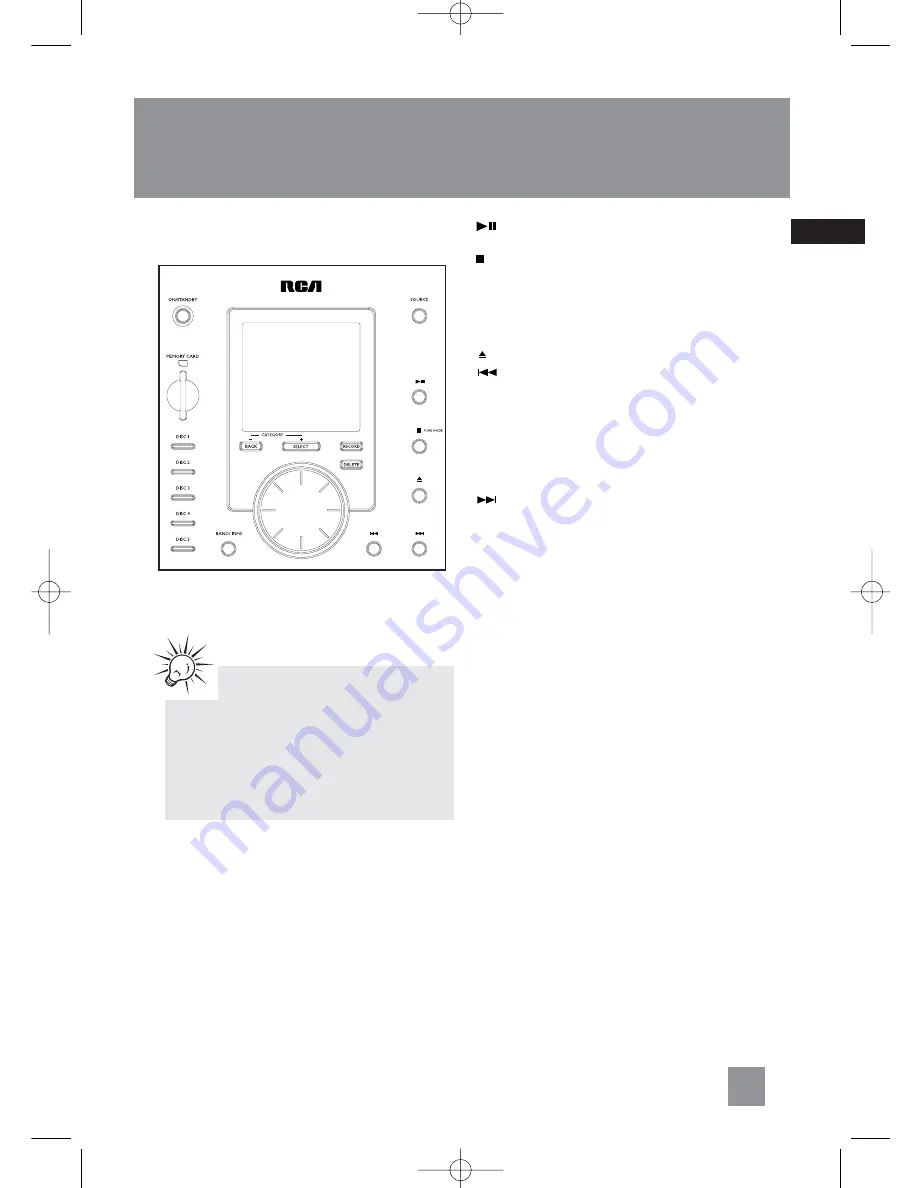
4
EN
General Controls
Main Unit - Front View
ON/STANDBY
- Turns power on or off (STANDBY
mode).
SOURCE
- Selects among CD player, USB, memory
card, tuner, AUX and Sirius Satellite.
MEMORY CARD
- Slot for inserting SD/MMC
card.
DISC 1
/
DISC 2
/
DISC 3
/
DISC 4
/
DISC 5
-
Direct access to the corresponding disc tray for
playback.
(PLAY/PAUSE)
- Starts and pauses playback
for CD, USB and memory card.
TUNE MODE
- Stops CD, USB and memory
card operations.
In Recording mode,
stops recording;
In Tuner mode
- selects tune or preset mode;
In Sirius mode -
selects among All mode,
Category mode and Preset mode.
(OPEN/CLOSE)
- Opens or closes the disc tray.
(SKIP BACKWARD)
-
In CD mode
- Goes to
the previous CD track and setting options;
searches backward through CD;
In USB and memory card mode
- Skips to the
previous file;
In Recording mode -
selects ripping speed;
In Sirius mode -
skips to the previous channel;
In Tuner mode
- Tunes down radio frequency.
(SKIP FORWARD)
-
In CD mode
- Goes to
the next CD track and setting options; searches
forward through CD;
In USB and memory card mode
- Skips to the next
file;
In Recording mode -
selects ripping speed;
In Sirius mode -
skips to the next channel;
In Tuner mode
- Tunes up radio frequency.
BAND/INFO
-
In CD mode
- Selects display
options to show track elapse time, track remain
time or disc remain time. During recording,
selects display options to show record time and
remaining time.
In mp3 / WMA mode
- Shows ID3 tag.
In USB / memory card mode
- Shows memory
usage.
In Sirius mode -
displays Sirius ID.
In Tuner mode
- selects radio band.
VOLUME CONTROL
- Adjusts volume (except in
navigation mode).
In mp3 / WMA / USB / memory card navigation
mode
- Rotate clockwise to navigate downwards
and rotate counter-clockwise to navigate
upwards.
SELECT
-
In mp3 / WMA / USB / memory card stop
mode
- Enters navigation mode.
In navigation mode
- navigates forward.
In Sirius mode -
when in Category mode, selects
the next category.
BACK
-
In navigation mode
- navigates
backwards.
RECORD -
Starts recording to the mp3 player.
DELETE -
Removes track from the Program List.
In USB / Memory Card mode
- Deletes file from
the connected mp3 player or memory card.
Tips:
In STANDBY mode, press
ON/STANDBY
to
turn the system on in the previously used
mode. Press SOURCE to select the
corresponding mode. Look at the display icons
to identify the current mode.
RS2058 EN_Sirius 8/5/06 10:55 AM Page 11










































