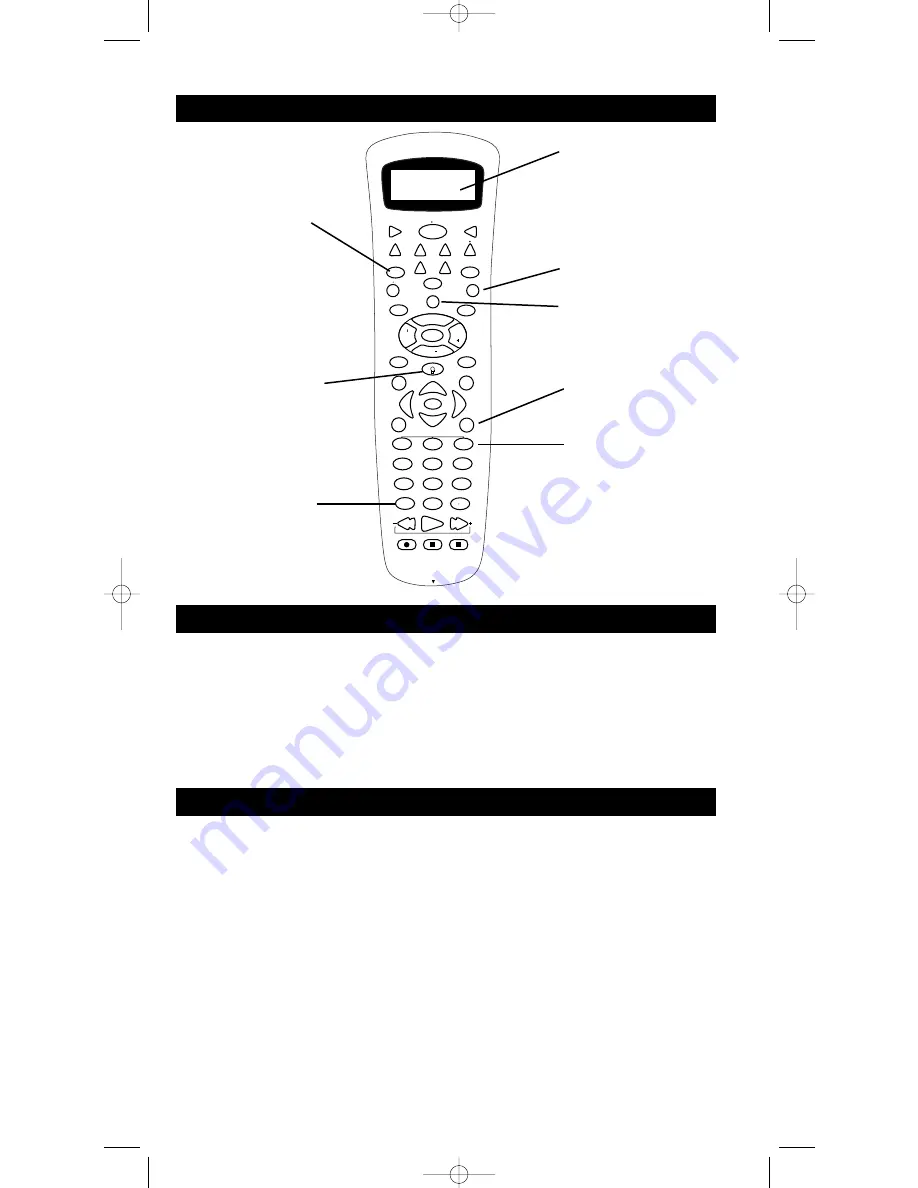
4
The LCD (Liquid Crystal Display) status display on your RCU811 provides a visual interface
between the user and the remote. This display makes it easy to program and use your remote
with many components.
The LCD status display remains blank when the remote is not in use. Pressing any key displays
the time and the current component mode. The status display turns off after approximately
15 seconds from the last keypress, except when an Event Timer is set. In this case, the display
remains on until the event has occurred.
RCU811 Product Diagram
Liquid Crystal
Status Display
(LCD)
M
M
Macro
Level-
LEARN
2
3
RECORD
STOP
PAUSE
DELAY
DELAY
REVERSE
PLAY
FORWARD
FUNCTION
CD
TAPE
TUNER
TV
VIDEO1
VIDEO2
CLEAR
MENU
SELECT
INFO
GUIDE
INPUT
LEVEL+
REAR
GO BACK
TEST
DSP
DSP
ON.OFF
MODE
CH +
CH
PIP
FRONT
SLEEP
AM FM
L1
AUDIO
CD
L2
L3
SWAP
CENTER
SETUP
MACRO
VCR
DVD
AUX1
TV
ON OFF
AUX2
SAT CBL
ENTER
TV VCR
9
7
8
6
0
4
1
5
MUTE
VO
L
VO
L
M
S
SETUP
key
ENTER
key
CLEAR
key
LEARN
keys
(L1, L2, L3)
BACKLIGHT
key
LCD Status Display
Setup Routine and Procedures
MACRO
(M) key
The
SETUP (S)
key is located towards the upper right-hand side of the RCU811 unit. The
SETUP (S)
key is used to walk you through the steps in setting up the remote. To enter the Setup
Mode, press and hold the
SETUP (S)
key for 2-3 seconds until the Setup Mode? Screen is shown.
Successive presses of the
SETUP (S)
key walk you through all the available setup routines.
MACRO 1, 2, 3
keys
RCU811US_IB_REVB 9/26/03 11:54 AM Page 4



















