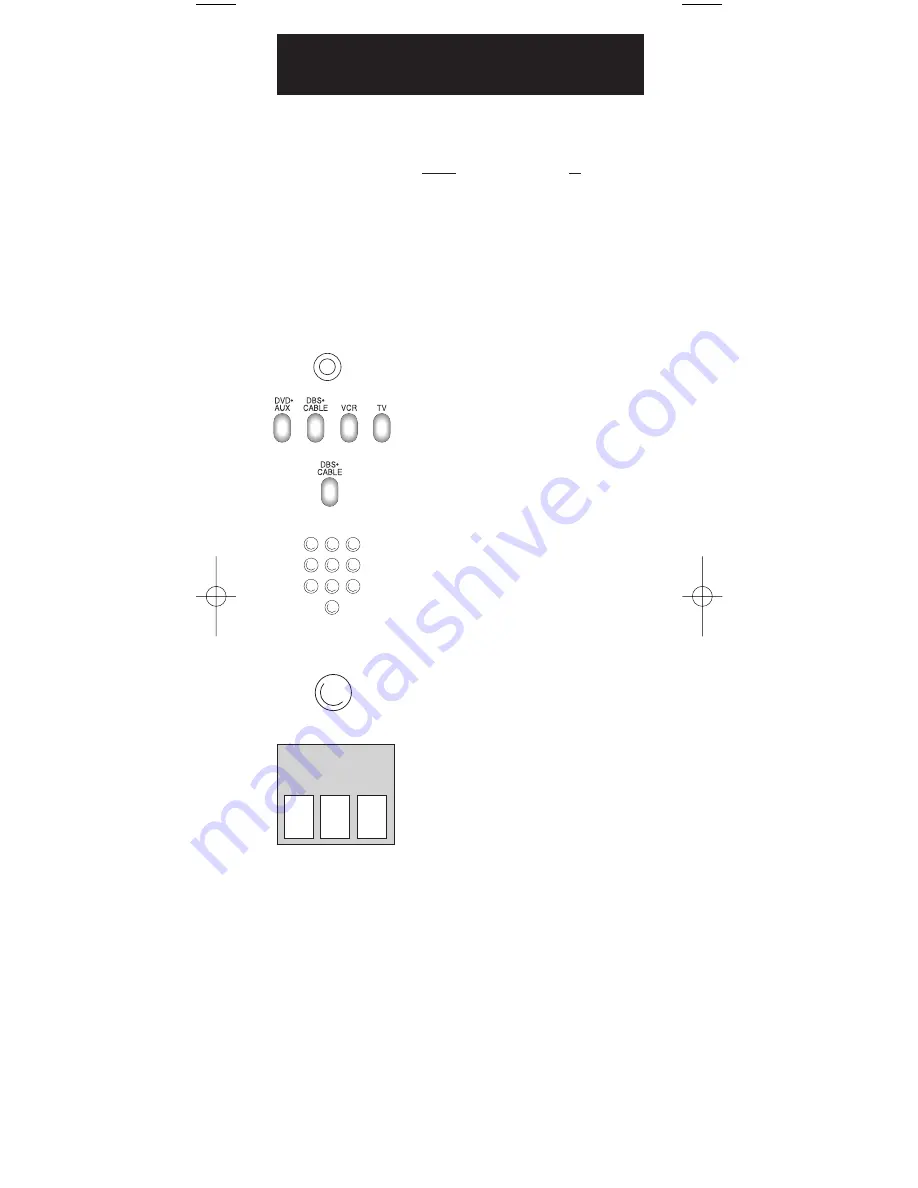
7
Program for Satellite or Cable Box—
Direct Entry Method
1. Manually turn on the satellite
receiver or cable box.
2. Locate the enclosed Satellite or Cable
Box Code List. Find your brand in the
Satellite Codes or Cable Box Codes
section, respectively.
Note:
If your brand isn’t listed,
use one of the Code Search methods
to program this remote control
(See Code Search on page 9).
3. Press and hold the
CODE SEARCH
key for approximately three seconds
until all four component keys light up.
Then release the
CODE SEARCH
key.
4. Press and release the
DBS•CABLE
key. The
DBS•CABLE
key remains lit.
5. Use the number keys on the remote to
enter the first code listed for your brand.
After you enter a valid 3-digit code,
the component key light turns off.
Note:
If you enter an invalid code,
the lighted component key will flash
rapidly. Start over at step 3.
6. Aim the remote at the satellite receiver
or cable box and press the
ON•OFF
key. If your Satellite receiver or cable
box turns off, you have found the
correct code.
7. Enter the code in the box provided
on this page for future reference.
8. If your satellite receiver or cable box
doesn’t turn off, repeat steps 3-6 above,
entering the next code for your brand.
If none of the codes work or your
brand is not listed, use one of the
Code Search methods to program
this remote (See Code Search on page 9).
For a description of each key on the
remote control, refer to the Key
Descriptions section page 3-4.
In order for the four component universal remote to control
your satellite or cable box, you must program it with the code
that matches your component. The
DBS•CABLE
key can be
programmed to operate either a satellite receiver or a
cable box. These instructions explain the preferred method
of programming the remote—the Direct Entry method.
ON•OFF
1
2
3
4
5
6
7
8
9
0
DBS (SATELLITE)
OR
CABLE BOX CODE
CODE
SEARCH
RCU450_US_IB_REVA 10/22/03 9:02 Page 7
















