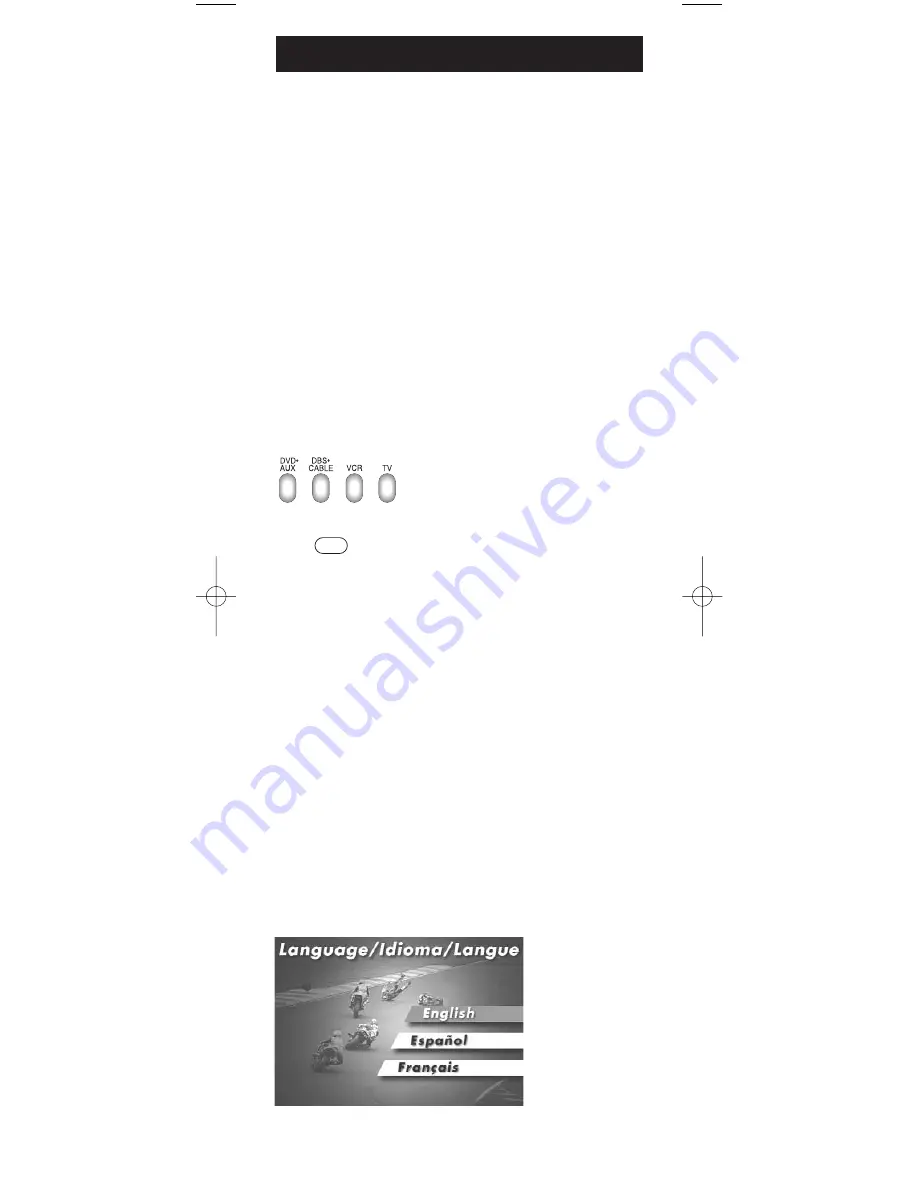
12
Highlighting and Selecting Menu Items
To navigate On-screen Menus, use the
VOL UP/DOWN
and/or
CHAN UP/DOWN
keys.
VOL UP/DOWN
keys move the cursor (or the highlight)
right/left.
CHAN UP/DOWN
keys move the cursor (or the
highlight) up/down.
For RCA, GE or PROSCAN products, press the
MENU
or
ENTER
key to select the highlighted item. If menu items
have numbers next to them, you can use the number keys
to select an item. Additionally, the
ENTER
key can be used
to select menu choices.
For Sony products, pressing the
ENTER
key while
in Menu Mode returns you to the previous menu.
MENU
1. Make sure your components
are turned on and your TV
is set to the component's input.
2. Press the component key on
the remote (
TV
,
VCR
,
DVD•AUX
,
or
DBS•CABLE
) The chosen
component key will blink once.
3. Press the
MENU
key. The chosen
component key blinks continuously to
indicate the remote is in Menu Mode
and the component’s menu should
appear on the TV screen.
This is an example of
a DVD disc On-screen
Menu. English is the
menu choice highlighted.
Using this remote
control, you would press
the ENTER key to select
English.
To highlight another
language, you would
press the
CHAN DOWN
key (In the example
above, the highlight
would move to Español).
Accessing a Menu System
This remote cannot access every menu system of all models
and brands of consumer electronics components. However,
if you’ve successfully programmed the
DVD•AUX
key to
operate a DVD player, you can access DVD disc menus with
the
MENU
key.
The
MENU
key will also access TV menu systems for
most RCA, GE and PROSCAN TVs, as well as some other
popular brands. Also, some RCA VCR menus are supported
by this remote’s menu key. This remote also supports select
satellite receiver menus.
If this remote’s
MENU
key doesn’t access the menu system
for your component, you’ll need to use the original remote
to change menu settings.
Note:
This remote’s
MENU
key doesn’t support cable box
menu systems and some VCR menu systems.
Using On-screen Menus
RCU450_US_IB_REVA 10/22/03 9:02 Page 12
















