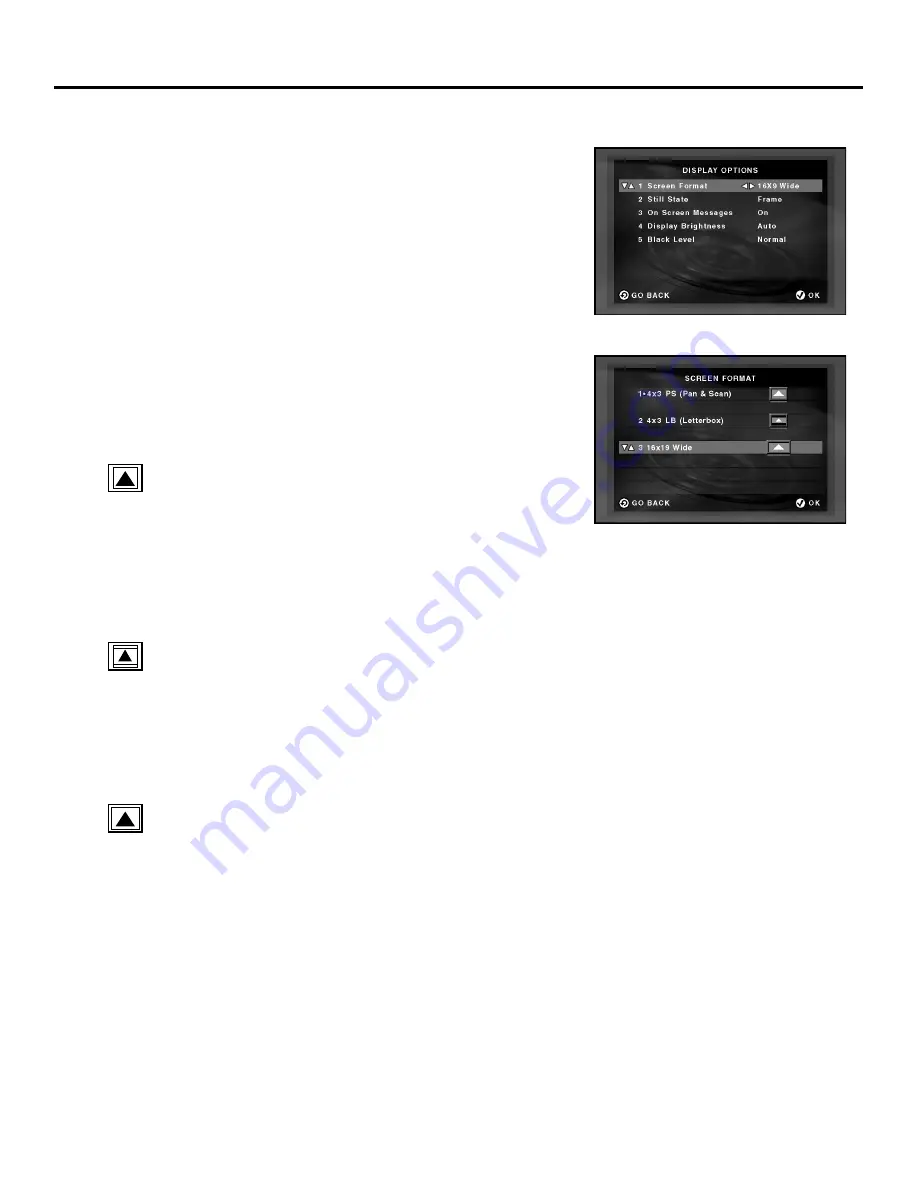
43
Using the Setup Menu
Selecting the Screen Format
Setting
Depending on the type of television you have, you may want to
adjust the screen setting (aspect ratio).
1.
With no disc playing, press MENU. The Main Menu appears.
2.
Press 7 to select Display Options. The Display Options screen
appears.
3.
Press 1 to select Screen Format. The Screen Format screen
appears.
4.
Use the up and down arrow buttons to highlight a
screen setting.
4x3 PS (Pan & Scan)
Select this setting for conventional size TVs if you want the movie
to fill the entire screen of your TV. You won’t see part of the
picture (particularly the right and left edges).
Some discs produced in a widescreen format can’t be cropped in
this fashion, which means the black bars would appear at the top
and the bottom of the screen.
4x3 LB (Letterbox)
Select this setting if you would prefer to see movies in their
original aspect ratio. You will see the entire frame of the movie,
but it will occupy a smaller portion of the screen.
This setting may result in the movie appearing with black bars at
the top and bottom of the screen.
16x9 Wide
Select this setting for wide-screen televisions. If the DVD is
recorded in 4:3, the left and right side of the screen will appear
black.
5.
Press OK.
Содержание RC5910P
Страница 1: ...digital video disc player the ultimate movie experience user s manual RC5910P ...
Страница 22: ...20 Setup and Connections ...
Страница 48: ...46 Using the Setup Menu ...
Страница 75: ...73 Reference ...
Страница 76: ...74 Reference ...
Страница 79: ...77 Reference ...






























