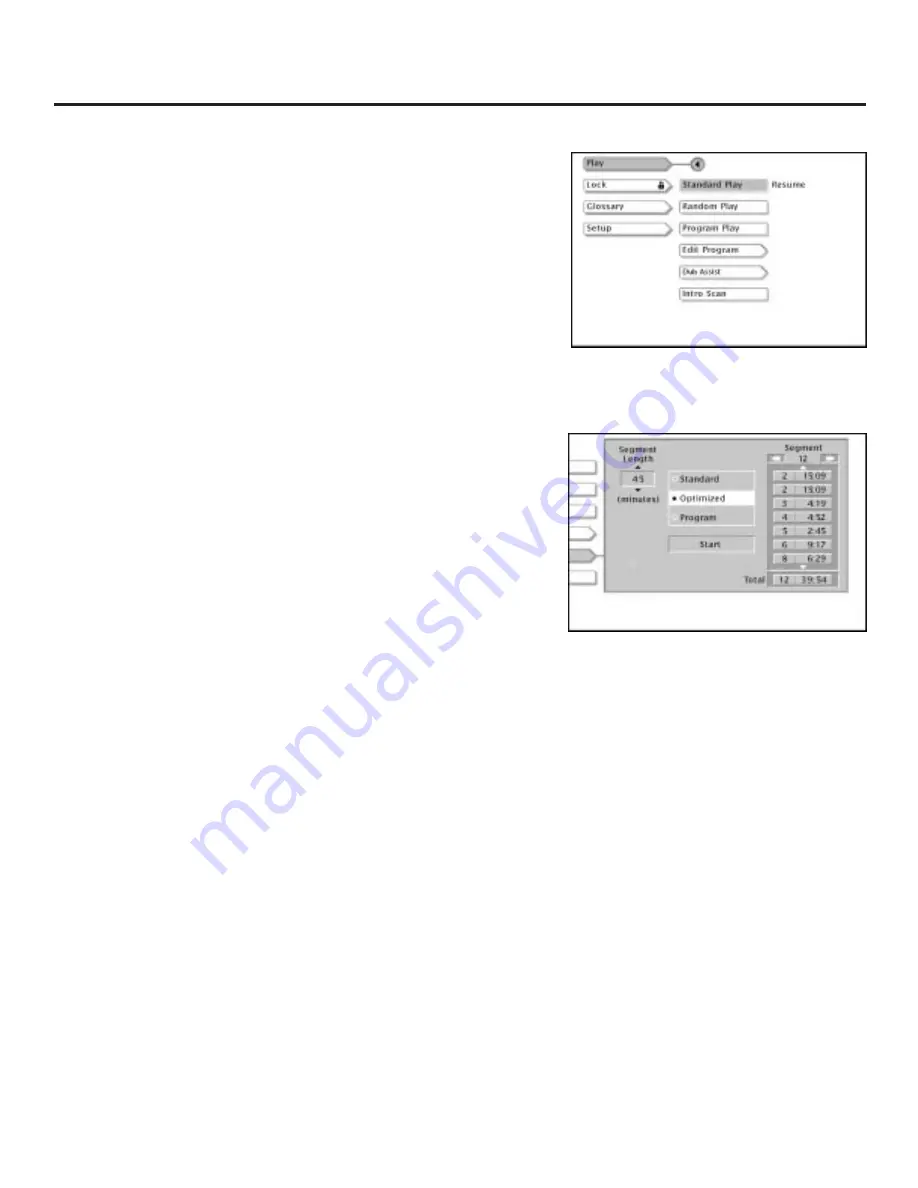
Playing Audio CDs
72
The Play Menu Items
All of the items in the
Play
menu (of the DVD Player’s main menu),
except Dub Assist, have already been explained in the section “Using
the Features in the Menu System.”
Standard Play: page 66
Random Play: page 66
Edit Program: page 67
IntroScan: page 70
To access the Play menu items for your
CD, highlight Play and press OK.
Dub Assist
Dub Assist helps you record a CD onto an audio cassette tape by
determining the amount of tracks that will fit on one side of the tape
so you have time to turn the tape over to record on the other side.
To use Dub Assist when you’re recording a CD onto an audio
cassette:
1.
Press STOP if a CD is playing (the DVD Player’s main menu
appears).
2.
Press the arrow buttons to highlight
Play
and press OK (the
Play
options appear).
3.
Press the arrow down button until
Dub Assist
is highlighted and
press OK (the
Dub Assist
screen appears).
4.
When the
Segment Length
box is highlighted, use the up and
down arrow buttons to enter the length of one side of the audio
cassette.
5.
Press the arrow right button to go to the next window and choose
Standard, Optimized, or Program.
Standard:
This is the default mode. The tracks are recorded in the
order on the CD (track 1 is recorded first, track 2 second, etc.)
Optimized:
The tracks are recorded in the order that optimizes the
number of tracks that can fit on one side of the audio cassette so you
have the least amount of dead space between songs.
Program:
The tracks are recorded in the order you program. You
must create your program in the
Edit Program
menu that’s in the DVD
Player’s
Play
menu.
6.
After you choose Standard, Optimized, or Program, press OK (the
order the tracks will be recorded appears in the Segment box).
7.
Press the down arrow button on the remote to highlight
Start
and
press OK.
8.
Follow the instructions on the screen to begin recording.
Dub Assist helps you record a CD onto
an audio cassette.
















































