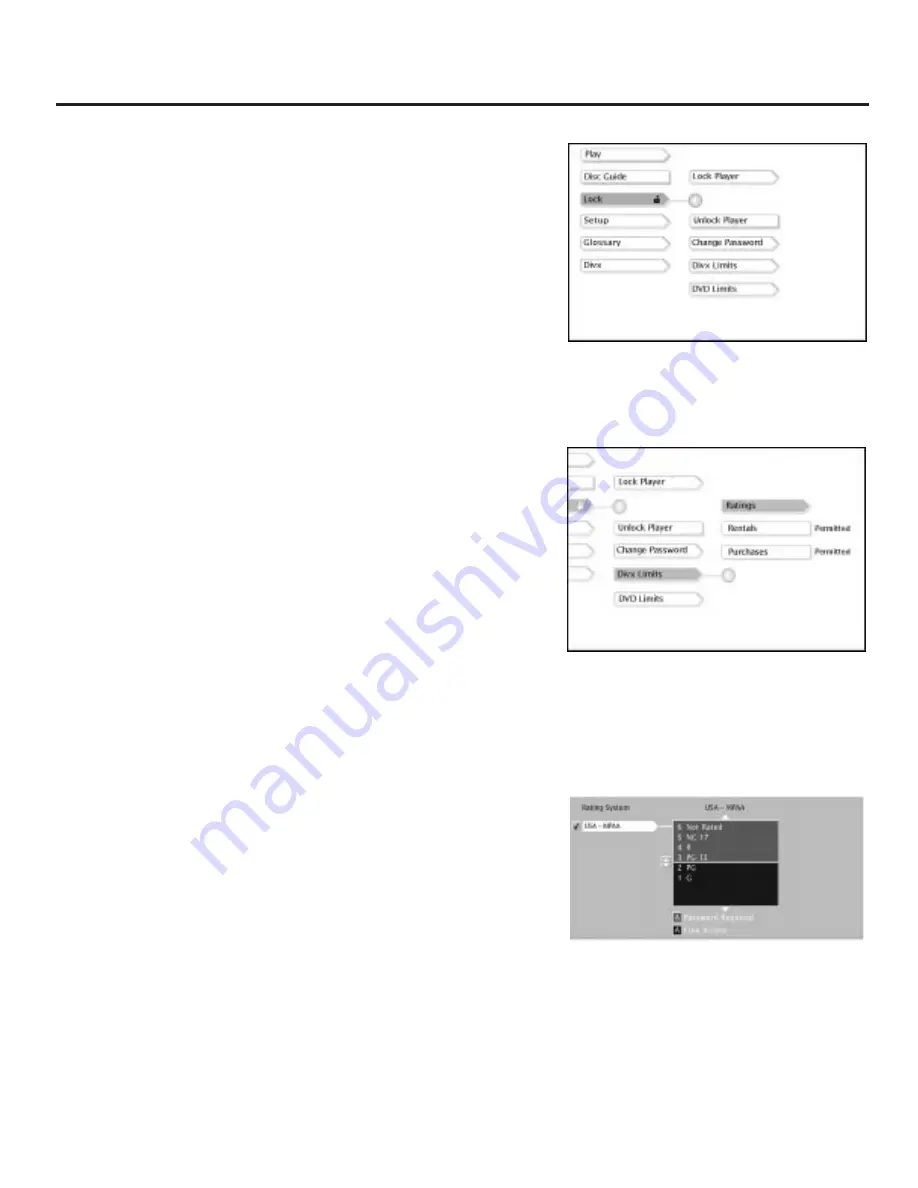
All About Divx
42
How to Set Divx Limits
Divx Limits
enables you to set rating limits for Divx discs, restrict
purchases of Divx discs (DivxSilver), and restrict purchases of
additional viewing periods (
Rentals
). All of the settings for Divx Limits
are in the
Lock
section of the DVD Player’s main menu.
Your DVD Player must be locked in order for the Divx Limits to be
enforced. See page 50 for instructions on locking your player.
To Set Rating Limits
1.
If a disc is playing, press STOP (the DVD Player’s main menu
appears). If you’re not playing a disc, make sure the player is on
and press the DVD button on the remote (the DVD Player’s main
menu appears).
2.
Press the arrow down button until
Lock
is highlighted. Press OK.
3.
Press the arrow down button until
Divx Limits
is highlighted.
4.
Press OK (the Ratings, Rentals, and Purchases menu appears).
5.
Press the arrow up button until
Ratings
is highlighted.
6.
Press OK (the
Ratings
menu items appear)
7.
To change the rating limit, highlight
MPAA
(Motion Picture
Association of America) and press OK (the rating limit screen
appears).
8.
Press the arrow up or down button on the remote control to
change the rating limit. When the rating appears in the green area,
all Divx discs with that rating can be played in the player without
a password. This is called
Free Access
.
9.
If a movie is rated with a rating that appears in the
Password
Required
part of the ratings block, your DVD Player will require
you to enter your password before you play the movie.
To adjust the settings in the Divx Limits
menu, highlight the Lock menu and
press OK on your remote. Highlight
Divx Limits and press OK.
To adjust the ratings limit, highlight
Ratings within the Divx Limits menu and
press OK on the remote. The ratings
block appears.
Use the up and down arrow buttons on
your remote to change the rating limit
level. The ratings that appear in the Free
Access part of the ratings block do not
require a password. The ratings in the
Password Required part of the block
will require a password.






























