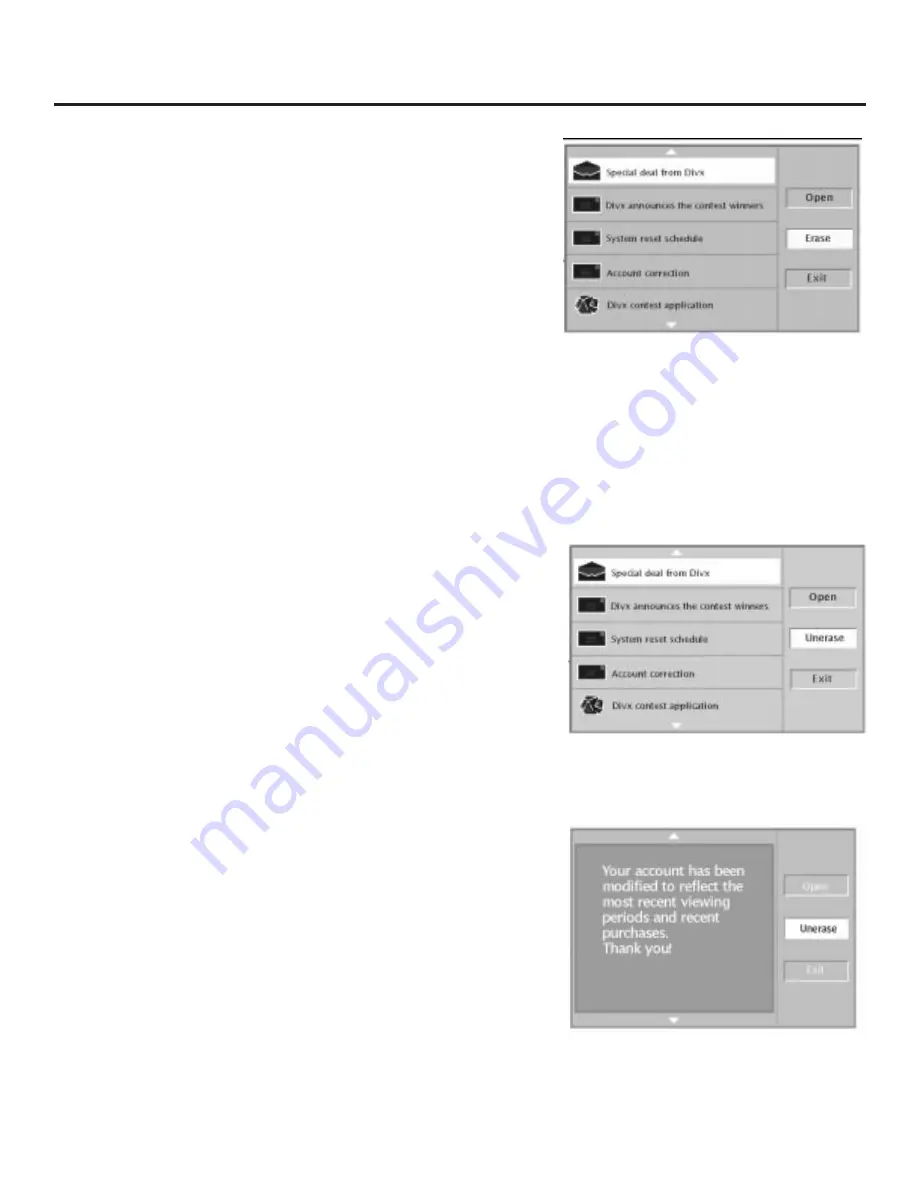
37
All About Divx
How to Erase A Mail Message
There are two ways to erase a mail message:
•
from the first mail menu screen (the Mail summary screen)
•
when the entire message is on the screen
To erase the message from the Mail summary screen:
1.
Press the arrow up or down button on the remote to highlight the
message you want to erase.
2.
Press the arrow right button and the arrow down button to
highlight
Erase
. Press OK.
3.
Highlight
Exit
and press OK to return to the previous menu.
To erase a mail message when it is on the screen:
1.
Press the right arrow button to highlight
Erase.
2.
Press OK on the remote.
3.
To exit Divx mail, highlight
Exit
and press OK. To return to the
previous mail menu screen, highlight
Close
and press OK.
How to “Unerase” a Mail Message
When you choose
Erase
it automatically changes to
Unerase
in case
you change your mind.
If
Unerase
isn’t automatically highlighted, use the appropriate arrow
buttons on the remote to highlight it and press OK (
Unerase
changes
back to
Erase
).
The Mail Summary Screen.
To erase a mail message, use the arrow
buttons on the remote to highlight it.
Highlight Erase and press OK on the
remote control.
If you change your mind after you erase a
message, you can select Unerase and
press OK.
You can also erase or “unerase” a
message when it is on the screen.
















































