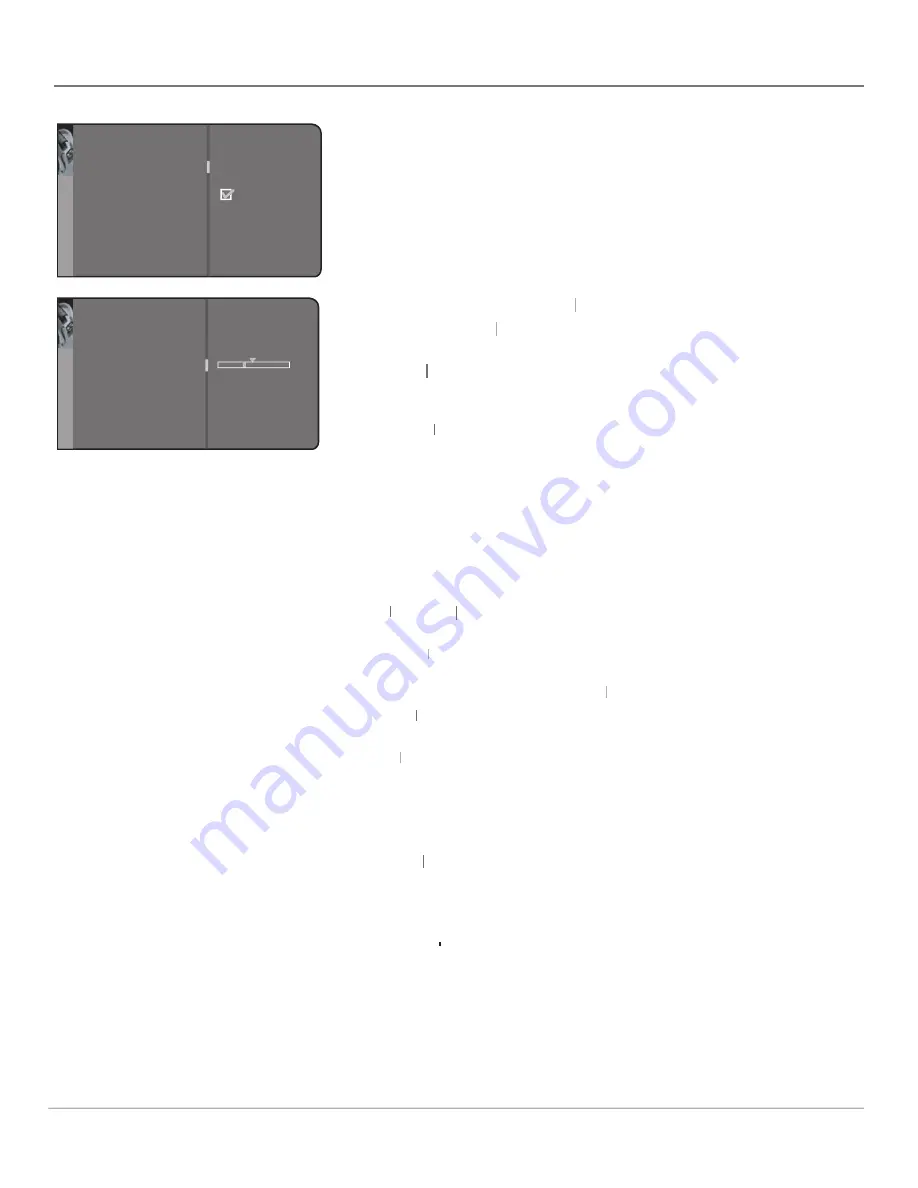
32
Chapter 4
Using the Menu System
Sound Menu
The Sound menu lets you adjust audio output. To access the Sound menu, press
MENU on the remote, and then select
Sound
from the main menu.
This section describes the items available in the Sound menu.
Sound settings
The
Sound settings
submenu contains the following items:
Sound settings
Sound settings
Left & Right balance
Use the left or right arrow button to center the bar
Left & Right balance
Left & Right balance
under the arrow to balance the left and right speakers.
Amplifi er
Use the left or right arrow button to select
Amplifi er
Amplifi er
External
(if your HD
Monitor is using external amplifi er only) or
Internal
(if your HD Monitor is
using the speakers in the HD Monitor).
Subwoofer
Set the HD Monitor’s subwoofer to
Subwoofer
Subwoofer
External
, if the HD Monitor
is using an external subwoofer; or
None
.
Sound type
Press the right arrow button to scroll through the available audio
type
type
types, which control the way the sound comes through your speakers. The
options available vary according to the input selected.
Stereo
Splits the incoming stereo audio signal into left and right channels.
Most TV programs and recorded materials have stereo audio. The word
Stereo
appears in the channel banner when you tune to a program that is
broadcast in stereo.
Left
and
Left
Left
Right
Isolates either the left or right channel of the incoming
Right
Right
audio.
Sound Mode
Press the right arrow button to scroll through the available audio
Mode
Mode
modes, which provide special processing through your speakers (depending on
the setting you chose as your
Sound type
).
Sound type
Sound type
Normal
Does not give any special processing, simply provides the mono
Normal
Normal
or stereo sound provided by the signal you're watching.
Wide
Available only for mono signals. “Widens” sound from mono
Wide
Wide
broadcasts and mono devices connected to your HD Monitor for a fuller,
more spacious sound.
Magic
Available only for stereo signals. Gives a surround effect with more
Magic
Magic
bass.
Sound logic
Reduces the annoying blasts in volume during commercial
logic
logic
breaks, and also amplifi es softer sounds in program material. Eliminates the
need to constantly adjust the volume.
Dynamic bass
Enhances your HD Monitor's low-frequency response. The
options are
Off
,
Off
Off Medium
and
High
.
Go back
Sound settings
Sound type
Sound mode
Sound logic
Dynamic bass
Headphone settings
Graphic equalizer
...
Stereo...
Normal...
Medium...
...
...
Sound
Go back
Left & Right balance
Amplifier
Subwoofer
External...
External...
Settings





























