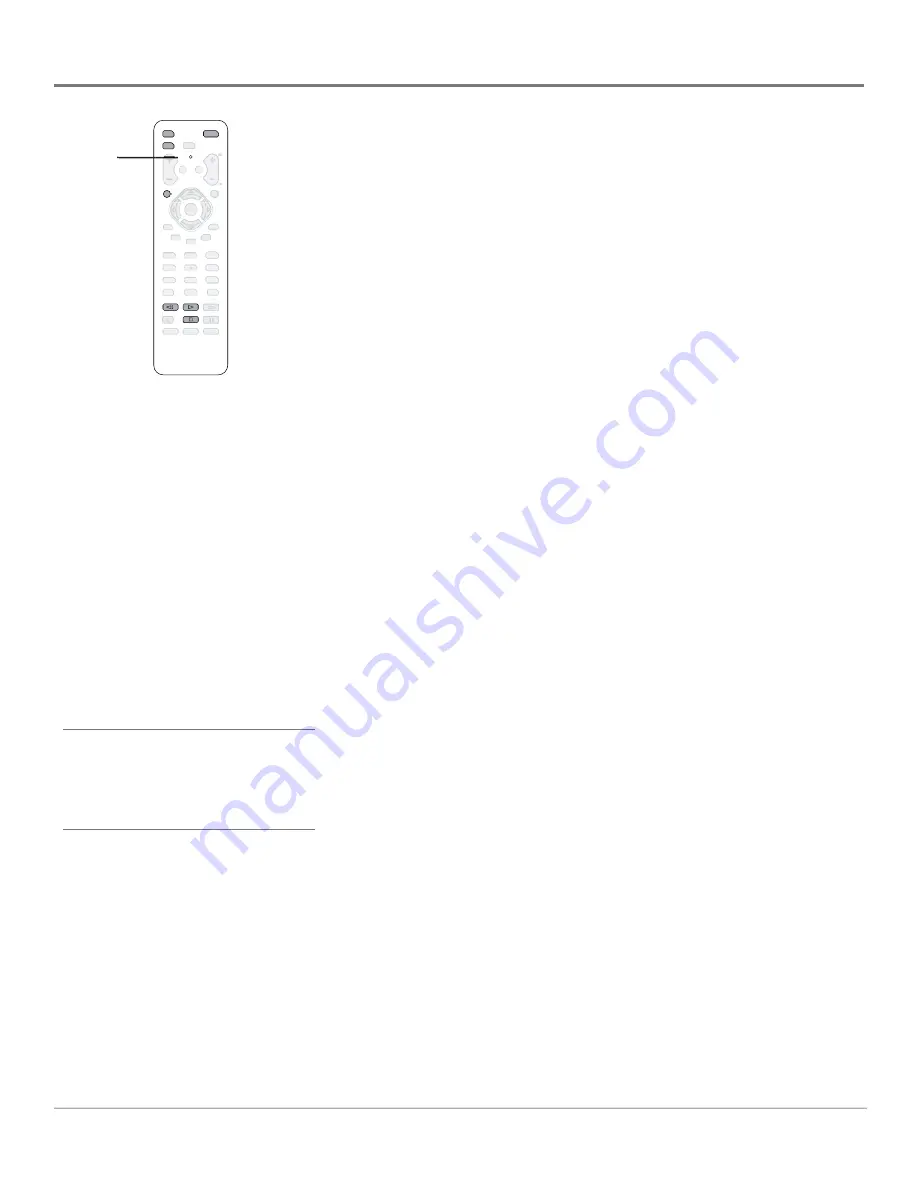
18
Chapter 2
Using the Remote Control
Programming the Re mote to Operate
Other Devices
The universal remote can be programmed to operate most brands of remote
controllable devices. The remote is already programmed to operate most RCA
devices.
Also, the AUX•HD button can be programmed to operate most brands of an
additional remote-controllable device (such as a VCR, DVD player, satellite
receiver or cable box).
Note:
The TV button can’t be programmed on this remote.
Find Out If You Need to Program the Remote
To determine whether the universal remote needs to be programmed to operate
one of the devices connected to your HD Monitor, such as a DVD player, do
the following:
1. Turn on the device (in this example, a DVD player).
2. Point the remote at the device.
3. Press the corresponding device button (in this example, the DVD button).
4. Press ON•OFF to see if the DVD player responds. If the DVD player
doesn’t respond, you need to program the remote to operate it.
Programming the Remote
There are two ways to program the remote control: automatic code search and
direct entry.
Using Automatic Code Search
The following instructions can be used to program the remote to operate each of
your devices. If you want to stop the automatic code search without programming
any of your devices, press CLEAR until the indicator on the remote turns off.
Note:
The AUX•HD button on this remote is set by default to search
for codes for DVD players only. If you want to program it for use with a
different device, use the direct entry method.
1. Turn on the device you want to operate (VCR, DVD player, etc.)
2. Press and hold the device button you want to program (DVD or AUX•HD).
While holding the device button, press and hold ON•OFF until the
indicator on the remote turns on, then release both buttons.
3. Point the remote at the device. Keep the remote pointed at the device until
the end of this step.
Press and release PLAY, then wait 5 seconds or until the indicator on the
remote stops fl ashing.
At this point the remote is searching for the correct code to program. If,
after 5 seconds, the device you want to operate does not turn off, press
PLAY again to tell the remote to search the next set of codes.
Continue pressing PLAY until the device turns off or the indicator light on
the remote turns off. If the indicator light turns off, then all codes for that
particular device have been tested once. If the device does not turn off, then
the remote can’t be programmed to operate that device.
Tip
To stop the automatic code search without
programming any devices, press and hold
CLEAR until the indicator on the remote turns
off.
DVD
AUX•HD
ON•OFF
CLEAR
STOP
PLAY
REVERSE
FORMAT
SLEEP
FREEZE
P
AUSE
FORWARD
�NFO
S�� P
ANTENNA
1
2
3
4
5
6
7
8
9
0
ok
PRESETS
GUIDE
INPUT
INPUT
CC
MENU
CH
MUTE
VOL
GO��AC K
TV
RECORD
Indicator
You’ll use these buttons for
the Auto Code Search.
Important:
The remote
may not be compatible with
all models of all brands
of devices. It also may not
operate all functions of the
remote that came with your
device.






























