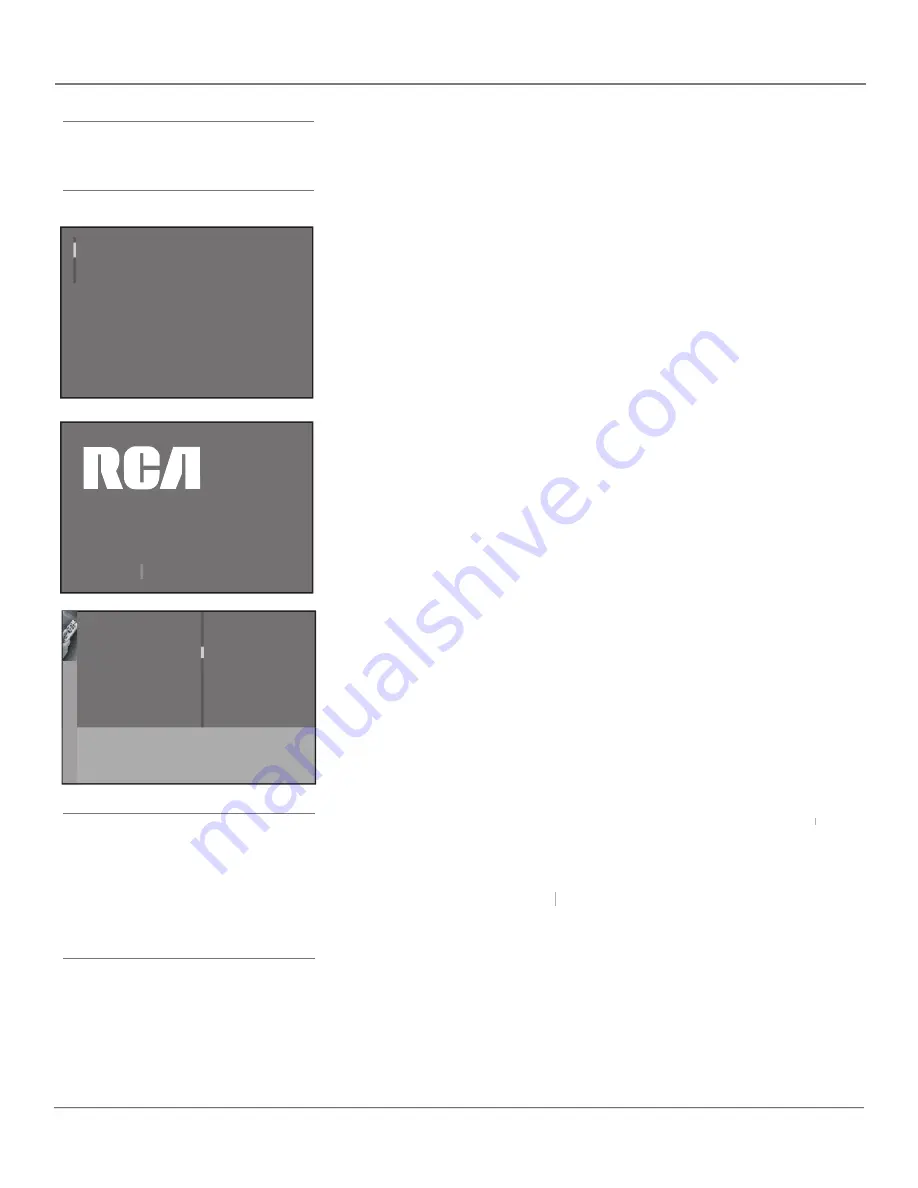
Connections & Setup
12
Chapter 1
Tip
To access the setup menus manually, press
MENU and choose SETUP.
English
Français
Español
Welcome Screen
The next screen welcomes you to your new RCA HD Monitor. Press OK to
continue with the setup.
Sit back, relax and enjoy the vivid
colors, realistic pictures, and
surround sound of your new RCA TV.
Press OK to continue
Complete the Initial Setup
The menu system in your HD Monitor allows the HD Monitor’s features to work
properly. The fi rst time you turn on your HD Monitor, the setup screens appear.
Set the Menu Language
The fi rst part of the setup allows you to select your preferred language for the
menu system.
If English is your preferred language, press OK. If you want to choose another
language, press the down arrow button until that language is highlighted, and
press OK.
Automatic Convergence
Your HD Monitor’s picture tubes might have been disturbed during delivery or
after you moved the HD Monitor, causing the color in your HD Monitor to be
out of alignment. The colors adjust by starting auto convergence.
IMPORTANT:
Auto convergence works best once the HD Monitor has
warmed up for at least an hour. If you've just unpacked your HD Monitor,
it's a good idea to repeat the Auto convergence function when the
HD Monitor's been running for at least an hour. See page 38 for more
information about Auto convergence.
1. Press OK to begin auto convergence.
2. When the auto convergence is complete, the
Red center convergence
menu
Red center convergence
Red center convergence
appears. The cross in the middle of the screen should be yellow. If it is not,
use the arrow buttons to move the red cross to overlap the green cross.
Press OK when adjustments are complete.
3. The
Blue center convergence
menu appears with a cyan cross in the middle
Blue center convergence
Blue center convergence
of the screen. If it is not, use the arrow buttons to move the blue cross to
overlap the green cross. Press OK.
Note:
If you're using an HD source (such as a separate
HDTV tuner or HDTV satellite receiver) on
the CMP or DVI input, you should run Auto
convergence separately for that input as well.
Tune to the input you’re using for the HD
source, then go to page 38 for information on
Auto convergence.
Go back
Automatic convergence
...
Press < or > key to launch the automatic
convergence. The process takes about 1 min.
Pressing OK before the end will stop the
process and keep old settings.





























