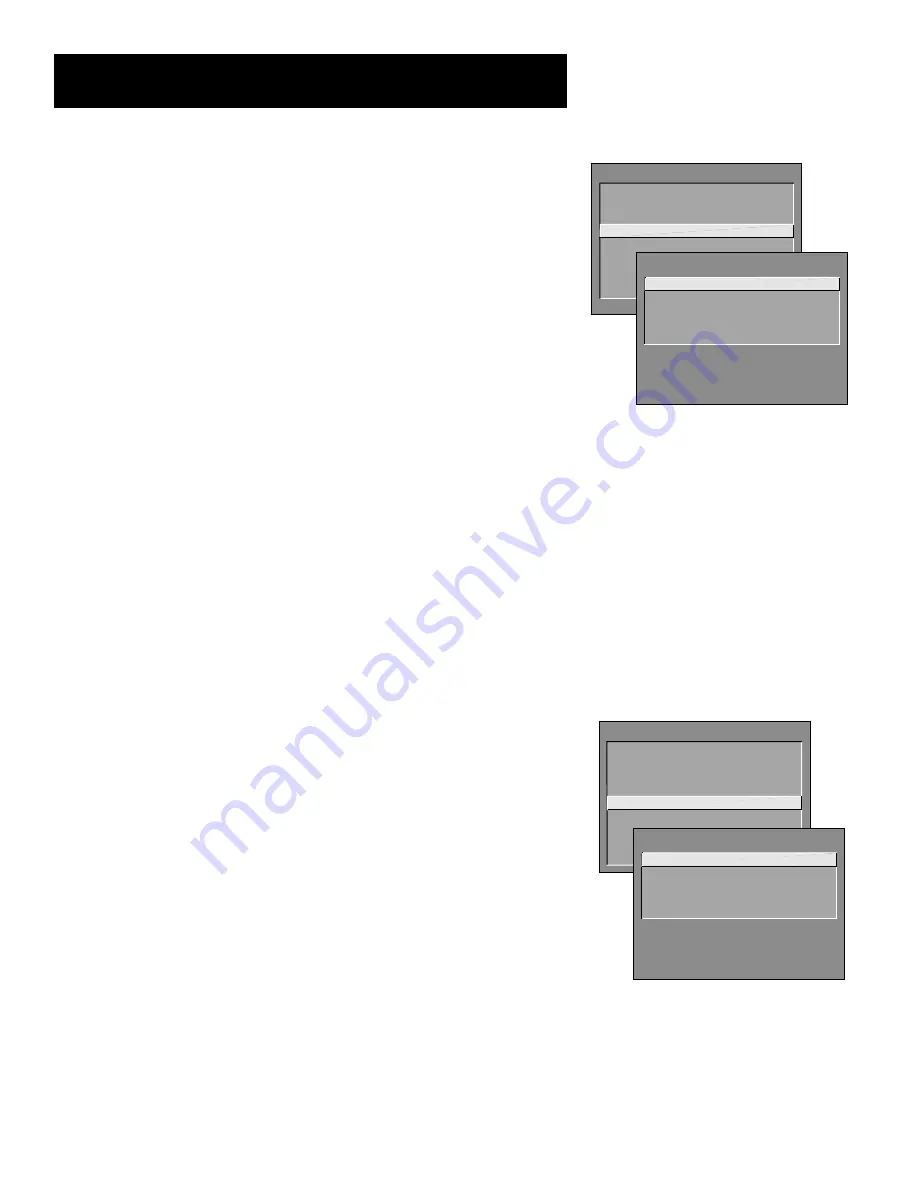
40
Menus and Features
TV MAIN MENU
1 Audio
2 Picture Quality
3 Screen
4 Channel
5 Time
6 Parental Controls
7 Setup
0 Go Back
CHANNEL
1 Signal Type
2 Auto Channel Search
3 List and Labels
4 Auto Tuning
0 Go Back
MAIN MENU
1 Audio
2 Picture Quality
3 Screen
4 Channel
5 Time
6 Parental Controls
7 Setup
0 Go Back
TIME
1 Set Time
0 Go Back
Not Connected
Choose this if you do not have a component
connected to an antenna or video input on the back of the monitor,
or if you don’t want the monitor to tune to a channel when the
particular component button is pressed.
Channel 2 (DIRECTV only), 3 or 4
Choose this if your component
is connected to the antenna jack on the back of the monitor, and
you want the monitor to tune to channel 2 (DIRECTV/Cable only), 3
or 4 when you press the specified component button. Reminder:
Make sure the component’s Ch 2/3/4 switch is set to the
corresponding channel.
Video 1
,
Video 2
,
Video 3
,
or Front Input
Choose this if your
component is connected to the INPUT 1, INPUT 2, INPUT 3 or Front
Input jacks of the monitor and you want the monitor to tune to
VID1, VID2, VID3 or FRNT input channel when you press the
specified component button. (If you connect S-video cables, the
channel marker displays SVID1, SVID2 or SVID3.)
Component Input (DVD only)
Choose this if your DVD player is
connected to the 3 component video jacks on the back of the
monitor and you want the monitor to tune to component video
input channel when you press the specified component button.
(S)VGA 2 Input
Choose this if your component is connected to
the (S)VGA 2 input on the back of the monitor and you want the
monitor to tune to the (S)VGA 2 Input channel when you press the
specified component button.
Time Menu
Set Time
Displays a control panel that lets you enter the current time.
The on-screen directions guide you through the steps needed to set the
time.
Содержание MultiMedia Monitor
Страница 28: ...26 Connections Setup ...
Страница 52: ...50 Menus and Features ...
















































