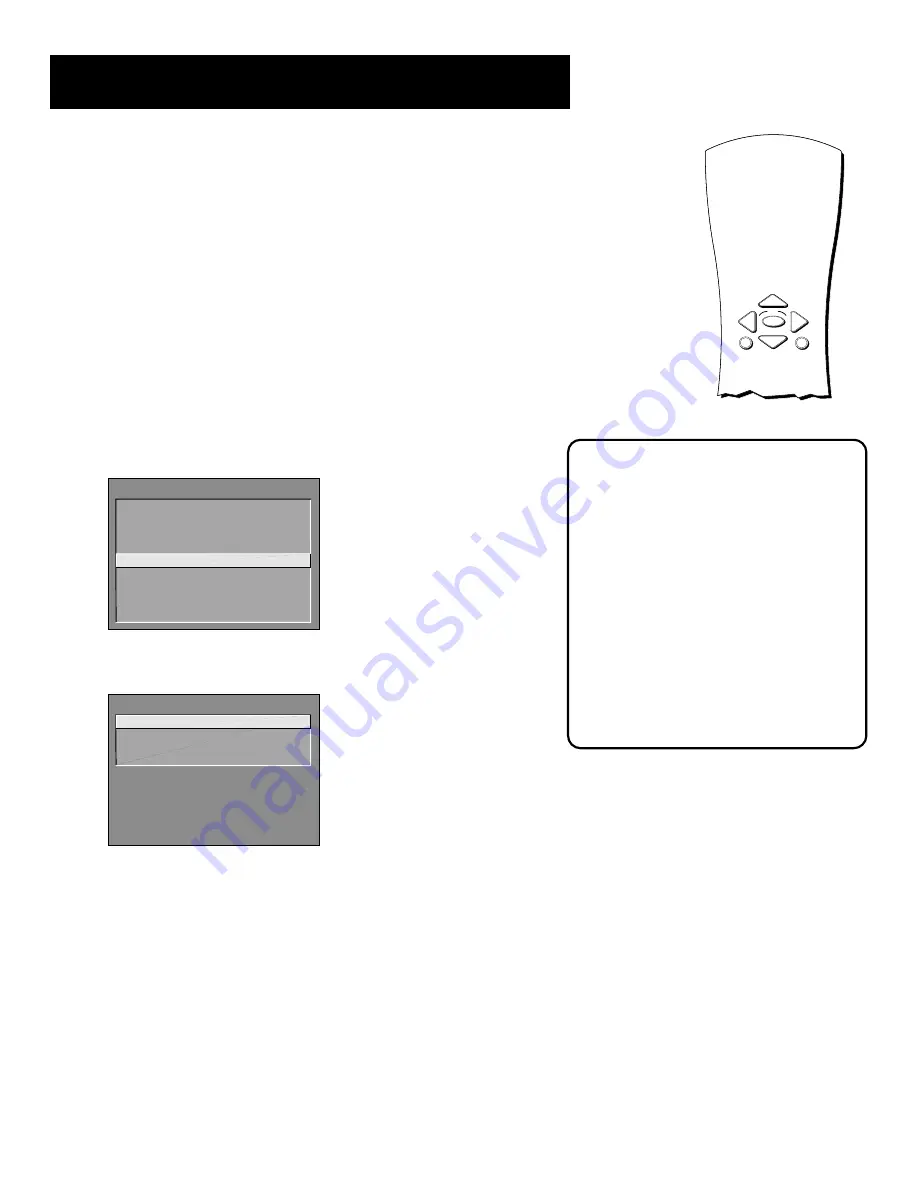
Connections & Setup
19
The Point and Select Navigation Method
You can “get around” in the menu system by using just a few buttons
on the remote control. We call this the “Point and Select” method of
navigation, and it has two steps.
1.
Point
to a menu item using the MOVE arrows on the remote.
To point up or down, press the up or down arrows. To point left or
right, press the left or right arrows.
2.
Select
a menu item by pressing MENU or OK.
Selecting an item tells the monitor’s menu system to go ahead and
make the change or go to a place you have indicated.
Set the Time
The first step in the setup is to set the time.
1.
Press MENU on the remote control to bring up the Main menu.
MAIN MENU
1 Audio
2 Picture Quality
3 Screen
4 Channel
5 Time
6 Parental Controls
7 Setup
0 Go Back
2.
Point to
Time
, and press OK to select it.
TIME
1
Set Time
2 View Warranty Clock
0 Go Back
3.
Point to
Set Time
, and press OK to select it.
Alternate Navigation Method
In addition to using Point & Select, you
can also select a menu item by entering
the item number with the number
buttons on the remote.
Press CLEAR at any time to remove all
displays from the screen and return to
normal viewing.
Many VCR user manuals refer to a
PROGRAM button. The MENU button on
this remote works as a PROGRAM button
in VCR mode. Other manuals may refer to
a SELECT button. The OK button on this
remote works as a SELECT button.
MENU
OK
CLEAR
Point and Select
buttons
Содержание MultiMedia Monitor
Страница 28: ...26 Connections Setup ...
Страница 52: ...50 Menus and Features ...
















































