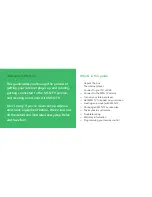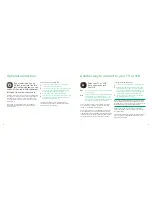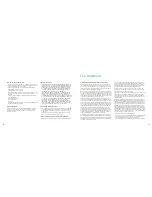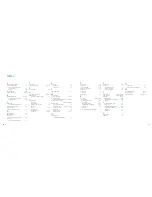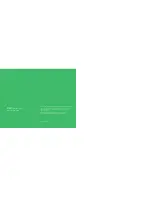Does your TV or VCR
have an antenna jack
like this?
Yes
Use the instructions to the right to connect using
an antenna jack.
No
Check again to see if you have available audio/video
input jacks and see the previous section, To con-
nect using audio/video jacks, on page 7. If you
don’t have either of these connections, disconnect
something to make a connection available.
If you only have an antenna jack available, you need to
purchase an RF modulator to connect your television
or VCR to your MSN TV 2 Internet player.
You may also need to purchase additional cables. These
are available from your local electronics store. The RF
modulator and cables are sometimes sold together as a DVD
installation kit. For details on installing the RF modulator
and cables, see the instructions that come with them.
To connect using an antenna jack
1
Connect the audio/video cable to the RF modulator.
2
Connect the other end of the audio/video cable
to the Internet player. Be sure to plug the white
connector on the cable into the white jack on your
Internet player, the red connector into the red jack,
and the yellow connector into the yellow jack.
3
Set the switch on your RF modulator to a channel
that is not broadcast in your area.
Note
Many RF modulators have input jacks for several
devices. Each RF modulator has a different method for
switching inputs. For information on switching inputs, see
the instructions that come with the RF modulator.
Make a note of how you connected your Internet
player. You’ll need to know this information later on in
the setup process.
The next step in setting up your Internet player is connect-
ing to a phone line or Broadband connection. Turn to
page 10 for instructions.
Optional connection
Another way to connect to your TV or VCR
If your television has an
S-Video input jack like this
that isn’t being used, you can
use an S-Video cable (sold separately)
instead of the yellow video cable.
S-Video provides only video, not audio. You’ll still need
to connect your television and Internet player with the
red and white connectors on the audio/video cable,
or just the white connector if your TV does not have a
red input jack.
Connecting your Internet player to your television
using S-Video provides improved picture quality on
some televisions.
To connect using an S-Video jack
1
Connect the S-Video cable to the S-Video jack
on the back of your Internet player.
2
If your TV has a red input jack, connect the red cable
to the red jack on the back of the Internet player.
Repeat this with the white cable and jack.
3
Connect the S-Video cable to the television.
4
If your TV has a red input jack, connect the red cable
to the red input jack on the television. Repeat this
with the white cable and jack.
The next step in setting up your Internet player is
connecting to a phone line or Broadband connection.
Turn to page 10 for instructions.
8
9