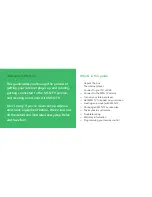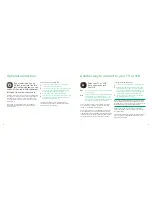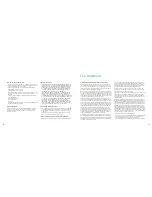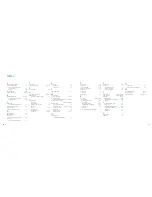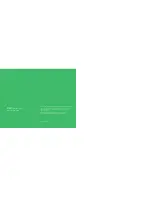TV
Getting MSN TV to appear on your screen if you
connected your Internet player directly to your TV
•
If you used audio/video jacks,
change the input
setting on your TV. This is usually a button or switch
on your TV or TV remote that says something like
TV-Video, TV-VCR, or Input.
•
If you used the antenna jack,
change the settings on
the RF modulator to a channel that is not broadcast
in your area. Then change the channel on your TV
to match the modulator setting. For details, see the
manual that came with the modulator. You may also
need to change the input setting on your television
to Antenna.
VCR
Getting MSN TV to appear on your screen if you
connected your Internet player to your VCR
Note
You can also use the suggestions below if you con-
nected your Internet player to another device connected
to your TV, rather than a VCR.
1
Switch the TV input.
Switch your TV input as if you
were going to use your VCR. If you haven’t done this
before, look for a button or switch on the TV or TV
remote that says something like TV-Video, TV-VCR,
or Input.
2
Change the input setting on the VCR.
This is usually
a button or switch on your VCR or VCR remote. Do
this so that you can see MSN TV.
Tips on switching inputs
The button or switch you use to change inputs may be
located in a variety of places. Here are some tips to help
you find it:
•
It’s usually on the front of your TV or VCR.
•
It’s often also on your TV remote control or
your VCR remote control.
•
It’s probably labeled TV-VIDEO, TV-VCR,
INPUT, AUX, or something similar.
•
On some TVs and VCRs, you change inputs
by tuning to different channels.
To change the input settings, you may need to press this
input button, or move the switch. You may need to press
the button repeatedly to go through the choices. If you
have a switch, you may need to switch through several of
the options.
There are many different makes and models of TVs and
VCRs. Yours may say something different. If you’re not
sure how to change the input settings, see your TV’s
and VCR’s owner’s manuals or contact the company or
companies that made them.
Once you’ve switched to the right input, you may
see the Welcome screen shown on page 13, or the
Update screen shown below. If you see an MSN TV
screen saver (also shown below), press any key on
your keyboard to continue.
If you don’t see one of these screens, see the
Troubleshooting section on page 20 of this guide.
Tip
It may help to write down the steps you took to
get MSN TV to appear on your screen so you can switch
to MSN TV more quickly the next time you turn on your
Internet player.
What did you connect your Internet player to?
14
15