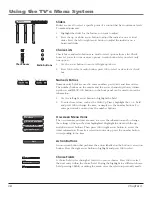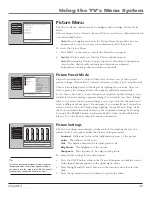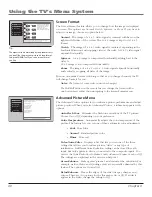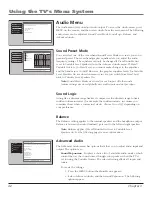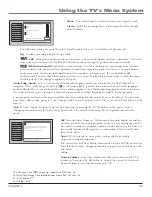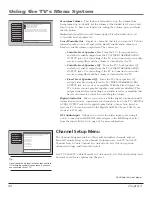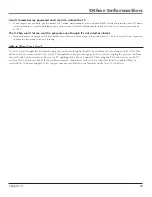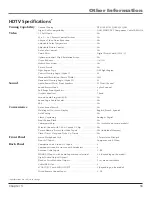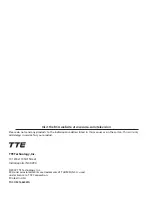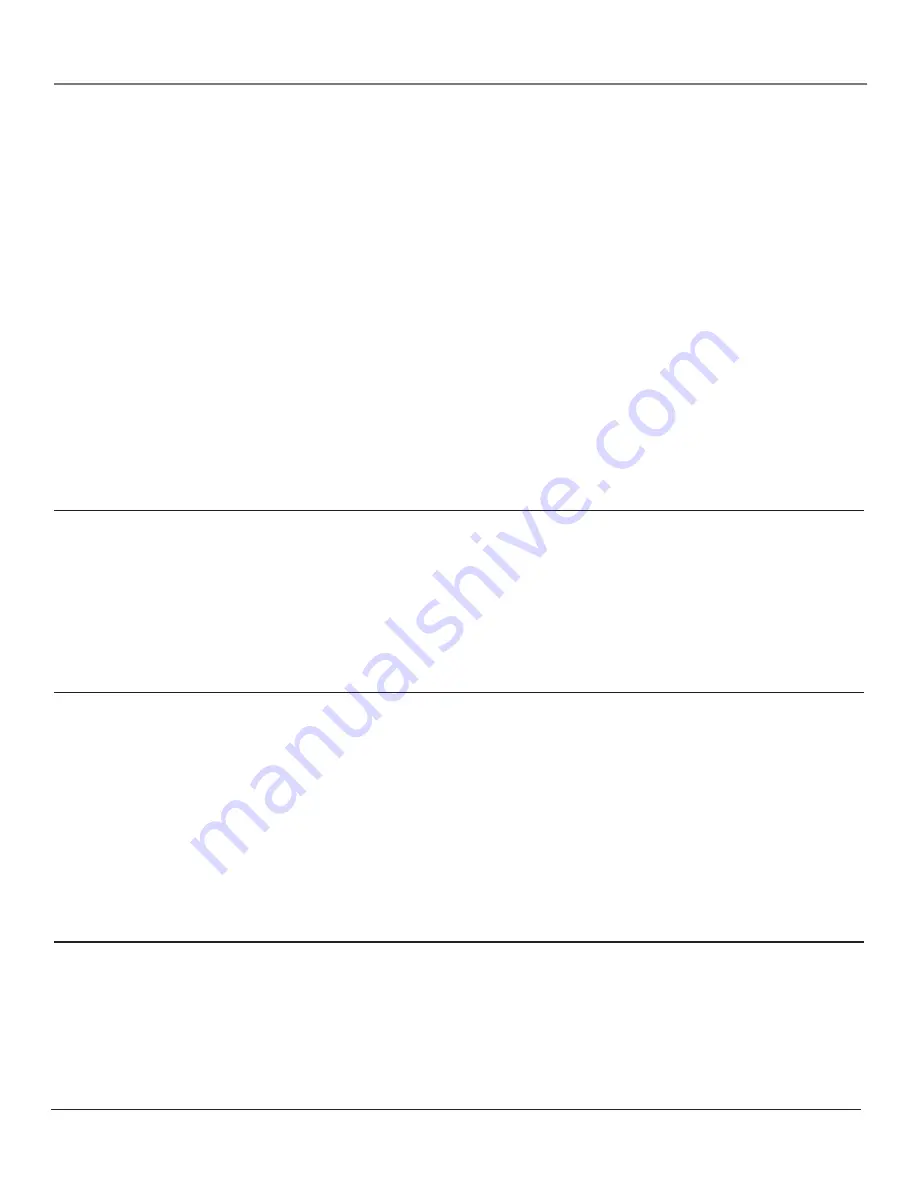
Other Information
Chapter
noisy stereo reception
• May be a weak station. Use
Audio
menu to choose
Mono
sound.
no picture, no sound but TV is on
• Maybe the cable/antenna option wasn’t chosen in the
Channel Search
menu. Select
Detect antenna or cable setting
in the
Channel
Search
menu and run the search again.
• The channel might be blank — change channels.
• If you’re watching your VCR and it’s connected with coaxial cable to the CABLE/ANTENNA jack, tune the TV to channel 3 or 4
(whichever channel is selected on the 3/4 switch on the back of your VCR). Also check to make sure the TV/VCR button on the VCR
is in the correct mode (press the TV/VCR button on your VCR).
• If a channel doesn’t exist and you tune to scrambled QAM channel,
Weak or No Signal
appears.
Sound okay, picture poor
• Check antenna and video connections. Make sure all of the cables are firmly connected to the jacks and they’re not damaged.
• Try adjusting sharpness function to improve weak signals. Go to page 40 for more instructions.
• Press the FORMAT button repeatedly to view the picture in different video formats. Analog channels may look better when you use
the Normal video format (the video format appears on the right side of the channel banner).
Black box appears on the screen
• Closed-captioning might be on. Check the
Caption Display
control panel in the
Setup Options
and
Closed Captioning
menu. Go to
page 47 for more instructions.
Problems with HDMI Connection
• Make sure the HDMI or DVI device is turned on and the cables are firmly connected. If problems still occur, turn off your device.
Re-connect your device. Reset the power by unplugging the power cord and plugging it back in.
• If you are tuned to an HDMI input and you’re receiving
Weak or No Signal
message on-screen, press the INFO button on the remote.
If
Acquiring Channel
appears in the channel banner, the HDMI or DVI device isn’t responding. Contact the manufacturer of the
HDMI or DVI device for further assistance.
• If you tune to the HDMI input and you see snow, the video goes in and out, or the video takes a long time to appear, your HDMI or
DVI device is having trouble sending video information to the TV. Re-connect your device. Reset the power by unplugging the power
cord and plugging it back in. Contact the manufacturer of the HDMI or DVI device for further assistance.
The Remote Control Doesn’t Work
• Something might be between the remote and the remote sensor on the device. Make sure there is a clear path.
• Maybe the remote isn’t aimed directly at the device that you’re trying to operate.
• Maybe remote is not in TV Mode. Press the TV button so the remote operates the TV.
• Maybe batteries in remote are weak, dead, or installed incorrectly. If batteries are weak, you will not be able to activate backlighting
on the remote; instead, backlight will blink once when activated. Put new batteries in the remote. Note, if you remove the batteries,
you may have to reprogram the remote to operate other devices.
• For Volume Punchthrough, remember to program the AUDIO button on the TV’s remote control to operate your audio receiver or
amplifier. Go to page 23 for instructions. If you can’t program this remote to operate your audio receiver, Volume Punchthrough
won’t work.
•
Multiple TV Setup
might be set to the wrong option. Press MENU/OK on the front panel. Select
Setup Options
, then
Advanced
Options
, then
Multiple TV Setup
. Choose
TV (default)
.
Problems with V-Chip/Parental Controls
The rating limits don’t work
• You must lock the settings. Go to the
Main Menu
(press MENU on your remote), select
Channel Setup
then
Parental Controls
(press
3 on your remote), and select
Lock TV
(press 1 on your remote).
Continues on next page...
Содержание M50WH186
Страница 30: ...This page left intentionally blank ...
Страница 60: ...This page left intentionally blank ...
Страница 61: ...This page left intentionally blank ...
Страница 62: ...This page left intentionally blank ...
Страница 63: ...This page left intentionally blank ...