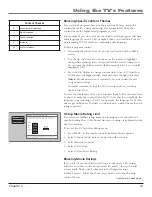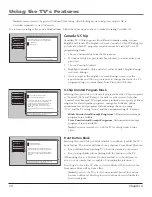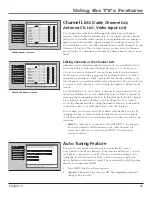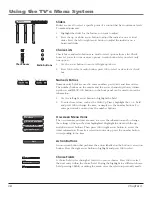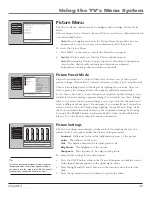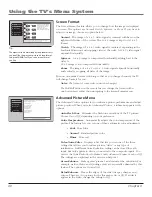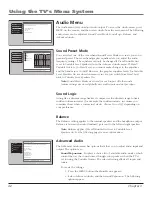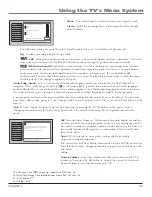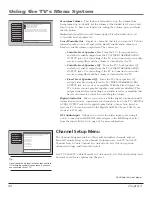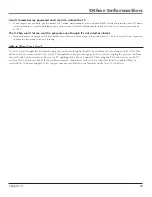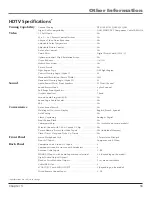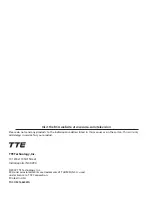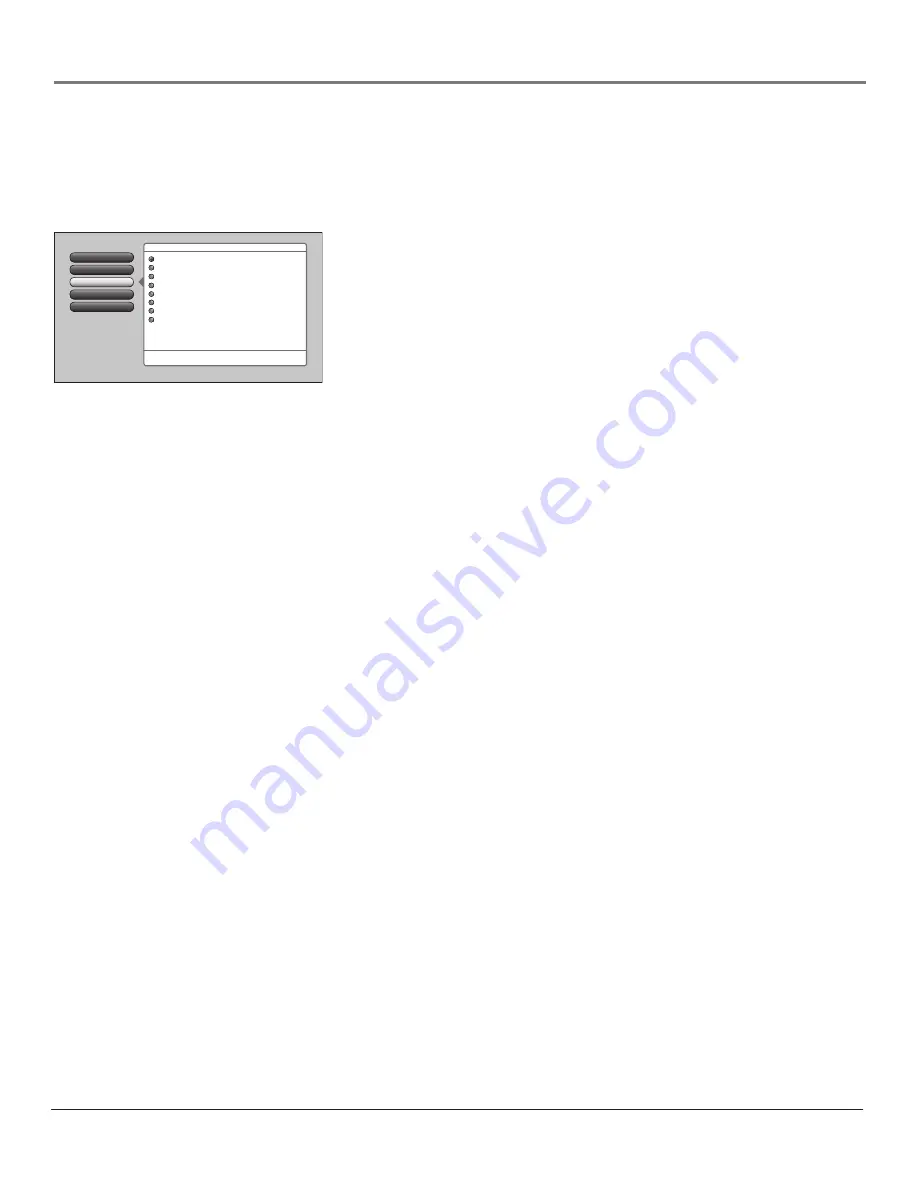
Chapter
Using the TV’s Menu System
Analog Captions
Caption Display
Go Back
4
3
2
1
0
Caption Style
Digital Captions
Main Menu
4
Setup Options
4
Closed Captioning
CC1
CC2
CC3
CC4
Text 1
Text 2
Text 3
Text 4
Press
5
or
6
to point to an option, then press OK to
select it. Press
3
to return to the menu.
If a digital-TV program has “analog
captions” but no"digital captions,"
then the analog caption mode you
select is used.
Note: CC1 and Text 1 are the
primary caption and text services.
Note:
Use the CC button on the remote to toggle CC on and off. Go to the remote section for
more information. Changing channels or inputs restores CC to the default setting.
If you turned off the speakers in the
Audio
menu (
Fixed Output, Speakers Off
), Closed
Captioning won’t appear when you press the MUTE button on the remote even when you
choose
On when Muted
.
analog Captions
You can select a closed caption mode, which is the mode, or source, used for
displaying captioning information for analog channels or digital channels, if
available. The content of CC and Text are different; you can select which one
you want to see on the screen.
CC
Displays information at any position on the screen. It overlays the text
on top of the picture as it is received.
Text
Displays information at one particular position (such as the bottom
third) of the screen. You cannot see the picture underneath the text.
You can choose between eight closed caption modes:
•
CC1
and
Text 1
are the primary caption and text services. The captioning or text is displayed in the same
language as the program’s dialog.
•
CC3
and
Text 3
serve as the preferred data channels. The captioning or text is often a secondary
language translation, simplified English, or displayed at a slower rate.
•
CC2
and
CC4
and
Text 2
and
Text 4
are rarely available and broadcasters use them only in special
conditions, such as when CC1 and CC3 are not available, or Text 1 and Text 3 are not available.
Digital Captions
You can select a closed caption, service mode (1-6) for digital channels.
Service 1
and
Service 2
are the primary and secondary languages, respectively.
Service 3
and
Service 4, 5, 6
are additional caption sources that may be available. Specific label names may be
displayed (e.g., Spanish) instead of a generic label (e.g., Service 1), if available.
Caption Style
Customize closed captioning for the digital captions by choosing the settings for the following options:
Note
: Custom settings only apply to digital captions and when caption content allows it.
Caption Size
is the font size (
Standard, Large, Small
) of the text characters.
Caption Font
is a complete assortment of letters, numbers, punctuation marks, etc. of a given font design. You
can choose from a variety of fonts (Ashley, Floridian, etc.).
Note:
A preview graphic of the caption font appears on the right of the screen.
Caption Color
allows you to choose the font color:
White, Black, Red, Green, Blue, Yellow, Magenta,
and
Cyan
.
Background Color
allows you to choose the background color:
White, Black, Red, Green, Blue, Yellow,
Magenta,
and
Cyan
.
Background Opacity
allows you to change the see-through background options:
Solid, Transparent,
Translucent,
and
Flashing.
Caption Opacity
allows you to change the see-through caption options:
Solid, Transparent, Translucent,
and
Flashing.
Содержание M50WH186
Страница 30: ...This page left intentionally blank ...
Страница 60: ...This page left intentionally blank ...
Страница 61: ...This page left intentionally blank ...
Страница 62: ...This page left intentionally blank ...
Страница 63: ...This page left intentionally blank ...