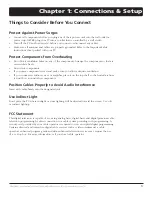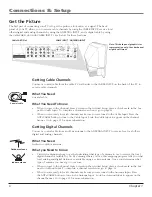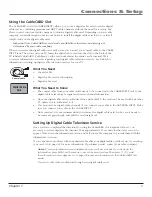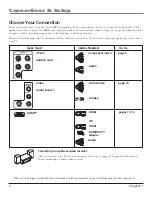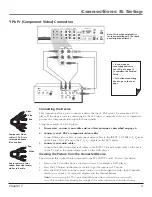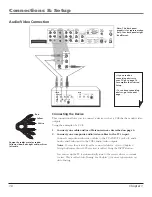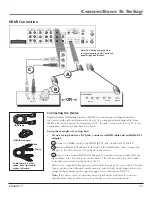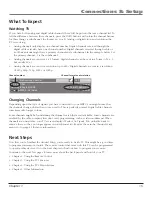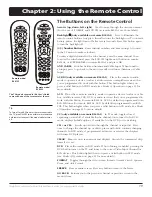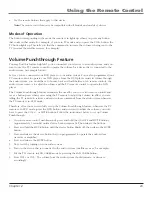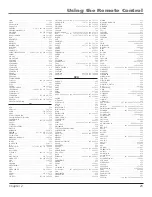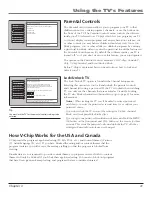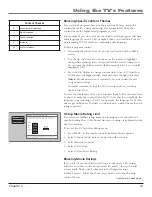Connections & Setup
Chapter
Front Panel
If you cannot locate your remote, you can use the front panel of your TV to operate many of the TV’s features.
MENU/OK
Brings up the Main menu. When the menu system is displayed, pressing MENU/OK selects highlighted items.
CH
6
Scans down through the channel list. In the menu system, it moves the highlight down and adjusts menu controls.
CH
5
Scans up through the channel list. In the menu system, it moves the highlight up and adjusts menu controls.
VOL
3
Decreases the volume. In the menu system, it moves the highlight left to items and adjusts menu controls.
VOL
4
Increases the volume. In the menu system, it moves the highlight right to items and adjusts menu controls.
(Power button and indicator) Turns the TV on and off. The indicator lights when TV is on. Your HDTV’s lamp has a
cool-down period when the TV is turned off, and a warm up period when the TV is turned on. If you try to turn the TV on
during a cool-down, you will hear audio and then the picture will be displayed after a few moments. This could take up to
one minute. For different light status of the indicator, see above.
(Available on some models) Press this icon (or the power button) to illuminate the buttons on the front panel. The
channel banner will appear on screen. The illuminated buttons are touch sensors, press them to control your TV.
MEN
U
CH
CH
VO
L —
VO
L +
PO
WER
HEADPHONE
L/MONO R IN
AUDIO IN
VIDEO
CH
CH
VOL
MENU /OK
VOL
S-VIDEO
Power Indicator Light Status
On
TV is on
Off
TV is off (standby mode)
Blinks
Light blinks 5 times, pauses, and blinks again 5 times:
Lamp is trying to turn on. If the TV doesn’t turn on
after 5 minutes and then the light blinks steadily for
one minute, one of the following options is possible:
Lamp door may be open. Face the back of the TV.
Locate the door at the bottom of the TV and close it.
Turn off the TV and turn back on. The lamp should
turn on.
Lamp may be dead. You can replace the lamp
yourself. Go to page 55 for lamp replacement
information.
Power button
and indicator
Notes:
The front panel illustration shows a typical front panel layout. The
exact look may be different from your TV.
If you use the Front Button Block feature, the front panel no longer provides
access to the menus. The Front Button Block feature disables all front panel
buttons but not the jacks. For more information, see Chapter 3.
The Front of Your TV
Front/Side Input Jacks
The TV has front/side input jacks for convenience in connecting a camcorder, digital camera,
or video game system. Look for a hinged door and press to open the cover. Some models have
touch sensor buttons. Please note the illustration below is just an example of how these jacks
might appear.
Notes:
When you plug in headphones, the TV’s internal speakers are muted. Use the VOL
up or down button to control the volume.
When connecting a device that uses a monaural cable, such as some camcorders, use the
L/MONO input jack to get sound from both speakers.
Содержание M50WH186
Страница 30: ...This page left intentionally blank ...
Страница 60: ...This page left intentionally blank ...
Страница 61: ...This page left intentionally blank ...
Страница 62: ...This page left intentionally blank ...
Страница 63: ...This page left intentionally blank ...