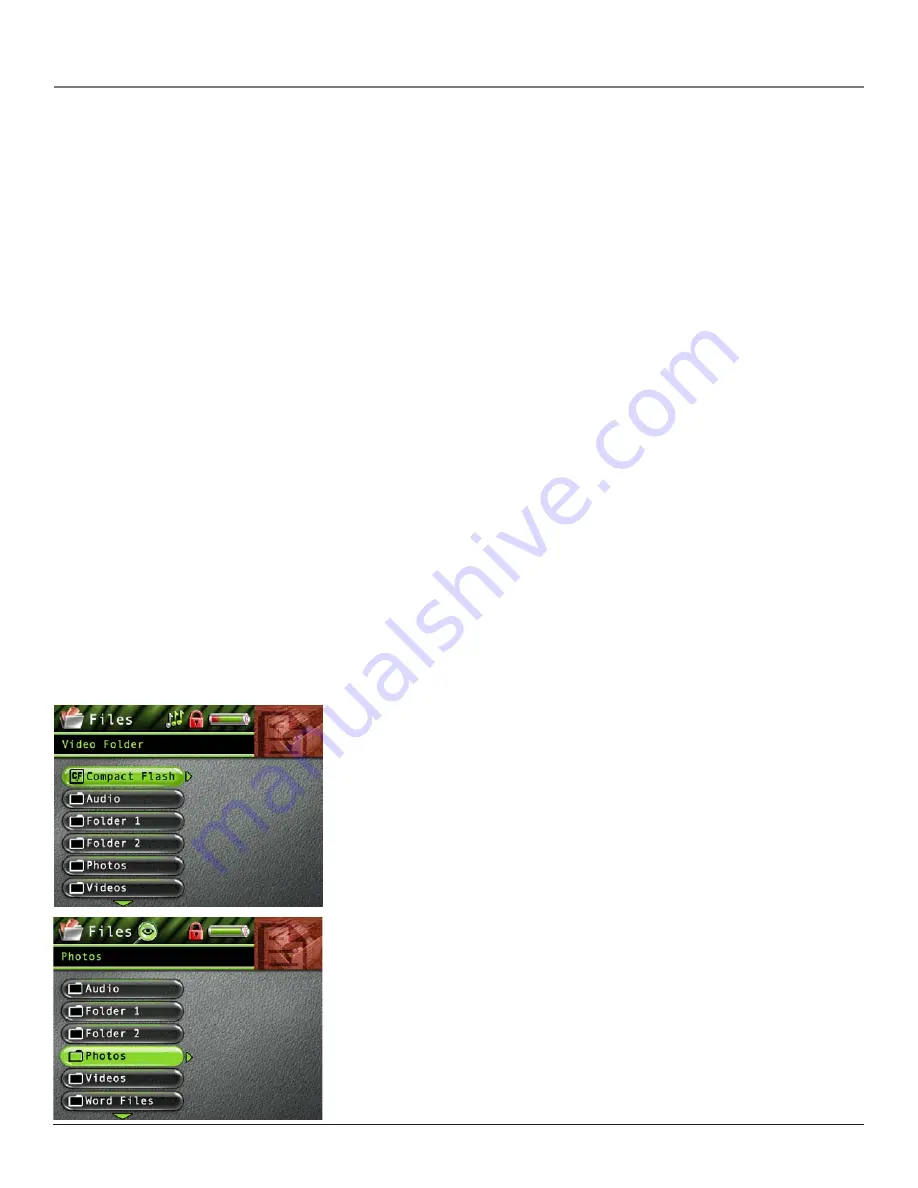
Chapter 3: Playing Files
32
Portable Hard Drive Capability
When connected to a computer via USB, the Lyra AV Jukebox is capable of storing any file type allowing the user a fast,
convenient method of storing, retrieving, and transferring files. Including word processing files, presentations, spreadsheets
and any other computer files.
Some possible uses for this feature are as follows:
• Create back-ups/archive files.
• Transport digital photo albums.
• Transport files from one computer to another computer. For example, instead of copying files at work onto a zip disk or
accessing them on your home computer via e-mail or remote access, you can copy the files directly to your Lyra AV Jukebox
and access from both work and at home.
• Store Internet downloads.
• Share information.
CompactFlash High-Speed Card Reader
The Lyra AV Jukebox also functions as a high-speed CompactFlash card reader when a CompactFlash memory card (Type-
I) is properly inserted into the device.
If a CompactFlash memory card is properly inserted and the device is connected through USB to a computer, an additional
drive will be accessible through Windows Explorer (on the Desktop for Mac Users) to transfer content to and from the
card. All files types, not just multimedia files, may be stored on the card.
NOTE:
CompactFlash memory cards MUST be formatted in FAT16 in order to be properly detected.
Other formats may result in device errors.
Only Photo content will be available for direct playback (viewing) on the Lyra AV Jukebox. Audio and
Video content must be copied onto the device’s hard drive in order to be available for playback. Audio
and Video content on the CompactFlash memory card may also be copied to a computer for playback.
To copy files from the CompactFlash memory card to the Lyra AV Jukebox:
1.
With the Lyra AV Jukebox turned on, insert the CompactFlash memory card into the CompactFlash memory card
slot on top of the player.
2.
Highlight and select
FILES
from the Main menu, then select the
CompactFlash
option.
3.
Press the right arrow button to view the files on the CompactFlash memory card.
4.
Press the up or down arrow button to scroll through the files, or press the right arrow to
expand items in folders.
5.
Press the SELECT button once you have chosen the file you want to copy, then select the
Copy To
option.
6.
Select the appropriate directory or sub-directory where you want to copy the file to. For
example, if you’re copying a photo to the Lyra AV Jukebox, press the SELECT button with
the
Photos
option highlighted. Press SELECT again to confirm the copy.

























