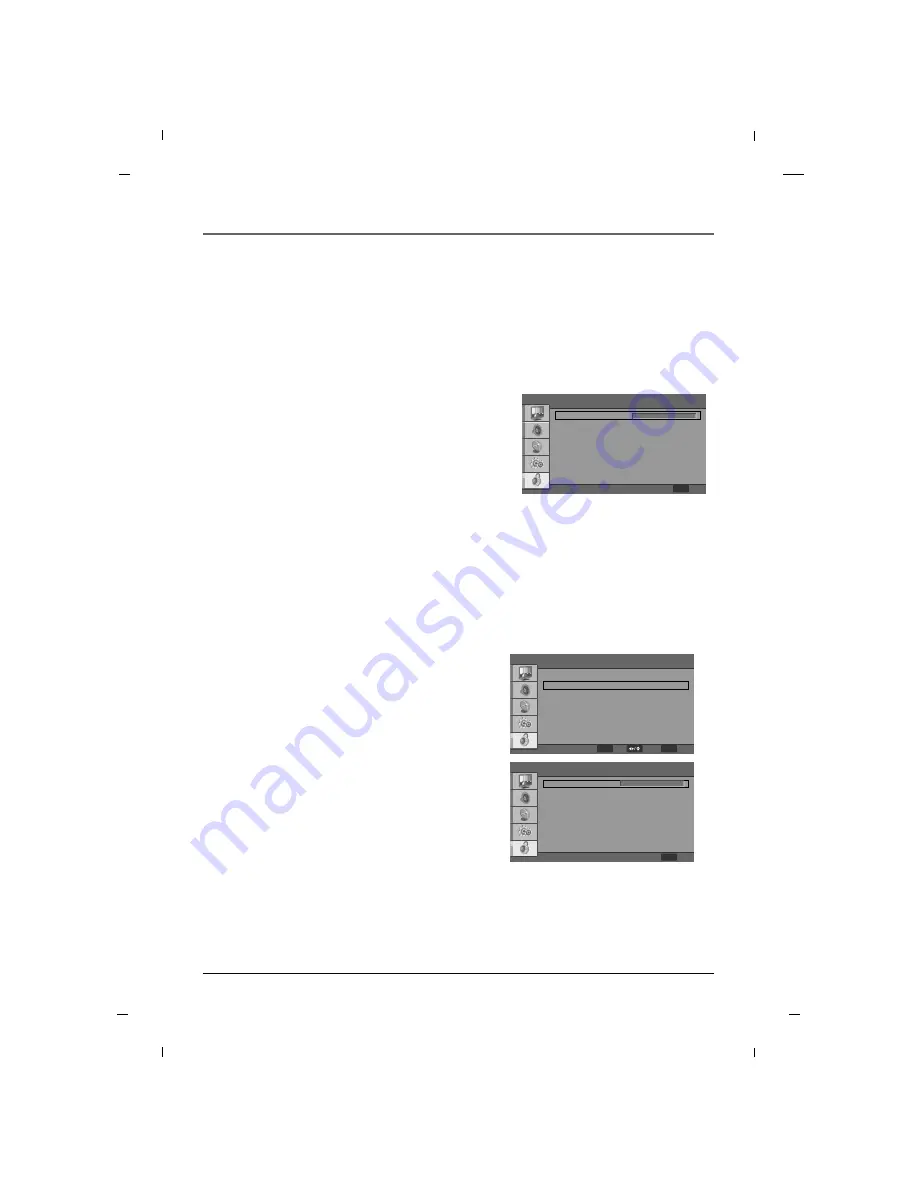
66
Entering your password
1. Press the
MENU
button to enter the on-screen
menu and then press either the
Down
or
Up
button
in order to select the
Parental
sub-menu.
2. Press the
OK
button and then enter the default
password as requested.
3. The TV is set up with the initial password of
“
0
-
0
-
0
-
0
”.
Parental Control can be used to block specific channels, ratings and other viewing sources.
The default password of 0-0-0-0 is required to gain access to this menu.
Set Password
1. After entering the parental sub-menu, press the
Down
or
Up
button to select
Change Password
.
2. Press the
OK
button and then select any 4 digits for
your new password and enter them in the
New
Password
section.
3. As soon as the 4 digits are entered, re-enter the
same 4 digits on the
Confirm Password
to finalize
your selection.
4. Your new password has now been memorized.
5. Press the
MENU
button to return to the previous
menu.
This option will allow you to input a new password of your choice.
Parental Control
Note
- Write down your new password and keep it somewhere safe for the case of forgetting it in the future.
Parental
Password
MENU
Back
Parental
Change Password
New Password
Confirm Password
Program Block
Change Password
Clean All
G
G
G
G
G
G
MENU
Back
ENTER
OK
MENU
Back
Select
Chapter 7: Using the TV's Features
Chapter 7
Содержание J22CE820
Страница 1: ...LED Television User s Guide Commercial Television J22CE820 J26CE820 J32CE720 J42CE820 Made for Today ...
Страница 85: ......
Страница 171: ......
















































