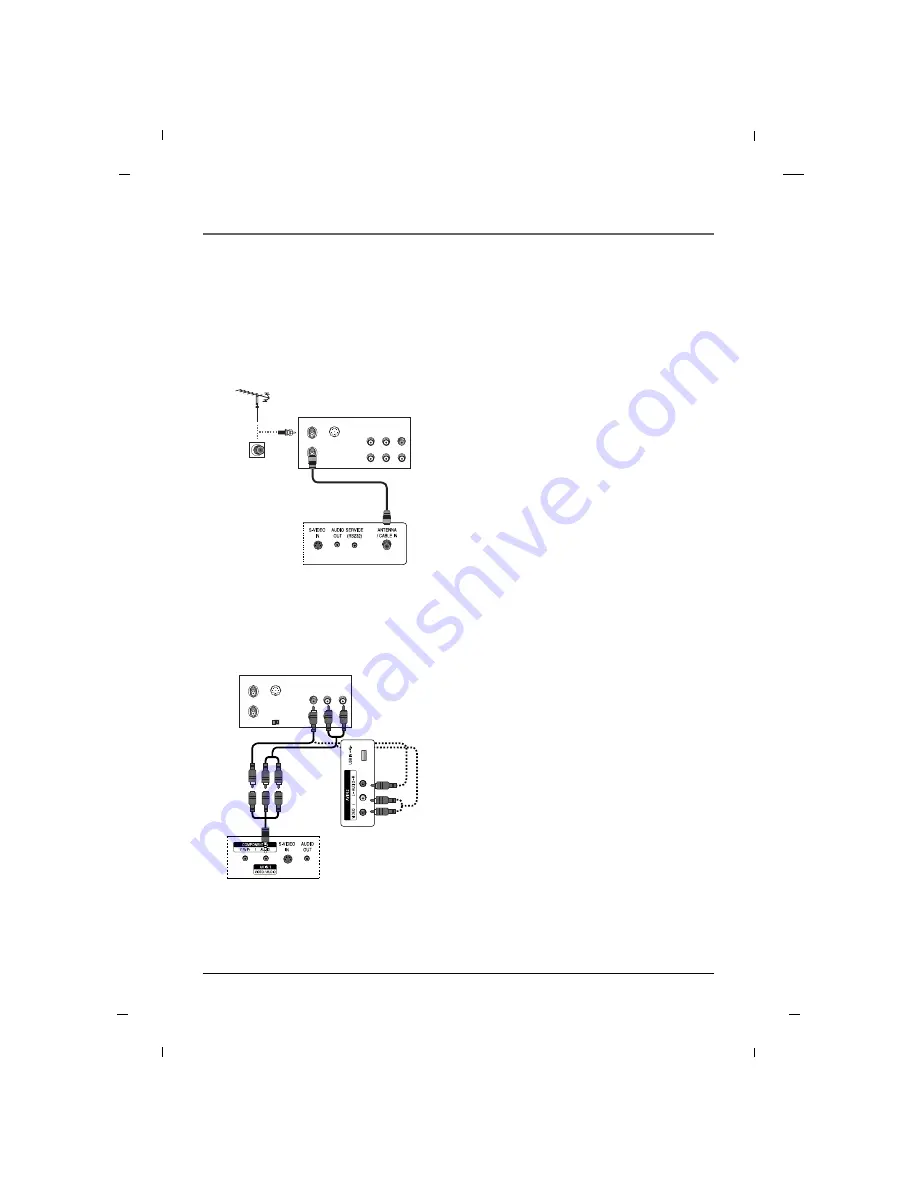
20
Chapitre 1: Branchements et installation
Chapitre 1
Branchement d’un magnétoscope
A
A
Branchement avec une antenne
ANT IN
ANT OUT
S-VIDEO
IN
OUT
(R) AUDIO (L)
VIDEO
1. Branchez la sortie de l'antenne du magnétoscope
à la prise d'entrée de l'antenne du téléviseur.
2. Mettez le magnétoscope et le téléviseur sous ten-
sion.
3. Réglez le canal de sortie du téléviseur sur le mag-
nétoscope.
(En général, il s’agit du canal 3 ou 4.)
4. Consultez le Guide du magnétoscope pour de
plus amples renseignements sur son utilisation.
VCR
Arrière de l’appareil
A
A
Branchement avec un câble RCA
1. Reliez les prises AUDIO et VIDÉO du magnéto-
scope et du téléviseur. Faites correspondre le code
de couleurs (vidéo = jaune, audio gauche = blanc,
et audio droit = rouge)
2. Insérez une cassette dans le magnétoscope et
appuyez sur
PLAY
.
3. Sélectionnez la source
AV1
ou
AV2
au moyen du
bouton
INPUT
de la télécommande.
4. Consultez le Guide du magnétoscope pour de
plus amples renseignements sur son utilisation.
- Afin de prévenir tout bruit (interférences) à l’image, veuillez maintenir une distance adéquate entre le
téléviseur et le magnétoscope.
ANT IN
ANT OUT
S-VIDEO
IN
OUT
(L) AUDIO (R)
VIDEO
OUTPUT
SWITCH
VCR
Arrière de l’appareil
Panneau latéral
de l’appareil
Содержание J22CE820
Страница 1: ...LED Television User s Guide Commercial Television J22CE820 J26CE820 J32CE720 J42CE820 Made for Today ...
Страница 85: ......
Страница 171: ......






























