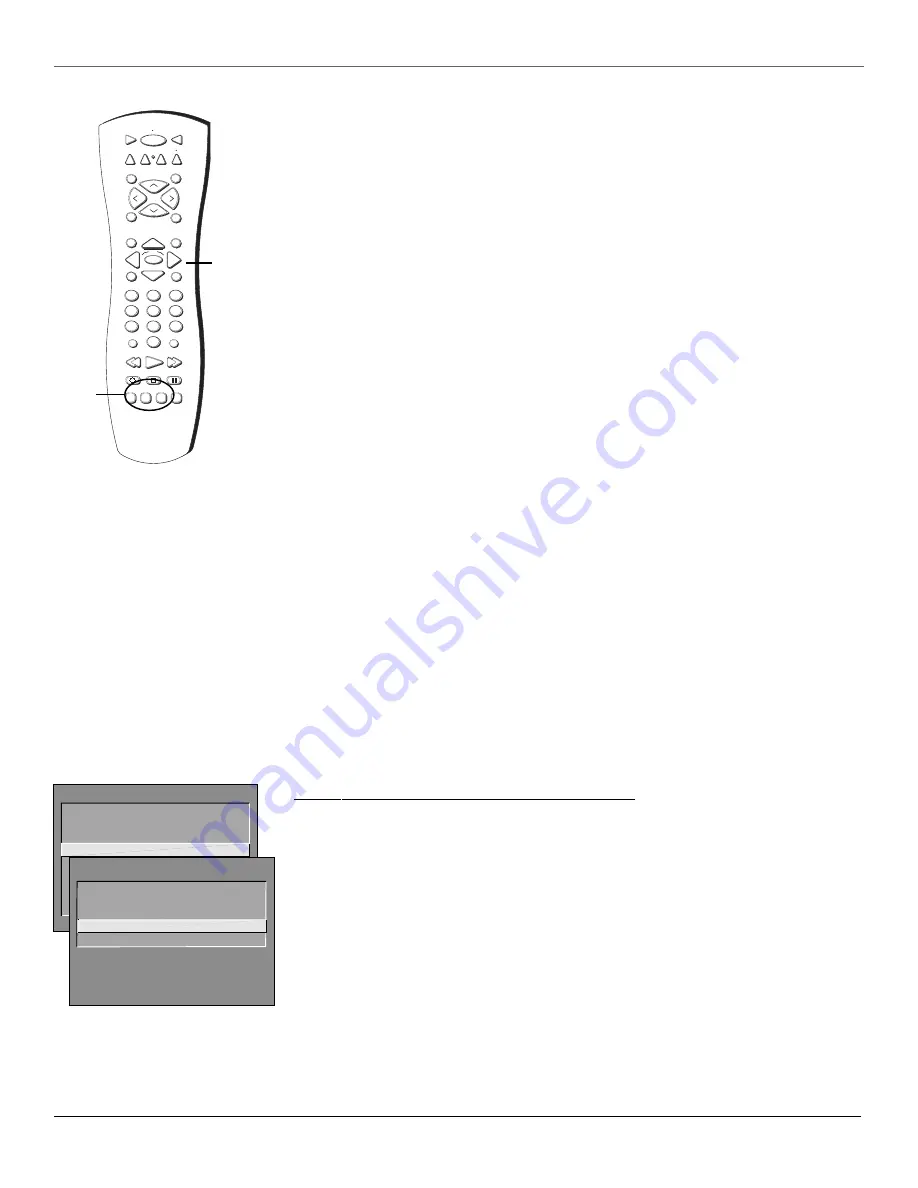
Using the TV’s Features
16
Chapter 3
PIP Buttons: General Explanation
The buttons on the remote control that you’ll use for the PIP feature are explained below:
PIP
Press the PIP button to make the PIP window appear on the screen. Press PIP again to remove the
window.
Note: If you selected Alternate with PIP button in the PIP Closed-Caption Display menu, press the PIP button when the PIP
window is on the screen to see closed-captioning in the PIP window.
Arrow buttons (left, right, up, and down)
Move the PIP window to different areas of the screen.
CH CTRL (channel control)
Lets you switch channel control between the PIP window and the main
picture. To determine whether the remote control is the PIP picture or the main picture, look at the TV
screen: the yellow channel number is the one you are controlling. Press CH CTRL to change which picture
you’re controlling.
SWAP
Switches, or “swaps,” where the two pictures appear on the TV screen. The smaller PIP picture
swaps to the main screen and the main picture goes to the little PIP window.
Skip to PIP: Channel Surfing in the Main Picture
You can surf through the channels during commercial breaks using the SKIP and CH (channel) buttons.
1. Press SKIP to set the commercial skip timer on the channel you are watching (PIP window appears).
2. Press the CH+ or CH- button to surf through the channels in the main picture. When the SKIP feature
times out, the main picture tunes to the original channel automatically and the PIP window
disappears.
How To Use PIP With A Cable Box
1. The TV must be on. Tune to the channel you want to watch.
2. Press the PIP button on the remote (the PIP window appears with the same picture in it as the main
picture).
3. Turn on the VCR.
4. If the picture gets fuzzy, press the TV/VCR button on the VCR.
5. To see a different picture in the PIP window:
•
Press the TV button on the remote control.
•
Press the INPUT button on the remote until you see the picture that’s coming from the VCR
(
PIP VID
appears on the screen).
6. To change the picture in the PIP window, you need to change the channel on the VCR because the
VCR is the second signal source.
Press the channel buttons on the VCR or on the VCR’s remote control.
7. To change the channel in the main picture, press CH CTRL until the main channel number appears
highlighted (yellow). Press the channel up or down button on the remote control.
Note: Channel up and down tunes to the video input channels when the VID channel is highlighted (yellow).
Why You Should Use the Auto Tuning Feature
The auto-tuning feature automatically tunes the TV to the correct channel for different components you
have connected to your TV (like a VCR, DVD Player, etc.) When you set up auto tuning in the menu system
you don’t have to remember to change your TV to channel 3, for example, when you want to watch the
tape in your VCR.
How to Set Up the Auto Tuning Feature
The way you set up the auto tuning feature in the TV’s menu corresponds to the component buttons on
the remote and the way you have each component connected to your TV. When you set auto tuning,
you’re telling the TV what channel to tune to when you press the VCR, DVD, or SAT•CABLE button on the
remote control.
1.
Press MENU (the
TV MAIN MENU
appears).
2. Highlight
Channel
and press OK on your remote control.
3. Highlight
Auto Tuning
and press OK.
The buttons on the remote control that
operate the PIP feature include: the four
arrow buttons, CH CTRL, PIP, and SWAP.
Arrow
buttons
STOP
PAUSE
TV
ON OFF
AUX
DVD
SAT CABLE
PIP
SWAP
RESET
CH CTRL
PLAY
FORWARD
REVERSE
SOUND
GO BACK
CH
+
CH
-
VO
L
VO
L
SKIP
MUTE
INFO
MENU
OK
CLEAR
GUIDE
ANTENNA
1
2
3
4
5
6
7
8
9
0
WHO•INPUT
VCR1
REC•VCR+
VCR2
PIP
buttons
TV MAIN MENU
1 Audio
2 Picture Quality
3 Screen
4 Channel
5 Time
6 Parental Controls
7 GUIDE Plus+ Menu
8 Setup
0 Exit
CHANNEL
2 Auto Channel Search
3 List and Labels
0 Exit
4 Auto Tuning
1 Signal Type





























