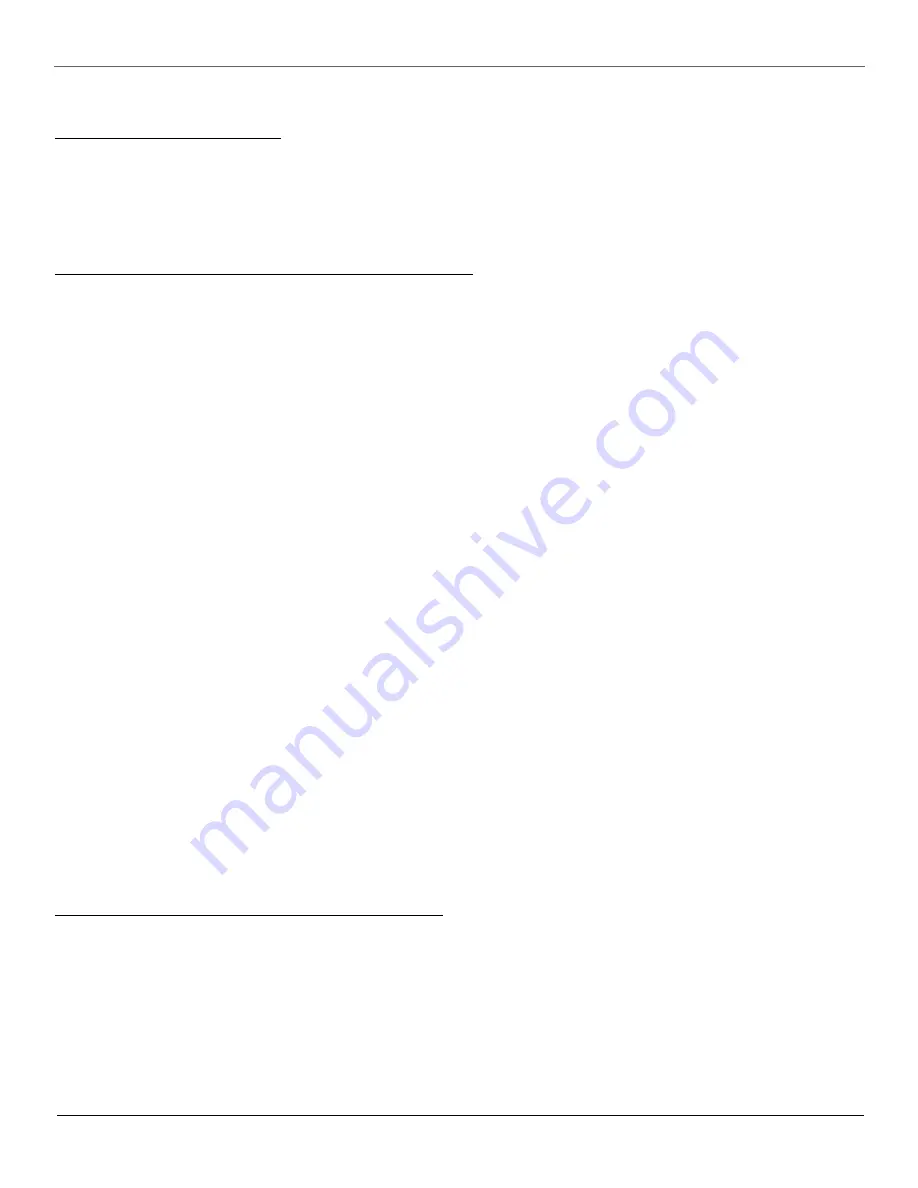
Chapter 2
9
Using the Remote Control
Using the WHO•INPUT Button
Use the WHO•INPUT button to toggle through the available input sources (VID1/SVID1, VID2/CVID2 and the current channel) and view the content
from the component you have connected to the TV.
1. Press TV to place the remote in TV mode. Make sure that the content from the component is turned ON.
2. Press WHO•INPUT to tune to the available input source and view the component.
3. Press WHO•INPUT again to tune back to the channel you were previously watching.
Programming the Remote to Operate Other Components
The universal remote control can be programmed to operate most brands of remote controllable VCRs, DVD players, audio receivers, satellite receivers
and cable boxes. The remote is already programmed to operate most RCA, GE and Proscan VCRs, DVD players, audio receivers and satellite receivers.
Note: The TV button cannot be programmed.
Find Out If You Need to Program the Remote
To determine whether the remote needs to be programmed, turn a component ON, point the remote at the component, and press the component
button. Then press ON•OFF or channel up or channel down to see if the component responds to the remote commands. If not, the remote needs to be
programmed.
How to Program the Remote
There are two ways to program the remote control: automatic code search and direct entry.
Using Automatic Code Search
1. Turn on the component you want the remote to operate (VCR, etc.)
2. Press and hold the component button on the remote control that corresponds to the component you want the remote to operate (VCR, etc.).
While you hold down the component button, press and hold ON•OFF (when the light on the remote turns on, release both buttons).
3. Press PLAY (the light on the remote, located below the ON•OFF button, starts flashing).
The remote is searching the first set of component codes (there are 20 sets of codes). If the component you want to operate doesn’t turn off
automatically after 5 seconds, press PLAY again (the light starts flashing again as the remote searches through the next set of codes).
Continue pressing PLAY until the component turns off.
Note: If the component doesn’t turn off after you’ve pressed the PLAY button 20 times, the component can’t be programmed.
4. Press REVERSE, wait 2 seconds. Repeat this step until the component turns back on.
5. To finish, press and hold the STOP button until the light on the remote turns off.
Using Direct Entry
1. Turn on the component you want the remote to operate.
2. Look up the brand and code number(s) for the component on the code list on page 10.
3. Press and hold the component button that corresponds to the component you want the remote to operate (VCR, etc.)
4. Enter the code from the code list.
5. Release the component button.
6. Press ON•OFF to see if the component responds to the remote commands. If it doesn’t, try pressing the component button and then ON•OFF
again.
7. If you get no response, repeat these steps using the next code listed for your brand until the component responds to the remote commands.
How to Use the Remote After You’ve Programmed It
Once the remote has been programmed successfully, you are ready to use it to control your components. To operate the component:
1. Press the component button (TV, VCR1, VCR2, DVD, AUX, or SAT•CABLE) to set the remote to operate the component.
2. Press ON•OFF to turn the component ON or OFF.
3. Use the remote buttons that apply to that component.
Note: If you keep pressing buttons and nothing happens, the remote is probably in the wrong mode. You must press the component button that matches the component you
want to operate (i.e., if you want to operate the VCR, press VCR1 on the remote control to put the remote in VCR mode.)












































