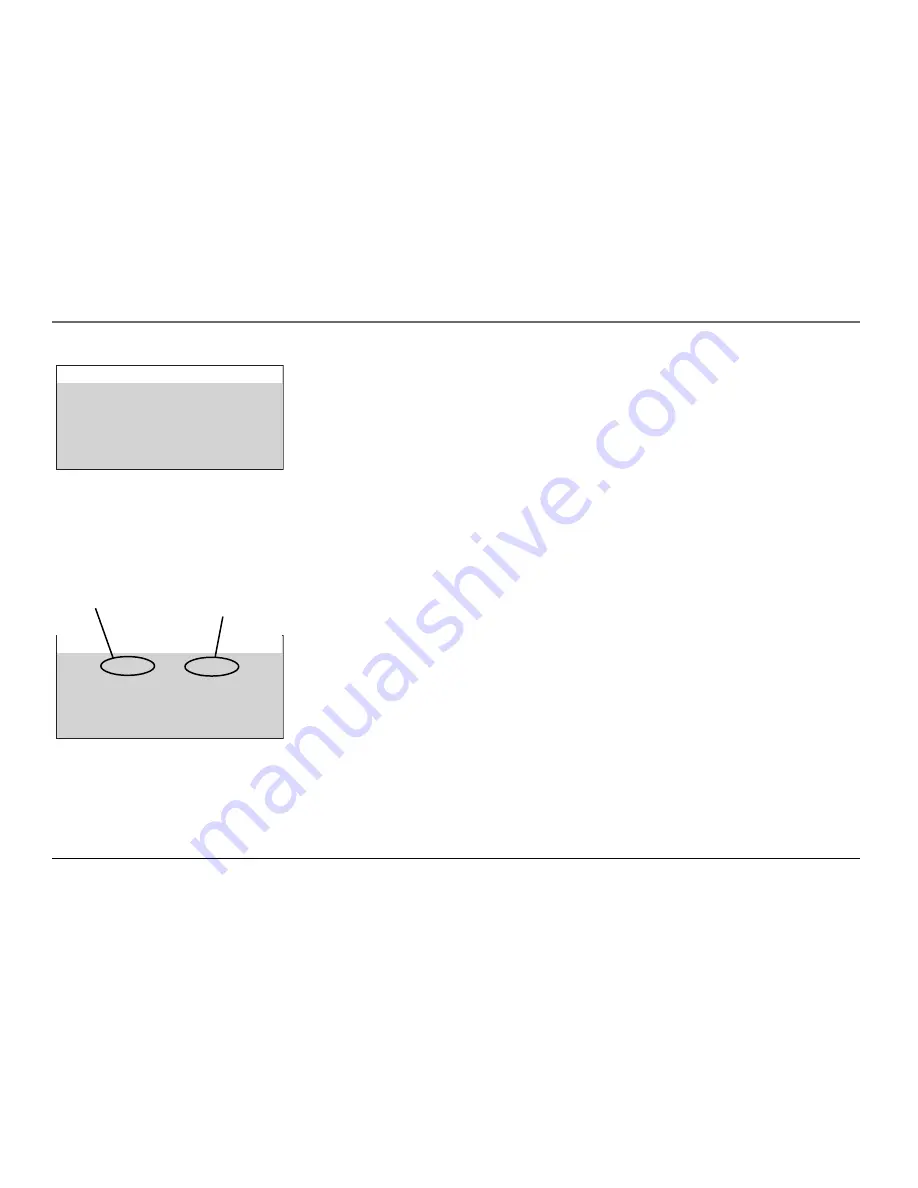
Chapter 2: Using the TV’s Features
9
Graphics contained within this publication are for representation only. Your unit might differ slightly.
Status
View
v
v
Press MENU to exit.
Movie Rating Limit
Rating
NC-17
Movie Rating Limit
You set movie rating limits by blocking movies rated above a specified level. How to block
movie ratings and view movie ratings is explained in the next two sections.
To access the
MOVIE RATING LIMIT
menu:
1.
Press MENU on the remote control (the
TV MAIN MENU
appears).
2.
Select
Parental Controls
(press 4). If Parental Controls are currently locked, you must
enter your password.
3.
Select
Movie Rating Limit
(press 1).
Blocking Movie Ratings
If you only want your child to watch movies that have a PG rating and lower (in other
words, movies rated PG and G), then you could automatically block out all other movies
with higher ratings.
To block movies:
1.
Highlight the
Rating
field and press the up and down arrow buttons to find the rating
that is the lowest rating you don’t want the child to watch.
2.
Press the right arrow button to highlight the rating
Status
field. Press the up and down
arrow buttons to change the button from
View
to
Block
. All higher ratings automatically
change to
Block
.
3.
Press MENU to return to the menu or exit the screen.
4.
If Parental Controls are not locked, you must lock them so the movie rating limits will
take effect.
Note:
Some movies may be given a Not Rated (NR) rating. After blocking movie ratings,
you must set NR to View separately to view NR movies.
V-Chip Parental Controls
1 Movie Rating Limit
2 TV Rating Limit
3 Unrated Programs:
VIEW
4 Parental Controls: UNLOCKED
0 Exit
Rating
status field
Rating field
Continues on next page...












































