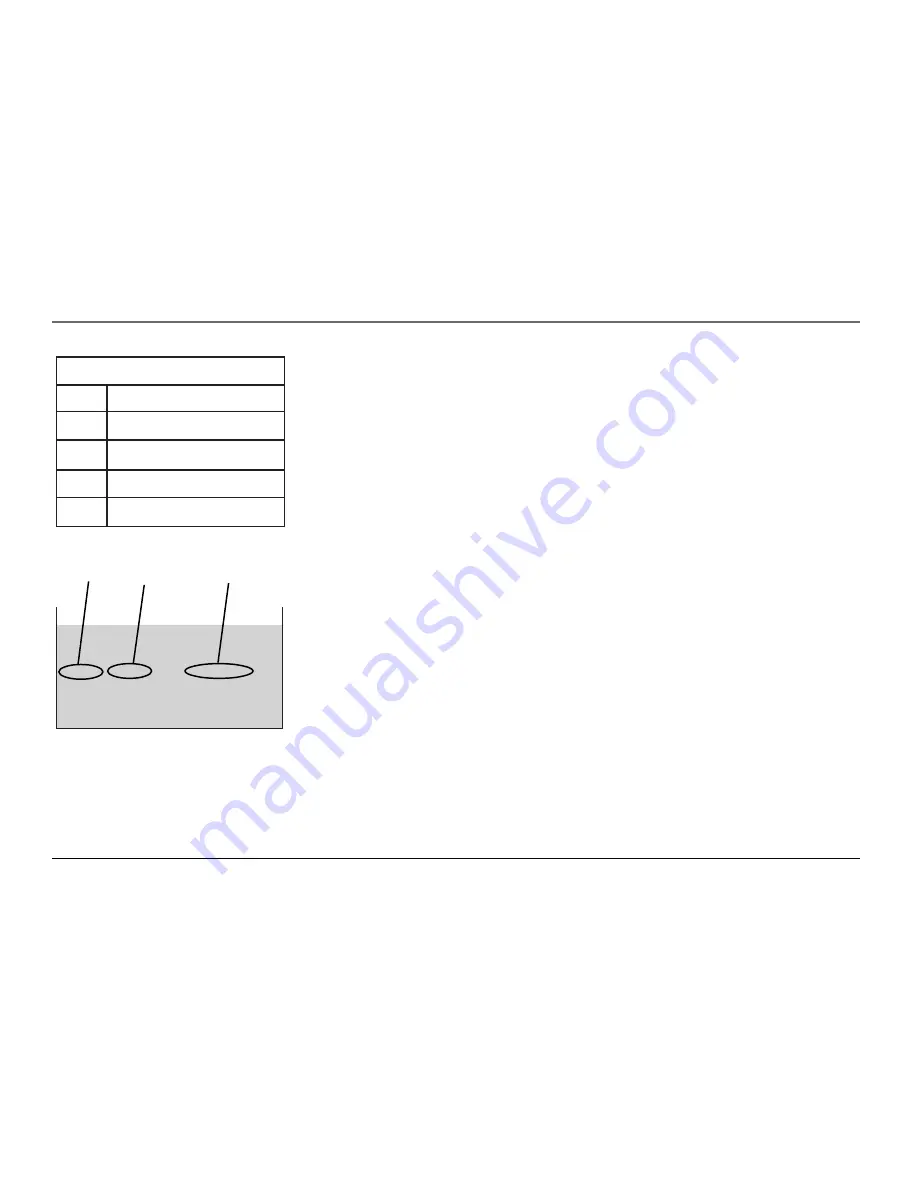
Chapter 2: Using the TV’s Features
15
Graphics contained within this publication are for representation only. Your unit might differ slightly.
4.
Press the up or down arrow button to change content status from
V
to
B
.
All higher ratings’ content theme will automatically change to
B
.
5.
Press MENU to return to the menu or exit the screen.
Notes:
Broadcasters are not required to provide content themes or age-based ratings.
Programs received with no content themes will only be blocked if you block their age-
based rating.
You must remember to lock Parental Controls for rating limits to take effect.
Viewing Specific Content Themes
If you block specific content themes, you have the option of going back and changing some
of the content themes back to
(V) View
:
1.
Determine the content themes you want to change to
(V) View
.
2.
Use the up and down arrow buttons to scroll through the age-based ratings until the
rating whose content theme you want to change to
View
appears.
3.
Press the right arrow button to move the highlight to a particular content theme status,
such as the
B
under language (L) corresponding with TV-14.
4.
Press the up or down arrow button to change its status back to
V
. Your child would
then be able to watch programs with TV-14 adult language content, but not programs
with TV-PG or TV-MA language content.
Note:
Only the content theme status corresponding to TV-14 (L) language changes to
(V) View. Higher rated content themes, such as that for TV-MA language, do not
change.
Content Themes
D
Sexually explicit dialogue
L Adult
language
S Sexual
situations
V Violence
FV Fantasy
Violence
v
v
Press MENU to exit.
TV Rating Limit
Content
Rating Status D L S V FV
TV-MA View V V V
Content
status fields
Rating
status field
Rating
field
















































