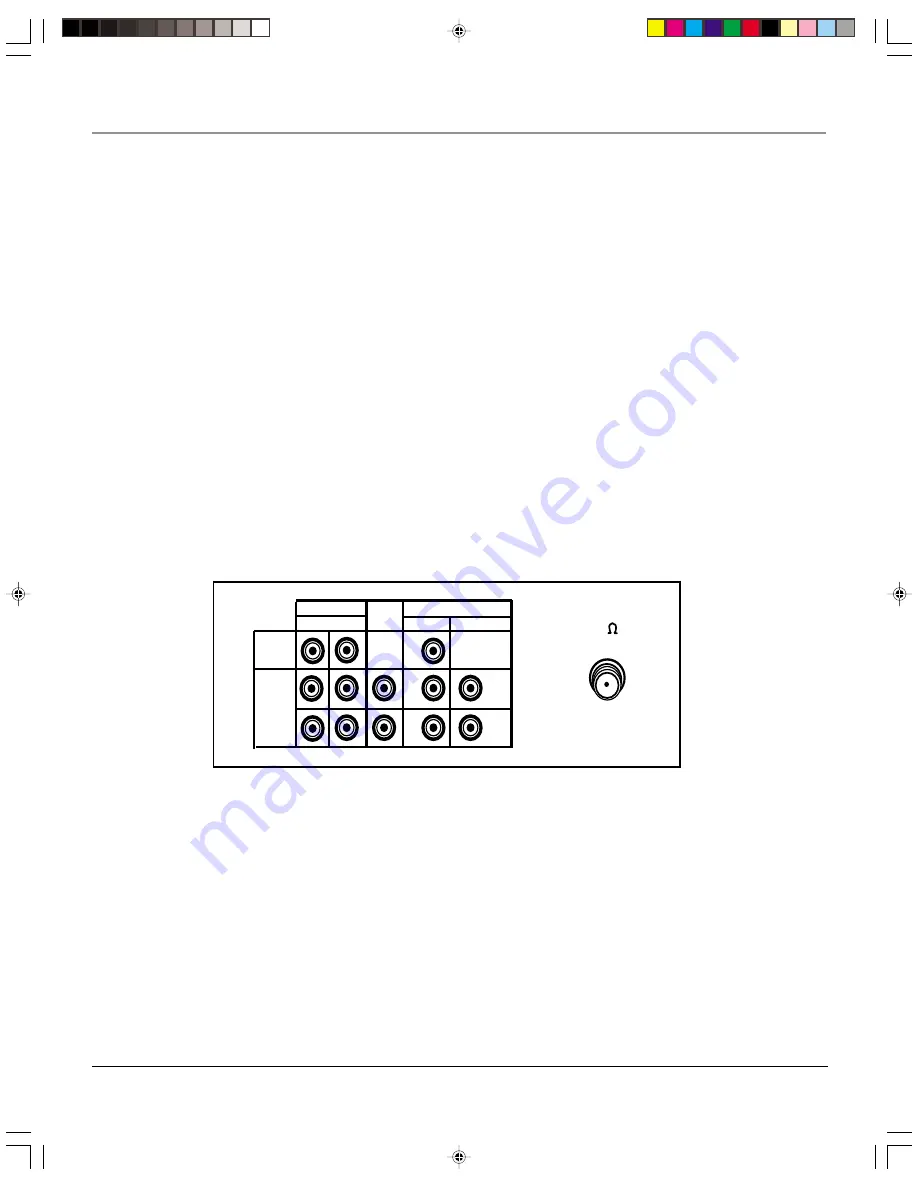
Additional Information
40
Chapter 5
VIDEO
LINE IN
ANT/CABLE
75
LINE COMPONENT-IN
IN 3
L
R
L
R
P
R
(C
R
)
P
B
(C
B
)
OUT
AUDIO
VIDEO
AUDIO
TV back panel
Y
IN 1
Back Panel (listed left to right)
LINE IN/IN1 and IN3 AUDIO (L and R) and VIDEO Jacks
Receives signals from another component, such as a VCR or
DVD Player, when the component is connected to these jacks. To see the content coming from the component connected
to these jacks, press the INPUT button on the remote until
LINE 1
(or
LINE 3
) appears on the screen.
LINE OUT AUDIO (L and R) Jacks
Sends audio signals from the TV to another component, like a stereo amplifier or
speakers when the other component is connected to these jacks.
COMPONENT IN AUDIO (L and R) and VIDEO Y, P
B
(C
B
), and P
B
(C
R
) Jacks
Receives signals from another component
having COMPONENT jacks (like a DVD player) when the component is connected to these jacks. To see the content
coming from the component connected to these jacks, press the INPUT button on the remote until
COMPONENT
appears
on the screen.
ANT/CABLE Jack
Receives a signal from an antenna or cable system when the TV is attached with an RF (coaxial) cable.
Front Panel (listed alphabetically)
If you misplace your remote control, you can use the buttons on the front of your TV to operate the TV. There are also a
set of audio/video jacks on the front of the TV that are convenient for connecting a camcorder or video game device.
CH + and –
Scans up and down through the current channel list.
INPUT
Press to access the TV’s video input channels that correspond with the jacks used to connect components.
POWER Button and Indicator
Turns the TV on or off. The POWER indicator lights when the power is on.
Remote Sensor
Receives signals from the remote. Aim remote at this sensor with no objects between them.
TIMER Indicator
Lights when the Sleep Timer or Timer have been activated.
VOL + or –
Increases and decreases the volume.
VIDEO, L/MONO, and R Input Jacks
Receives audio and video signals from another component, like a video gaming
device or camcorder when the component is connected to these jacks. To select these front panel jacks, press INPUT on
the remote until
LINE 2
appears.
F27TF12.05 Other
7/19/01, 3:39 PM
40
Содержание F27TF12
Страница 1: ...Television User s Guide Changing Entertainment Again F27TF12 00 Cover 7 19 01 3 37 PM 1 ...
Страница 4: ... This page intentionally left blank F27TF12 00 Intro 7 19 01 3 37 PM 2 ...
Страница 46: ...Additional Information 44 Chapter 5 This page intentionally left blank F27TF12 05 Other 7 19 01 3 39 PM 44 ...
Страница 49: ...This page intentionally left blank F27TF12 05 Other 7 19 01 3 39 PM 47 ...











































