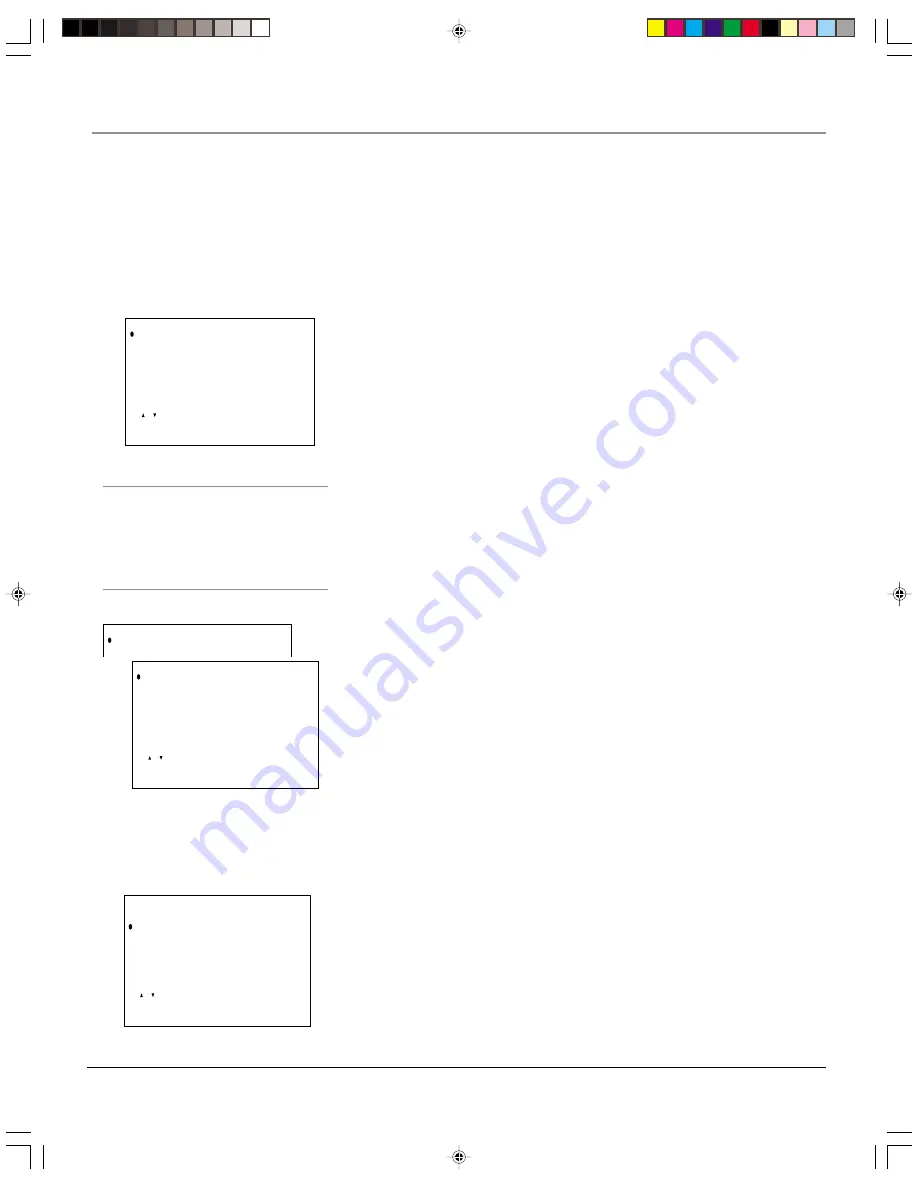
30
Chapter 4
Using the TV’s Menu System
TIMER Menu
You must set the clock before you can use the
ON TIMER
or
SLEEP TIMER.
CLOCK SET
The TV has an automatic clock setting feature that
automatically sets the time from an EDS (Extended Data Service) channel
when the power is turned off. If there is no EDS channel or the signal is
weak, the automatic clock setting may not function properly. You can turn
off the automatic clock setting feature and enter the time and date
manually.
ON TIMER
Lets you set the timer to turn the TV on automatically. You
can set it to wake you up in the morning or remind you that a favorite
program is about to start.
SLEEP TIMER
Lets you select the amount of time you want to give the
TV before it shuts itself off.
To set the clock.
1.
From the MAIN MENU, select
TIMER.
Press the down arrow button to
select
CLOCK SET
and press OK (the
CLOCK SET
screen appears).
How to Use Your TV’s Menu System
The
V-CHIP BLOCK
menu was explained in Chapter 3, and most of the items in the
SET UP
menu
were explained in Chapter 1. This Chapter explains the rest of the menu system. Use the buttons on
the remote to access the menu system and make changes to the settings. To highlight or point to an
item on the screen, press the arrow buttons on the remote (you’ll notice the circle moves to indicate
the item is highlighted). To select an item or activate a choice, press the OK button.
Tip
Feel free to explore the menu system. The up and down
arrow buttons on the remote move the white circle to
indicate that you’ve highlighted an item. The OK button is
used to select a choice you’ve highlighted. To exit the
menu system, press MENU.
• [ , ] t o m o v e c u r s o r
• [ O K ] t o s e t
M A I N M E N U
T I M E R
V I D E O A D J U S T
C O M P O N E N T A D J .
A U D I O A D J U S T
C L O S E D C A P T I O N
P A R E N T C O N T R O L
L A N G U A G E
E N E R G Y S A V E
S E T U P
Accessing Menus
The first menu is called the
MAIN MENU
. To bring up the
MAIN MENU
, press
MENU on the remote.
The choices in the main menu take you to a sub-menu or screen that enables
you to change a setting. Press the up and down arrow buttons to highlight a
choice, and press OK to select the choice that’s highlighted. Some menus
require you to press the left and/or right arrow buttons on the remote to
change settings.
Exiting from a menu
There are two ways to exit a menu:
•
Press MENU on the remote.
•
Highlight
RETURN
on the screen, and press the OK button.
M A I N M E N U
T I M E R
V I D E O A D J U S T
C O M P O N E N T
A D J
T I M E R
• S L E E P T I M E R
O N T I M E R
C L O C K S E T
R E T U R N
• [ , ] t o m o v e c u r s o r
• [ O K ] t o s e t
T I M E R
S L E E P T I M E R
O N T I M E R
C L O C K S E T
R E T U R N
• [ , ] t o m o v e c u r s o r
• [ O K ] t o s e t
F27TF12.04 Menu
7/19/01, 3:38 PM
30
Содержание F27TF12
Страница 1: ...Television User s Guide Changing Entertainment Again F27TF12 00 Cover 7 19 01 3 37 PM 1 ...
Страница 4: ... This page intentionally left blank F27TF12 00 Intro 7 19 01 3 37 PM 2 ...
Страница 46: ...Additional Information 44 Chapter 5 This page intentionally left blank F27TF12 05 Other 7 19 01 3 39 PM 44 ...
Страница 49: ...This page intentionally left blank F27TF12 05 Other 7 19 01 3 39 PM 47 ...






























