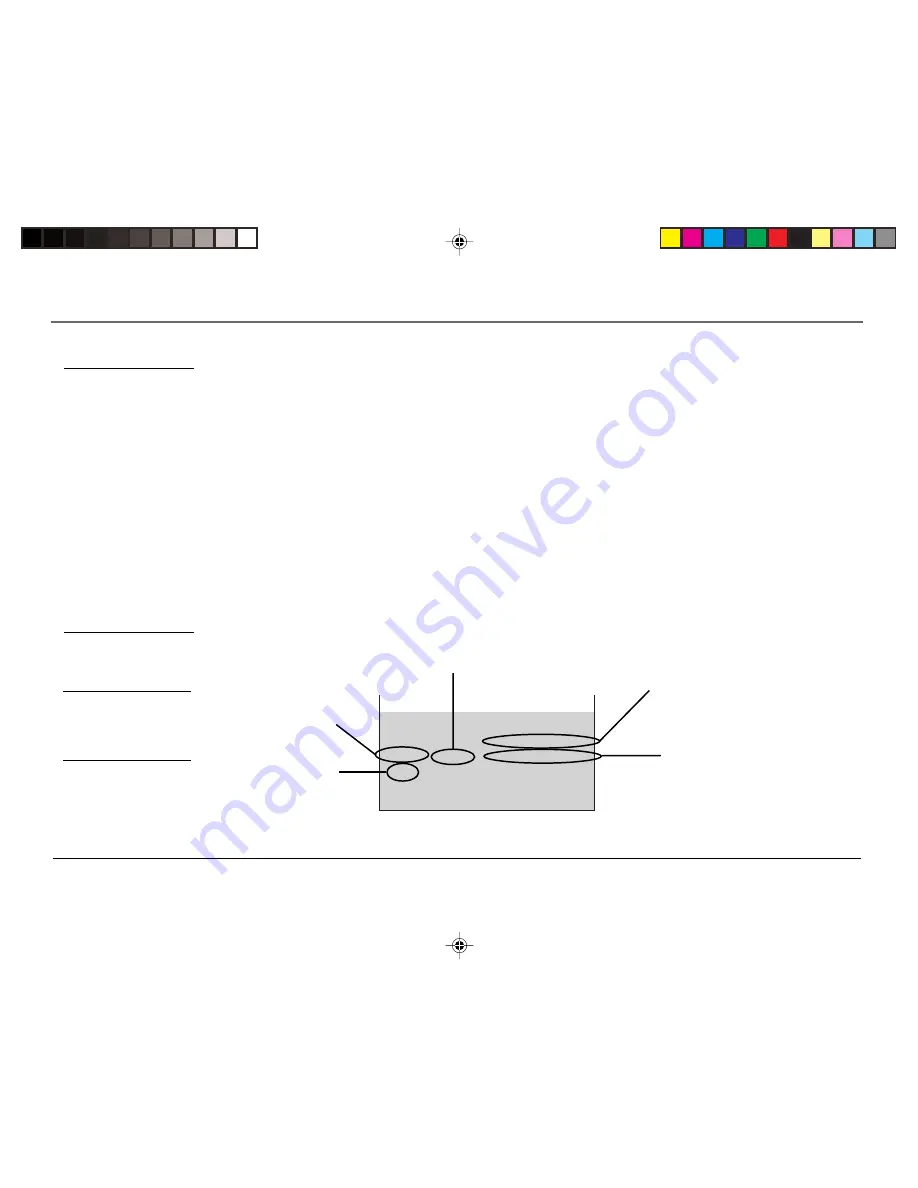
Chapter 2: The Menu System
12
Graphics contained within this publication are for representation only. Your unit might differ slightly.
V-Chip TV Rating Limit
The V-Chip TV Rating Limit lets you decide which TV programs can be viewed. To set TV programming limits:
1. Choose
V-Chip Parental Controls
from the Main menu. If Parental Controls have previously been locked, you
must enter your password. If they are not locked, you will get a message reminding you that your limits will
not be effective until you lock Parental Controls.
2. Press MENU to continue.
3. Highlight and select
TV Rating Limit
.
4. Once you get to the TV Rating Limit screen, use the arrow buttons on your remote to change the status of a
TV program rating or content theme from
View
to
Block
.
The following sections give you more details about how to change the status of TV program limits.
Tip
When you change the status
of an age-based rating to
Block, the system will
automatically block that
rating and all of its content
themes and all higher ratings
and their content themes.
When you change the status
of a Content Theme to B, the
system will automatically
block that content theme in
the current rating and in all
higher ratings. Only the
content theme status
corresponding to the current
age-based rating changes to
View (V). Higher rated
content themes do not
change.
The TV Rating Limit Screen
Below is an example of where items are located within the TV Rating Limits screen.
v
v
Press MENU to exit.
TV Rating Limit
Content
Rating Status D L S V FV
TV-MA View V V V
Rating Field
Lets you select from a list
of age-based ratings you
can block or view.
Rating Status Field
Lets you select whether the status of the age-based rating
limit to the left is View or Block.
Content Themes
Lists the content themes you can
block or view.
Content Status Fields
Lets you select which content
themes to view for the selected
rating, and whether the status of
the content theme is currently
View (V) or Block (B).
Tip
You can always press MENU
to exit back to the previous
screen while in the Rating
Limit menus.
Pointer Highlight
Lets you see the position
of the cursor on the
screen.
1558177E.02
3/8/04, 2:20 PM
12










































