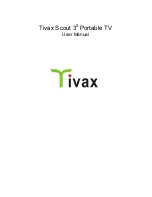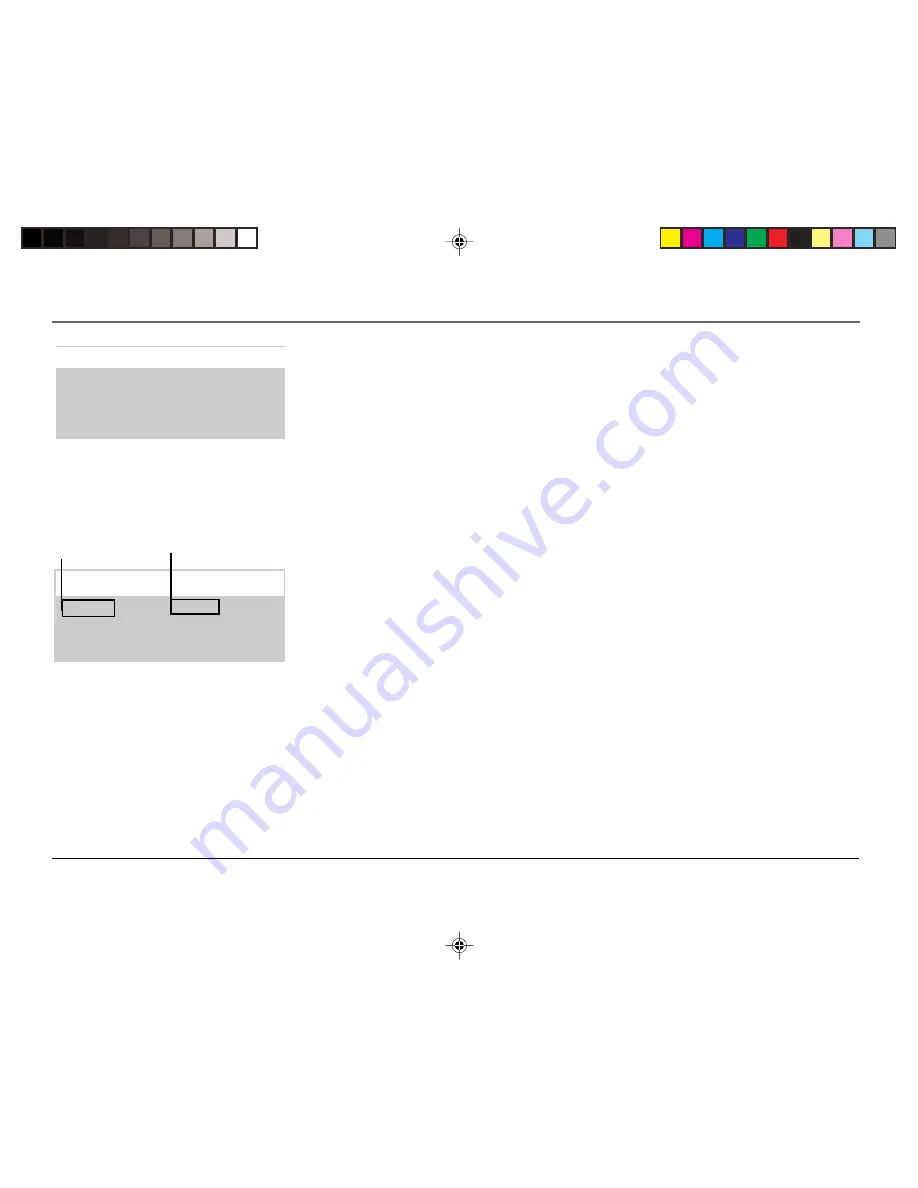
Chapter 2: The Menu System
11
Graphics contained within this publication are for representation only. Your unit might differ slightly.
V-Chip Parental Controls
Continues on next page...
V-Chip Movie Rating Limit
With the
Movie Rating Limit
you can set movie-viewing limits.
Blocking Movie Ratings
You can automatically block all movie ratings above a specified rating using
Movie Ratings Limit
in the
Parental Controls menu.
• To block all movies above a certain rating:
In the Rating field, use the arrow up and down
buttons to highlight the
lowest unacceptable
rating. Then highlight the Rating Status field and
press the arrow up and down buttons to change the status from
View
to
Block
. All higher ratings
will automatically change to
Block
.
• To lock your selection(s):
Select
Parental Controls
from the Parental Controls menu. Press the
right arrow button to select LOCKED. Enter your password (if you have not already set your
password, you will be prompted to enter it again to confirm). The word UNLOCKED will
flash to remind you that the Parental Controls are not LOCKED.
Viewing Movie Ratings
After you block movie ratings, you have the option of changing some of the ratings back to
View
.
• To view movie ratings:
Highlight the Rating field and use the arrow up and down buttons to
find the rating you want to view. Then use right arrow button to highlight the Rating Status
field, and use arrow up and down buttons to change the status to
View
.
1 Movie Rating Limit
2 TV Rating Limit
3 Unrated Programs: VIEW
4 Parental Controls: UNLOCKED
0 Exit
Selecting Movie Rating Limit
Rating
Status
NC-17
View
^
Press MENU to exit.
Viewing movie ratings
Movie Rating limit
Rating
field
Rating Status field
v
1558177E.02
3/8/04, 2:20 PM
11