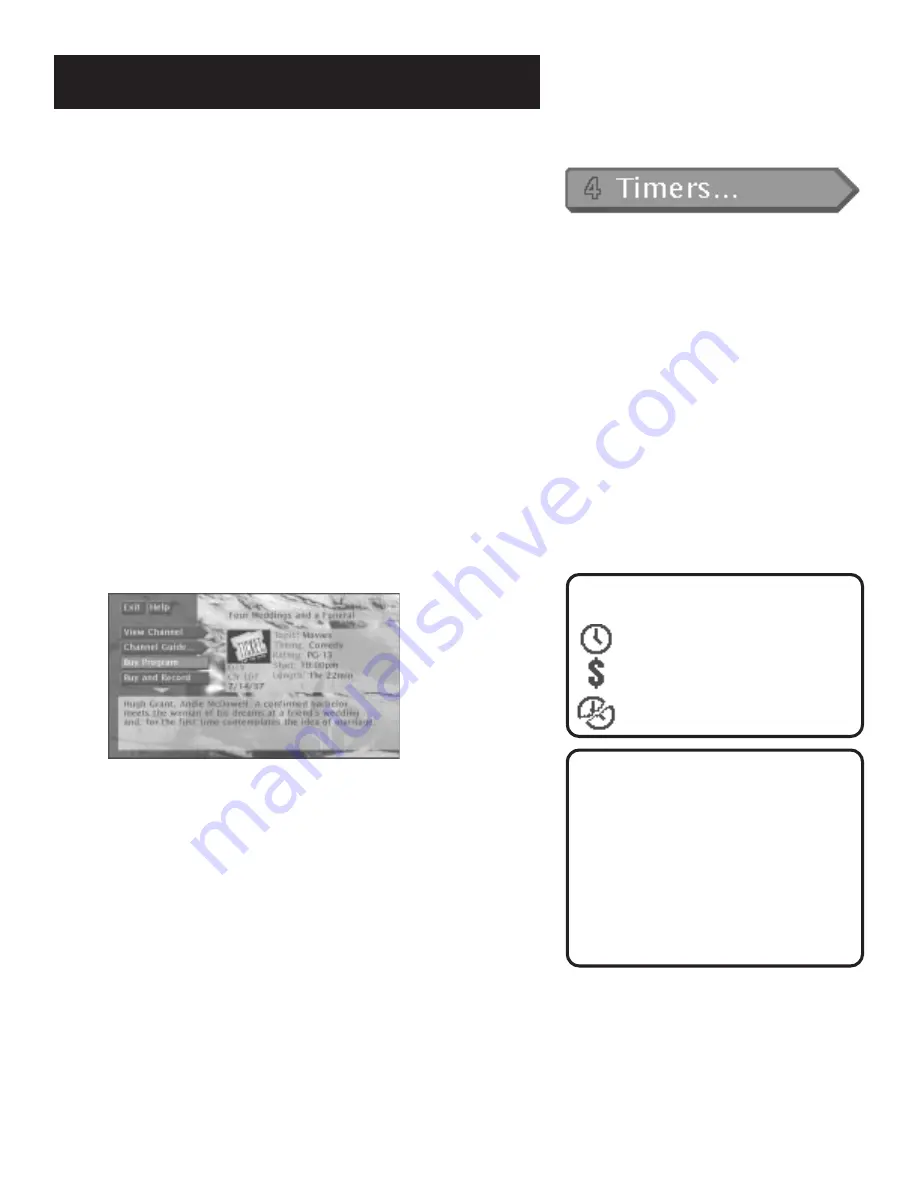
The Menu System
49
On-screen icons are an easy way to understand
the timers:
indicates that the timer is set.
indicates that the timer is set for
a PPV.
indicates a timer conflict.
Editing or Canceling a Timer
From the Timers screen, select the Timer
you want to edit or cancel, and then do
the following:
• Use the arrows keys to edit the Timer,
then select
Run Timer
.
• Select
Clear Timer
to cancel the timer.
• To watch the program daily or weekly,
edit that program’s timer.
Setting Up Timer Recordings
The Timers feature allows you to set up timer recordings when you
connect the VCR Controller to your satellite receiver, and tell the
receiver what type of VCR you are using.
Recording with Timer
If you choose
Record
instead of
Watch
when setting the Timer (and have
set up your VCR as previously discussed), the Timer will toggle on your
VCR, then start and stop recording a program.
To record with timers:
•
Your VCR must be preset to the satellite system output channel (RF
or Line).
•
Your VCR must be OFF at the time the program is to start recording.
Schedule a Timer with the RECORD Button
You can schedule a recording directly from the guide.
1.
With a program highlighted, press the RECORD button on the
remote. The
Program Details
appears on-screen.
2.
To schedule a timer to record, select:
•
Record Program
to set a timer to record the program.
•
Buy and Record
to purchase the program and set up a timer to
record the program. (Some
Buy and Record
programs may have a
different purchase price.)
The options available to you may vary according to the type of program
you select.






























