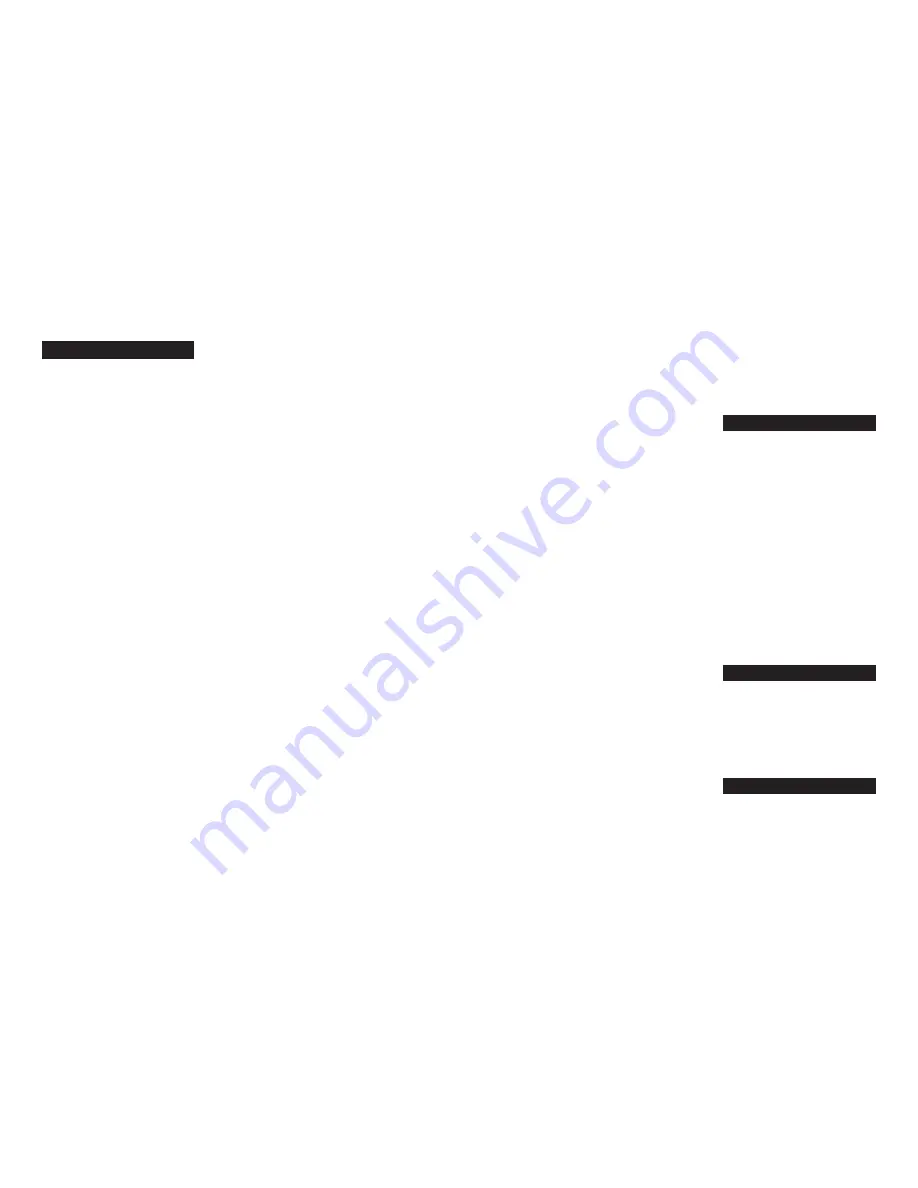
TV
Abex ....................................................... 1172
Admiral ....................................... 1001, 1173
Adventura .............................................. 1174
Aiko ........................................................ 1016
Akai ......................................................... 1002
Alleron ................................................... 1046
Amtron .................................................. 1038
Anam National .......................... 1003, 1038
AOC 1004, 1005, 1006, 1007, 1175, 1176
Audiovox ............................................... 1038
Belcor ..................................................... 1004
Bell & Howell .................. 1001, 1083, 1162
Bradford ................................................. 1038
Brokwood ............................................. 1004
Candle ................... 1004, 1006, 1008, 1174
Capehart ................................................ 1175
Celebrity ................................................ 1002
Centurion .............................................. 1009
Citizen ................... 1004, 1006, 1008, 1016
..................... 1038, 1105, 1171, 1174, 1177
Clairtone ............................................... 1176
Colortyme .................................. 1004, 1006
Concerto .................................... 1004, 1006
Contec/Cony ....... 1012, 1013, 1014, 1038,
1176
Craig ....................................................... 1038
Crown ......................................... 1038, 1171
Curtis Mathes ................. 1000, 1004, 1006
................................ 1015, 1105, 1162, 1171
CXC ....................................................... 1038
Daewoo ................ 1004, 1005, 1006, 1016
................................ 1017, 1018, 1127, 1171
Daytron ............................ 1004, 1006, 1171
Dimensia ................................................ 1000
Dumont ...................................... 1004, 1151
Dynatech ............................................... 1178
Electroband ................................ 1002, 1176
Electrohome .............................. 1003, 1004
.......................................... 1006, 1019, 1022
Emerson ..... 1004, 1006, 1012, 1014, 1023
.......... 1024, 1025, 1026, 1027, 1028, 1029
.......... 1030, 1031, 1032, 1033, 1034, 1035
.......... 1036, 1037, 1038, 1039, 1041, 1042
.......... 1043, 1044, 1046, 1047, 1123, 1124
.......... 1162, 1171, 1176, 1177, 1179, 1191
Envision ........................................ 1004, 1006
Fisher 1048, 1049, 1050, 1051, 1162, 1180
Fujitso ...................................................... 1046
Funai ............................................. 1038, 1046
Futuretec ................................................ 1038
GE ........................... 1000, 1003, 1004, 1006
...................... 1022, 1052, 1054, 1055, 1087
........... 1164, 1165, 1166, 1167, 1168, 1181
Gibralter ...................................... 1004, 1151
Goldstar ...... 1004, 1005, 1006, 1012, 1019
1056, 1057, 1058, 1155, 1156, 1171, 1172
Grundy .............................. 1038, 1046, 1171
Hallmark ...................................... 1004, 1006
Harvard ................................................... 1038
Hitachi .................... 1004, 1006, 1012, 1013
........... 1059, 1060, 1061, 1135, 1136, 1137
........... 1138, 1139, 1140, 1141, 1142, 1143
........... 1144, 1145, 1146, 1148, 1150, 1179
IMA .......................................................... 1038
Infinity ...................................................... 1062
Janeil ........................................................ 1174
JBL ............................................................ 1062
JCB ........................................................... 1002
JC Penny ..... 1000, 1004, 1005, 1006, 1008
........... 1022, 1052, 1054, 1058, 1063, 1064
1072, 1087, 1105, 1128, 1171, 1172, 1181
Jensen ........................................... 1004, 1006
JVC ............... 1012, 1013, 1054, 1060, 1065
1066, 1067, 1089, 1157, 1158, 1159, 1182
Kawasho ........................... 1002, 1004, 1006
Kaypani .................................................... 1175
Kenwood .......................... 1004, 1006, 1019
Kloss Novabeam .. 1068, 1069, 1174, 1183
KTV ............. 1038, 1070, 1171, 1176, 1177
Loewe ...................................................... 1062
Logik ........................................................ 1083
Luxman ........................................ 1004, 1006
LXI .......................... 1000, 1006, 1049, 1062
...................... 1071, 1072, 1073, 1162, 1181
Magnavox .......................... 1004, 1006, 1008
...................... 1019, 1062, 1068, 1069, 1074
........... 1075, 1076, 1077, 1088, 1089, 1130
........... 1131, 1132, 1133, 1134, 1183, 1184
Majestic ................................................... 1083
Marants ................................................... 1062
Marantz .................. 1004, 1006, 1062, 1078
Megatron ..................................... 1006, 1059
MEI .......................................................... 1176
Memorex ... 1001, 1006, 1082, 1083, 1162
MGA ...................... 1004, 1005, 1006, 1019
.................... 1022, 1051, 1079, 1080, 1082
Midland ...... 1054, 1151, 1171, 1172, 1181
Minutz .................................................... 1052
Mitsubishi .. 1004, 1005, 1006, 1019, 1022
1051, 1079, 1080, 1081, 1082, 1083, 1125
Montgomery Ward .............................. 1083
Motorola ..................................... 1003, 1173
MTC 1004, 1005, 1006, 1105, 1176, 1178
Multitech ..................................... 1038, 1178
Multivision ............................................. 1084
NAD ...................... 1006, 1071, 1072, 1185
NEC ............ 1003, 1004, 1005, 1006, 1089
Nikko ........................................... 1006, 1016
NTC ....................................................... 1016
Onwa ...................................................... 1038
Optimus ................................................. 1185
Optonica ..................................... 1095, 1173
Orion ........................................... 1035, 1191
Panasonic .............. 1003, 1054, 1062, 1170
Philco ..................... 1003, 1004, 1005, 1006
..................... 1008, 1012, 1019, 1062, 1068
.......... 1069, 1074, 1075, 1077, 1183, 1184
Philips .................... 1003, 1004, 1008, 1012
..................... 1019, 1062, 1068, 1069, 1074
.......... 1075, 1076, 1086, 1087, 1088, 1089
Pilot .............................................. 1004, 1171
Pioneer ............................. 1004, 1006, 1090
................................ 1091, 1092, 1179, 1185
Portland ..... 1004, 1005, 1006, 1016, 1171
Price Club .............................................. 1105
Prism ...................................................... 1054
PROSCAN ................................. 1000, 1181
Proton ........ 1004, 1006, 1012, 1093, 1175
Pulsar ...................................................... 1151
Pulser ...................................................... 1004
Quasar .................. 1003, 1054, 1070, 1094
Radio Shack/Realistic .... 1000, 1004, 1006
1012, 1038, 1049, 1095, 1162, 1171, 1172
RCA ....................... 1000, 1003, 1004, 1005
.......... 1006, 1007, 1019, 1096, 1098, 1099
.......... 1100, 1101, 1102, 1103, 1129, 1179
.......... 1181, 1187, 1188, 1190, 1198, 1199
Rhapsody ............................................... 1176
Runco ..................................................... 1151
Important--Use These Remote Codes
The codes on this sheet supersede the codes in the user's guide. Please refer to your user's guide for the instructions on how to program the remote using these codes. The remote is
already programmed to operate most PROSCAN, RCA, and GE product.
Sampo .......... 1004, 1006, 1171, 1172, 1175
Samsung ...... 1004, 1005, 1006, 1012, 1015
........... 1019, 1104, 1105, 1106, 1171, 1172
Samsux .................................................... 1171
Sansui ....................................................... 1191
Sanyo ...................... 1004, 1048, 1049, 1050
........... 1080, 1107, 1108, 1162, 1180, 1189
Scotch ...................................................... 1006
Scott .................................. 1004, 1006, 1012
................................. 1024, 1035, 1038, 1046
Sears ............ 1000, 1004, 1006, 1013, 1019
1046, 1048, 1049, 1050, 1051, 1066, 1071
1072, 1109, 1110, 1162, 1180, 1181, 1189
Sharp ........... 1004, 1006, 1012, 1029, 1095
........... 1111, 1112, 1113, 1122, 1171, 1173
Shogun ..................................................... 1004
Signature ........................... 1001, 1083, 1115
Simpson .................................................. 1008
Sonic ........................................................ 1176
Sony ......................................................... 1002
Soundesign . 1004, 1006, 1008, 1038, 1046
Squareview ............................................. 1189
SSS ................................................. 1004, 1038
Starlite ..................................................... 1038
Supre-macy ............................................ 1174
Supreme .................................................. 1002
Sylvania .............................. 1004, 1006, 1008
........... 1019, 1062, 1068, 1069, 1074, 1075
1076, 1077, 1088, 1116, 1161, 1183, 1184
Symphonic ........................ 1033, 1038, 1189
Tandy ....................................................... 1173
Tatung ........................................... 1003, 1178
Technics .................................................. 1054
Techwood ......................... 1004, 1006, 1054
Teknika .............................. 1004, 1005, 1006
........... 1008, 1012, 1013, 1016, 1038, 1046
........... 1076, 1082, 1083, 1105, 1170, 1171
Telecaption ............................................. 1117
TMK .............................................. 1004, 1006
Toshiba ................... 1049, 1071, 1072, 1089
........... 1105, 1109, 1117, 1118, 1160, 1162
Totevision ............................................... 1171
Universal ...................................... 1052, 1087
Victor ........................................... 1066, 1182
Vidtech .............................. 1004, 1005, 1006
Viking ....................................................... 1174
Wards ......... 1000, 1001, 1004, 1005, 1006,
CRK76
TOCOM 15430370
Satellite Receivers
Chapparal .................................... 5056, 5057
Drake ........................................... 5058, 5059
GE Satellite Receiver ................ 5000, 5001
General Instuments ........ 5060, 5061, 5062
Panasonic Satellite Receiver ............... 5075
Primestar DBS ....................................... 5076
Proscan Satellite Receiver ....... 5000, 5001
RCA Satellite Receiver ............. 5000, 5001
Realistic ................................................... 5063
Sony Satellite Receiver ........................ 5072
STS1 ......................................................... 5064
STS2 ......................................................... 5065
STS3 ......................................................... 5066
STS4 ......................................................... 5067
Toshiba .................................................... 5068
Toshiba Satellite Receiver ................... 5073
Uniden Satellite Receiver .................... 5069
Audio (RCA/Dimensia only)
AM/FM .................................................... 4003
Aux .......................................................... 4004
Phono ...................................................... 4005
CD ........................................................... 4007
Tape ......................................................... 4006
Laserdisc Players
ProScan ................................................... 2001
RCA ........................................................ 2001
........... 1019, 1024, 1033, 1046, 1052, 1062
........... 1068, 1069, 1074, 1075, 1076, 1083
.......... 1087, 1088, 1095, 1119, 1120, 1184
Yamaha ................... 1004, 1005, 1006, 1019
Zenith 1004, 1083, 1151, 1152, 1153, 1154
















