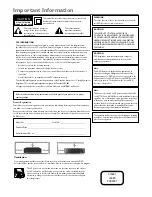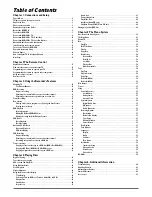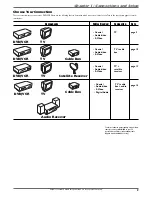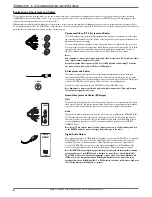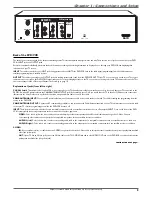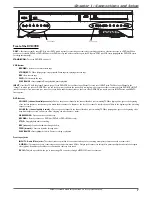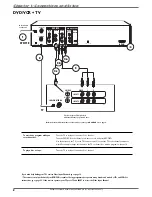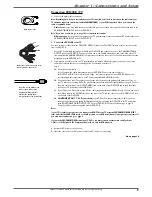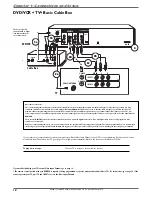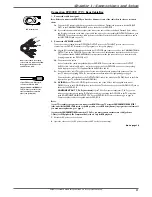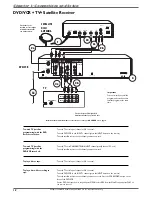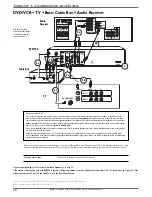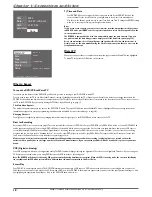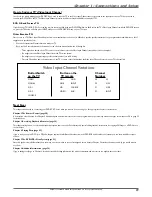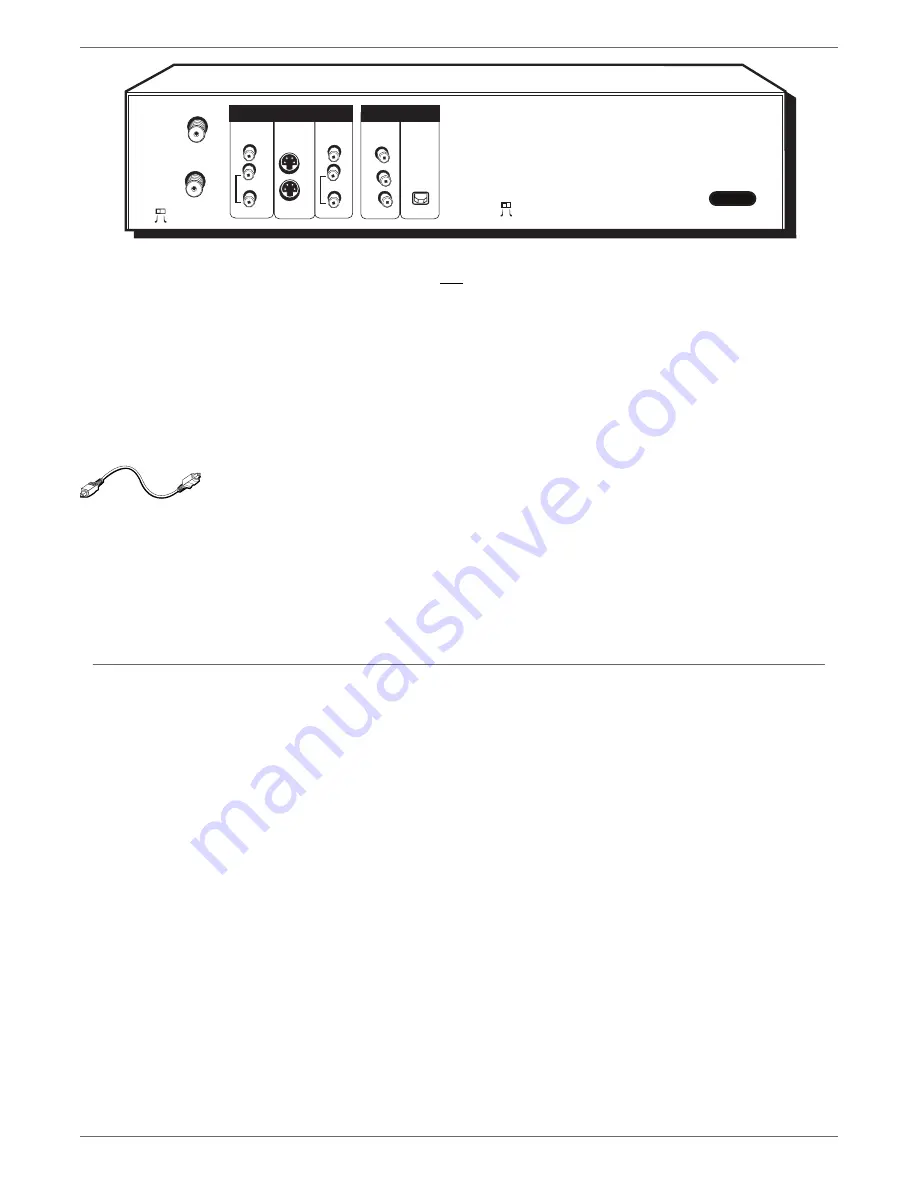
Graphics contained within this publication are for representation only.
6
Chapter 1: Connections and Setup
OUTPUT:
These jacks send the content (audio and video) from your DVD/VCR OUT to the TV so you can see it on the TV screen and hear it through the TV’s speakers.
VIDEO:
Color coded yellow, the video cable you use with this jack provides better quality than an RF coaxial cable but isn’t as good as S-Video.
AUDIO L (left):
Color coded white, connect corresponding audio cable to TV’s Audio Left Input jack.
AUDIO R (right):
Color coded red, connect corresponding audio cable to TV’s Audio Right Input jack.
COMPONENT VIDEO OUTPUT (Y, Pb, Pr) - DVD PLAYBACK ONLY:
Some high-end TVs and monitors have Component Video Input jacks. The cables that send
the video signal through these Output Jacks provide the highest resolution because the video signal is divided into 3 separate parts (cables not supplied with DVD/VCR). As
with VIDEO and S-VIDEO, COMPONENT VIDEO (Y, Pb, Pr) only carries the picture signal so you need to connect the audio cables so you’ll hear the sound. If your TV has
COMPONENT INPUT jacks, use three video grade cables to connect the DVD/VCR to these jacks on the TV to get the best picture quality. However, make sure you also
connect another video cable (either a RF coaxial cable to the CABLE/ANTENNA OUTPUT jack; the yellow cable to the VIDEO Output jack; or an S-Video cable to the
S-VIDEO OUT jack) because you can only use Component Video for DVD Playback. You’ll need to have another Video Output connected for playback of VCR tapes.
OPTICAL
Y
Pb
ON
OFF
VIDEO
INPUT
OUTPUT
L
R
PROG.
SCAN
AUDIO
VIDEO
OUTPUT
L
R
AUDIO
OUT
IN
Pr
COMPONENT
VIDEO OUTPUT
DIGITAL
AUDIO OUT
S-VIDEO
CABLE/ANTENNA
INPUT
CABLE/ANTENNA
CH4
CH3
DVD/VCR
DVD Playback Only
AC-IN
DIGITAL AUDIO OPTICAL OUT - DVD PLAYBACK ONLY:
If you have a Dolby Digital or DTS receiver or decoder
with a Digital Audio Optical Input jack, you can achieve enhanced sound quality during DVD playback by connecting a
digital optical cable (not supplied).
Note: Make sure you connect regular audio cables in addition to connecting a Digital Audio cable if you want to play a VCR tape while recording on a DVD at the
same time. The VCR tape playback will use the standard audio cables and not the digital optical output jack.
PROG. SCAN
switch – If you’ve connected your DVD/VCR to a TV that uses progressive scanning to display the image via the Y, Pb, Pr jacks, turn the switch to the “on”
position for progressive scan playback of DVD discs. Typically, only some High Defi nition Televisions and high-end multimedia monitors use progressive scanning. Leave the
switch in the OFF position for S-VIDEO or regular VIDEO (yellow) connections.
Note: If you turn the PROG SCAN switch on, and your TV isn’t capable of progressive scanning you won’t see a clear picture on the TV screen. Additionally, when
playing DVDs you won’t see any picture—press STOP (the main menu appears) and turn the PROG SCAN switch to the OFF position. Try playing the disc again.
AC-IN –
This is where you attach the power cord.