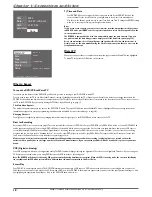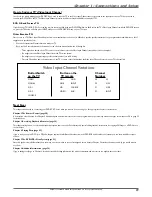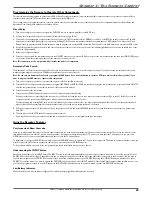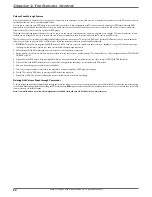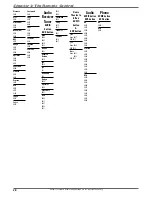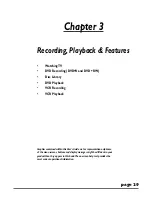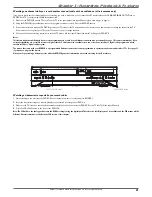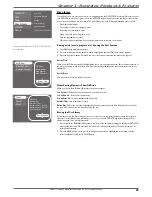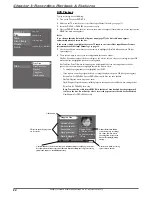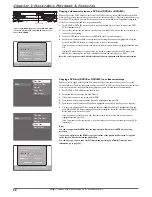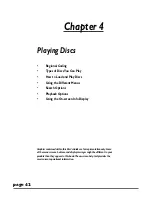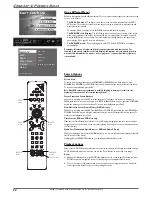Graphics contained within this publication are for representation only.
30
Chapter 3: Recording, Playback & Features
Watching TV
Turn on the DVD/VCR to watch TV
1.
Turn on the TV, and tune the TV to the correct Video Input Channel (this channel corresponds to the input jacks on your TV that you used to connect the DVD/VCR to
the TV).
2.
Turn on the DVD/VCR (the DVD/VCR’s main menu appears).
3.
Since the
Watch TV
menu is already highlighted, just press the OK button on the remote (the DVD/VCR tunes to the last station you watched and a channel banner
appears). To see the channel banner after it disappears from the screen, press INFO on the remote control.
The Channel Banner
While watching TV, press INFO on the remote control to see the channel banner. The information that
appears in the channel banner depends upon the information sent from the broadcaster. For example,
the rating, the program name, and the time the program ends are not always sent by the broadcaster.
02:15 pm
Ch 9
Favorite Show
3:00
Audio: Stereo. (>)
TV-PG
00:01:08
•
REC
Ch 9
• 0h 30min
00h:54min available
Audio: Stereo. (>)
TV-PG
*1
Channel Banner
Space available on disc
Recording Banner
Note: When you stop recording, the DVD/VCR takes several seconds
to save information to the disc. A still frame of the recording may
appear on the screen before you are returned to TV viewing.
DVD Recording
After you load a DVD+R or DVD+RW disc into the DVD/VCR’s disc tray, there are several ways to
record programming. When you insert a blank DVD+R or DVD+RW disc, the DVD/VCR will need
to format the disc so you may need to wait several seconds. The quickest way to start recording is to
press the RECORD button while you’re watching a show (the recording banner appears). You don’t
even need to remember to press the stop button if you use the Express Recording feature in the
recording banner (see next section).
DISCS THAT YOU CAN USE FOR RECORDING
DVD+R 2.4x, 4x, 8x, and 16x ONLY; These are write-once discs and can’t be erased.
DVD+RW 2.4x and 4x ONLY.
These are rewritable discs which can be erased and
reused for recording.
Notes:
This recorder is not compatible with DVD-R or DVD-RW discs for recording. Please make sure to
purchase discs with the plus “+” symbol on the package. Also, it is NOT possible to record on
CD-R or CD-RW discs.
IMPORTANT: It is NOT possible to record content that is copy-protected. This is usually true for
most pre-recorded DVD discs and many pre-recorded VHS tapes.
Notes:
The fi rst time you load a DVD+R or DVD+RW disc, the DVD/VCR will format it. This should only
take a few seconds.
Remember, if you’re using a DVD+R disc you must fi nalize it if you want to play the disc in
another DVD player (page 35). The DVD recorder automatically asks you if you want to fi nalize a
disc when it is fi nished recording.
IMPORTANT:
When you record to a DVD+R disc, you must
fi nalize it before you can play it in another DVD
player. The DVD recorder automatically asks you
if you want to fi nalize a disc when it is fi nished
recording.
If you need to fi nalize a disc
later
,
select the
Disc
menu from main menu, then select
Finalize Disc
and
press OK. Once the disc is fi nalized you won’t be
able to change the name of the disc or the name of
the titles on the disc.
Express Recording
When you press the RECORD button on the remote or on the front of the DVD recorder, the Express
Recording screen appears. Here you can choose the duration of the recording, the quality, and destination
(whether you want to record to tape or disc). For the duration, each time you press RECORD or the right arrow
button, the recording time increases by 30 minutes, up to the maximum limit. The DVD recorder will record for
the amount of time you specifi ed and then stop automatically. At anytime during the recording, you can bring up
the Express Recording screen by pressing RECORD again and then extending the recording time . To cancel the
recording, highlight and select
Cancel
in the Express Recording screen.
Press > to change the recording duration or use the digits to
enter the duration.
Duration
Recording Quality
Destination
Start Record
Cancel
Please confirm the recording options and
select Start Record to start this recording.
DVD+R/+RW
1h 27 min
1 (1h 47 min)