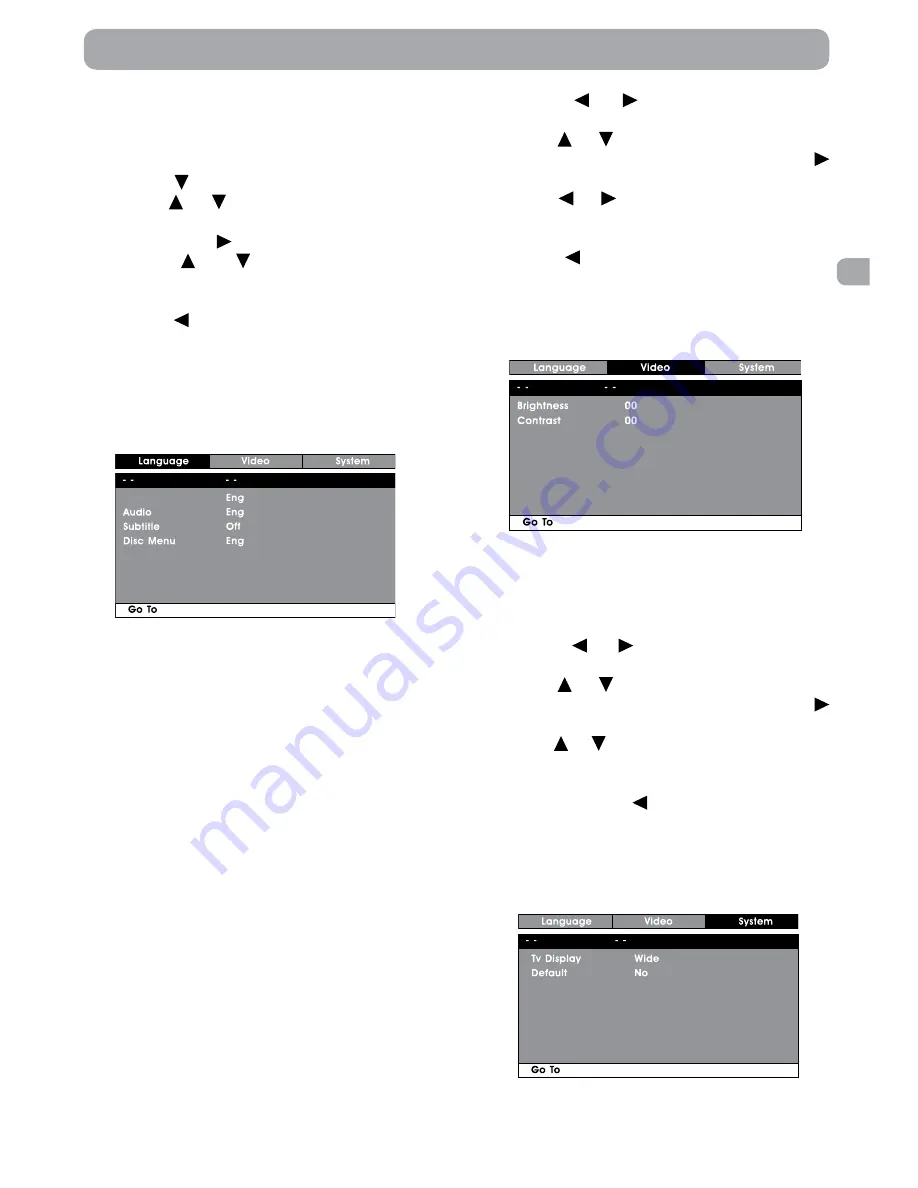
15
EN
System Setup
1. Press the SETUP button on the remote
control or MENU button on the unit in stop
mode (when disc is not playing).
2. Press the or button to select System
Menu.
3. Use the or button to select the option
(Tv Display or Default), then press the
button.
4. Use the or button to adjust the settings,
then press ENTER button to confirm.
5. Repeat steps 3 and 4 above to adjust other
options. Press the button to return to the
previous menu.
6. To exit the SETUP MENU and return to the
normal screen, press the RETURN or SETUP
button.
System Menu
System Menu
Customizing the DVD Function Settings
Language Setup
1. Press the SETUP button on the remote
control or MENU button on the unit in stop
mode (when disc is not playing).
2. Press the button to select Language Menu.
3. Use the or button to select the option
(Player Menu, Audio, Subtitle or Disc Menu),
then press the button.
4. Use the
or button to select your
preferred language, then press the ENTER
button to confirm.
5. Press the button to go back to the previous
menu. Repeat steps 3 and 4 to adjust other
options.
6. To exit the SETUP MENU and return to the
normal screen, press the RETURN or SETUP
button.
Note:
• Some DVDs may not play in the audio
language selected. A prior language may be
programmed on the disc.
• Some DVDs may be set to display subtitles in
a language other than the one selected. A
prior subtitle language may be programmed
on the disc.
• Some DVDs allow you to change subtitle
selections via the disc menu only. If this is the
case, press the MENU button and choose the
appropriate subtitle from the selection on
the disc menu.
• Some DVDs may not included your pre-
selected language. In this case, the DVD
player automatically displays disc menus
consistent with the disc’s initial language
setting.
Video Setup
1. Press the SETUP button on the remote
control or MENU button on the unit in stop
mode (when disc is not playing).
Language Menu
Player Menu
Language Menu
2. Press the or button to select Video
Menu.
3. Use the or button to select the option
(Brightness or Contrast), then press the
button.
4. Use the or button to make adjust the
setting, then press ENTER button to confirm.
5. Repeat steps 3 and 4 to adjust other options.
Press the button to return to the previous
menu.
6. To exit the SETUP MENU and return to the
normal screen, press the RETURN or SETUP
button.
Video Menu
Video Menu


















