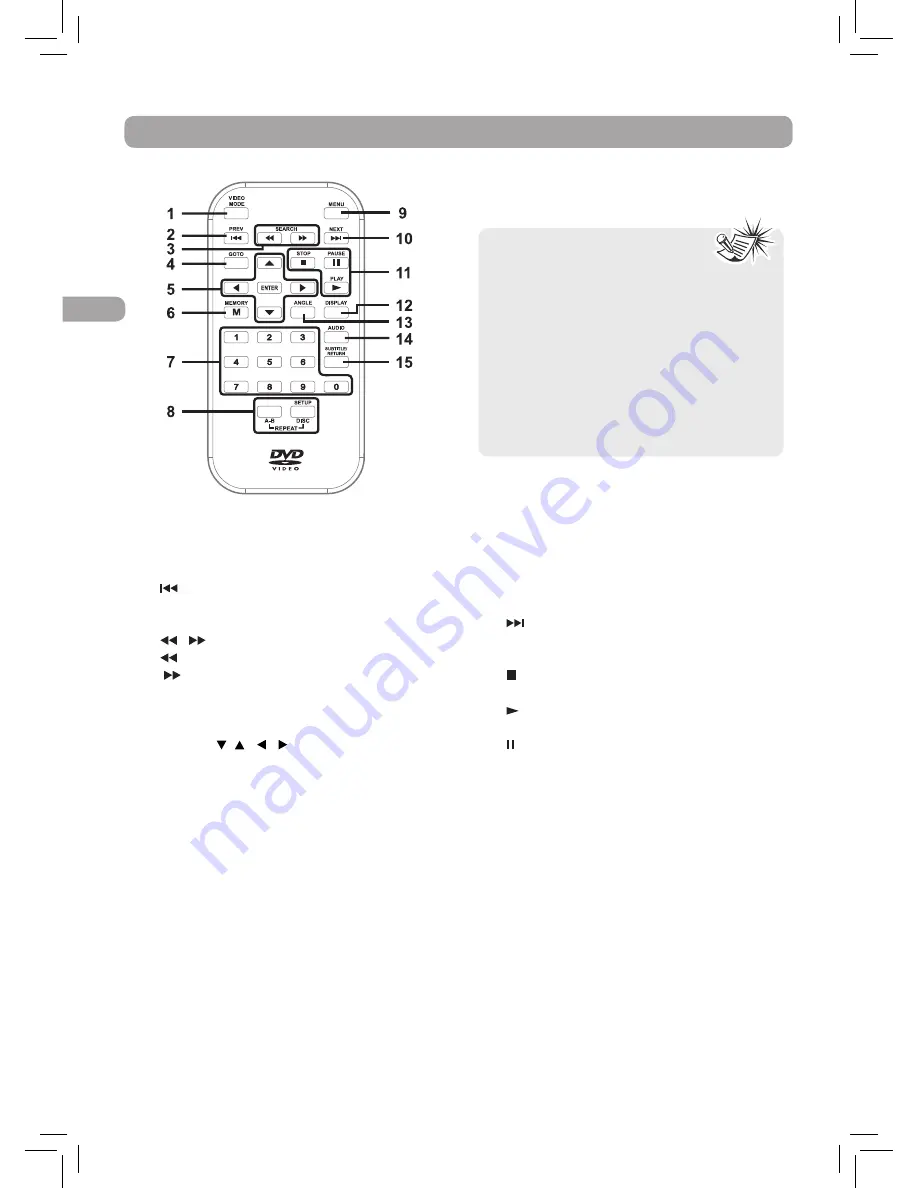
6
EN
R
emote Control Reference Guide
1) VIDEO MODE button
Adjusts Brightness, Contrast, Color or View
mode of the LCD screen.
2)
PREV button
Press to move back through titles, chapters
or tracks on a disc.
3)
/ SEARCH buttons
SEARCH: Fast reverse playback.
SEARCH: Fast forward playback.
4) GOTO button
Press to skip directly to a location on a DVD/
CD.
5) Cursor ( , , , ) buttons
Press to highlights selections on a menu
screen and adjust certain settings.
ENTER button
Press to confirm selections on a menu
screen.
6) MEMORY button
In DVD stop mode, enter the number of a
selected titles or chapters.
7) Number (0 - 9) buttons
Use when creating programs and locating a
title/chapter/track or specific time.
8) REPEAT A-B button
Press to perform point-to-point repeat
playback on a DVD or CD.
REPEAT DISC button
Press to repeat a DVD chapter or title.
Press to repeat a CD track or the entire
disc.
SETUP button
When a DVD is stopped, brings up the unit’s
SETUP menu.
9) MENU button
Press to enter and exit the main DVD
menu.
10) NEXT button
Press to move forward through titles,
chapters or tracks on a disc.
11) STOP button
Press to stop playing a disc.
PLAY button
Press to start or resume playback of a disc.
PAUSE button
Press to pause playback and frame advance
(DVD).
12) DISPLAY button
Press to show status information on the
screen.
13) ANGLE button
Press to switch the camera angle of the video
presentation when scenes with multiple
camera angles are recorded on a DVD.
14) AUDIO button
Press to select audio soundtracks of a DVD
or change output mode of a CD.
15) SUBTITLE button
Press to select one of the subtitle languages
programmed on a DVD (if available).
RETURN button
Press to return to normal operation after
using the SETUP menu of a DVD.
Note:
The included remote controls
have different color keys to identity
which unit they operate.
The remote control with green keys
operates Unit A, which has the green
functional symbols on the front of the
unit.
The remote control with blue keys
operates Unit B, which has the blue
functional symbols on the front of the
unit.








































