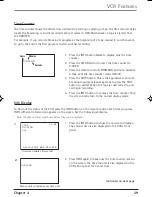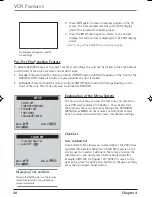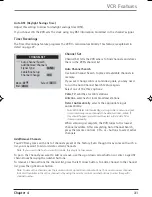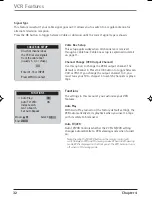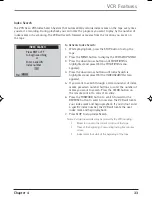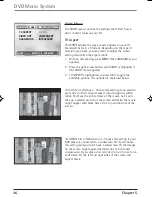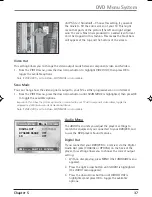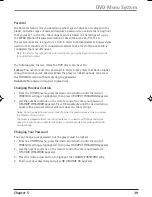26
Chapter 4
Graphics contained within this publication are for representation only.
Chapter 4: VCR Features
VCR Basics
Once your initial settings are complete, you can begin using your DVD/VCR. In order to begin, you must
first understand some basic concepts.
Playing a tape
1. Tune the TV to your DVD/VCR viewing channel (03, 04, or the Video Input Channel).
2. Insert a tape in the DVD/VCR.
• Press FORWARD or REVERSE to cue the tape to the desired position during Play mode.
• To advance the tape 30 seconds at a time during Play mode, press the SEARCH button on the
remote control (each time you press SEARCH, 30 seconds is added to the amount of tape that
is scanned — up to 5 minutes).
• Press PLAY (if necessary) to begin tape play.
• Press PAUSE to stop action. For slow-motion playback, press FORWARD and/or REVERSE (while
picture is paused). To move one frame at a time, press FORWARD on the remote (while
paused).
• Press C/- (or CH +/- on the remote) to remove any streaks from the picture, if
necessary.
• Press STOP to stop playback.
Automatic Rewind
The DVD/VCR automatically rewinds the tape if it reaches the end of the tape during playback. While
rewinding, you can press the ON•OFF button (the DVD/VCR will turn off after it rewinds the tape). If
the tape has no safety tab, it will be ejected.
Tape Eject
Press the EJECT button on the DVD/VCR when stopped to eject the tape. You can also press and hold
the OPEN•CLOSE button on the remote control for three seconds.
Basic Recording
1. Set the tape speed by pressing the SPEED button on the remote control.
2. Press the RECORD button to begin recording.
3. Press the STOP button to halt recording.
If you just want to pause the recording for a short time (like during a commercial), press PAUSE
instead of STOP.
Safety Tab
Check the Safety Tab
Make sure there is a tape in the DVD/VCR with its safety tab
in place. You cannot record on a tape if the safety tab has
been removed. If the safety tab is removed and you want to
record, simply cover the hole with adhesive tape.
DRC6200N.04 VCR Features
7/28/03, 9:31 AM
26
Содержание DRC6200N
Страница 1: ...DVD VCR User s Guide Changing Entertainment Again DRC6200N ...
Страница 61: ...This page left intentionally blank ...
Страница 62: ...This page left intentionally blank ...
Страница 63: ......