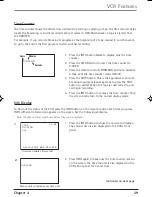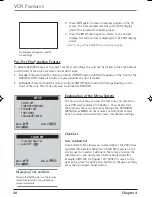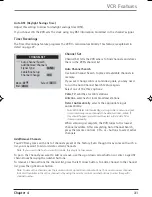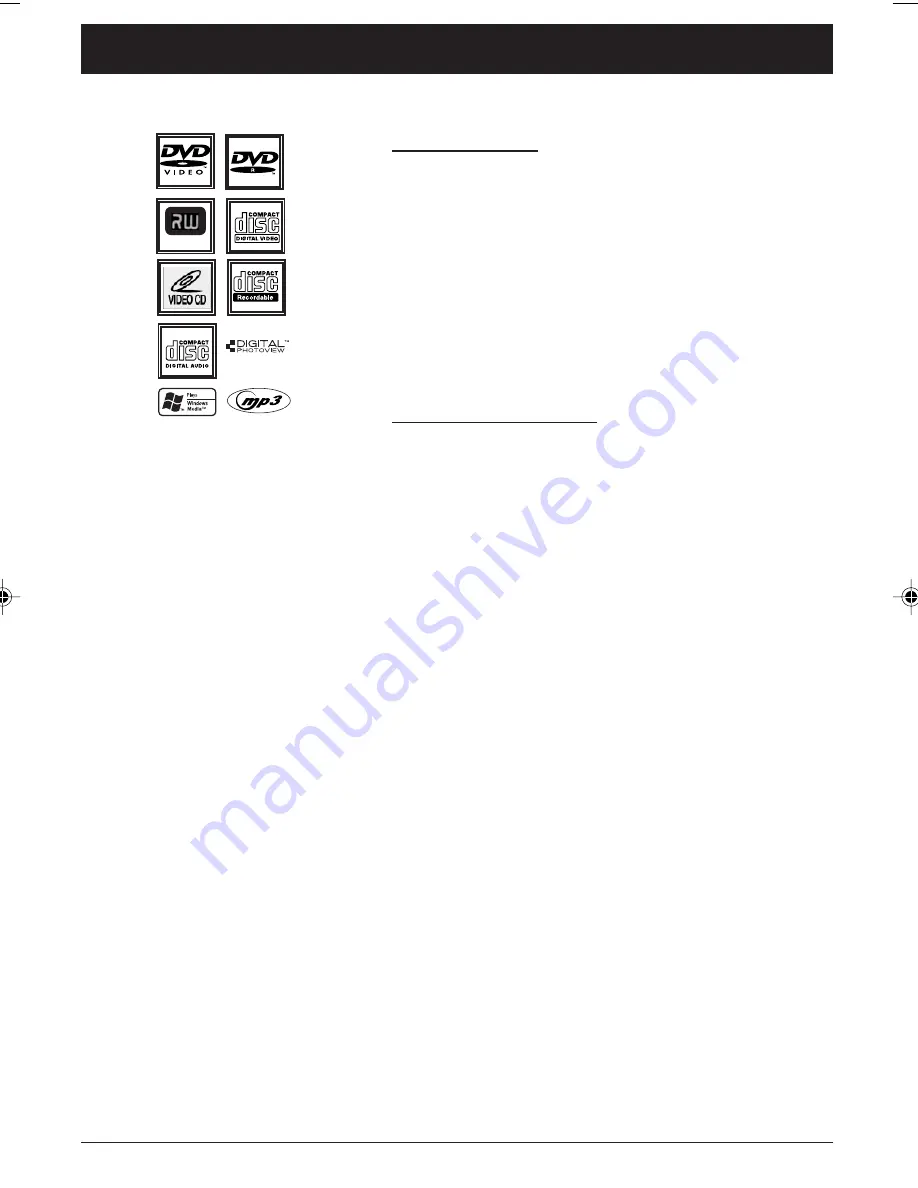
16
Chapter 3
Graphics contained within this publication are for representation only.
Chapter 3: Playing Discs
Regional Coding
Both the DVD/VCR and the discs are coded by region. These
regional codes must match in order for the disc to play. If
the codes don’t match, the disc won’t play. This player’s code
is region 1.
ALL means all regions. Other regions are: 2: Europe, the
Middle East, Rep. of South Africa, Japan - 3: Southeast
Asia,Taiwan - 4: Central America, South America, Australia,
Mexico, New Zealand - 5: Russian Federation, Africa (except
Egypt and Rep. of South Africa), India, Pakistan - 6: China.
Using Different Menus
Each disc is programmed with different features. There are
three separate types of menus that you can use to access
features:
•
The Disc menu – The Disc menu is part of each disc and
is separate from the DVD player’s menu. The contents of
each Disc menu vary according to how the disc was
authored and what features are included.
The Disc menu is turned on and off (while the disc is
playing) with the MENU button on the remote.
•
The DVD player’s Info Display – The Info Display appears
as icons across the top of the screen when a disc is
playing. It can only be accessed while you are playing a
disc. It’s turned on and off with the INFO button on the
remote.
•
The DVD player menu – The DVD player’s menu system is
accessed only when a disc isn’t playing. It appears
automatically when you press STOP and then MENU on
the remote.
Remember: A feature will only work if the disc was
programmed with that feature. For example, if you choose
subtitles on the Info Display, the subtitles will only appear if
the disc was created with subtitles. If a menu or icon is
“grayed out” it means that item (or feature) isn’t available.
This DVD player is capable of playing the
following types of discs: DVDs, audio CDs,
Video CDs, CDs with mp3 files, WMA files
(Windows Media Audio), and CDs with
JPEG files on them. Before you put a disc
in the player, make sure it is compatible.
You can’t play the following types of
discs: Laserdiscs, CD-I, CD-ROM
(computer-only discs), DVD-ROM, discs
recorded using other broadcast standards
(i.e. PAL or SECAM), or CD-G discs.
Note: Some discs may not be
compatible due to laser pickup and disc
design.
DVD+Rewritable
DRC6200N.03 Playing Discs
7/28/03, 9:31 AM
16
Содержание DRC6200N
Страница 1: ...DVD VCR User s Guide Changing Entertainment Again DRC6200N ...
Страница 61: ...This page left intentionally blank ...
Страница 62: ...This page left intentionally blank ...
Страница 63: ......